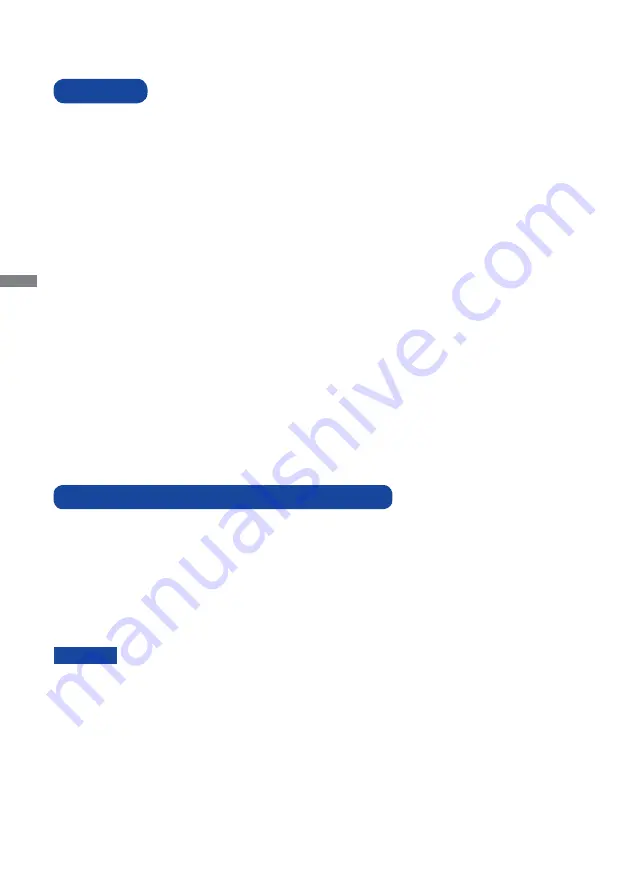
ENGLISH
4 BEFORE YOU OPERATE THE MONITOR
The following accessories are included in your package. Check to see if they are enclosed with
the monitor. If anything is missing or damaged, please contact your local iiyama dealer or regional
iiyama offi ce.
Power Cable*
1
AC Adapter*
1
VGA(D-sub) Signal Cable
DVI-D Cable
USB Cable
Audio Cable*
3
Cable Cover Screw (M3x6 1pcs)
L-Bracket (2pairs)
Bracket Screw (M4×8 8pcs)
Touch Panel Driver Disk (CD-ROM)*
2
Safety Guide
Quick Start Guide
MOUNTING KITS User manual
BEFORE YOU OPERATE THE MONITOR
CHECKING THE CONTENTS OF THE PACKAGE
CAUTION
FEATURES
Supports Resolutions up to 1920 × 1080
High Contrast 1000:1 (Typical) / Brightness 250cd/m
2
(Typical) :
ProLite TF2234MC-B1X / ProLite TF2234MC-B2X / ProLite TF2234MC-B3X /
ProLite TF2234MSC-B1X / ProLite TF2234MSC-B3X
High Contrast 1000:1 (Typical) / Brightness 350cd/m
2
(Typical) :
ProLite TF2234MC-B1AGB / ProLite TF2234MC-B3AGB
Digital Character Smoothing
Automatic Set-up
Stereo Speakers : ProLite TF2234MSC
2 × 3W Stereo Speakers
Plug & Play VESA DDC2B Compliant
Windows
®
XP/Vista/7/8/8.1/10 Compliant
Power Management (VESA DPMS Compliant)
VESA Mounting Standard (100mm×100mm) Compliant
IP65 Standard Compliant (Only front face)
Windows8/8.1/10 touch environment
Basic touch operations can be performed under Windows 8/8.1/10.
However, please be informed that full touch functionality and normal operational performance are
not guaranteed.
*
1
1. TO USERS IN 120V AREA
The rating of the Power Cable enclosed in 120V area is 10A/125V. If you are using a
power supply higher than this rating, then a power cable with a rating of
10A/250V must be used. However, all guarantees and warranties are void for any
problems or damage caused by a power cable or AC adapter not supplied by iiyama.
2. Applicable AC Adapter
AC Adapter Type Name : ADP-50YH B (DELTA ELECTRONICS, INC.)
*
2
This CD-ROM contains the touch screen driver software.
Install the Touch Panel Driver Disk after connecting the computer to the monitor
with USB Cable. For the details, see Readme fi le in the Touch Panel Driver Disk.
*
3
Accessory for ProLite TF2234MSC.
Summary of Contents for ProLite TF2234MC
Page 2: ...ENGLISH ...









































