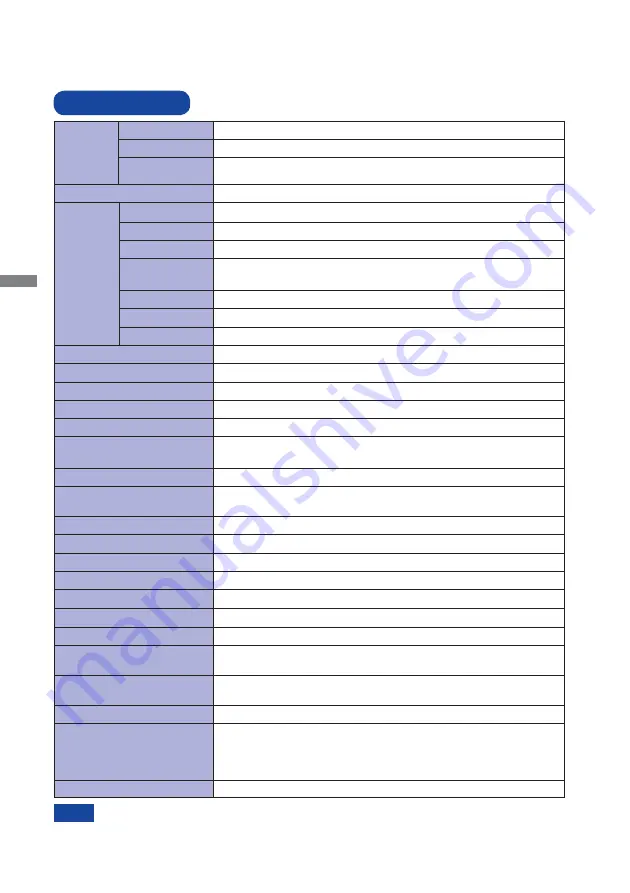
ENGLISH
18 APPENDIX
SPECIFICATIONS
APPENDIX
Design and speci
fi
cations are subject to change without prior notice.
*
1
Audio equipment is not connected.
*
2
USB is not connected.
*
3
When the stand is closed.
LCD Panel Panel technology VA
0.272mm H × 0.272mm V
Response time
Pixel pitch
25ms (Typical), 6ms (Gray to Gray)
Display Colors
Approx. 16.7M
Sync Frequency
Horizontal: 30.0-80.0kHz, Vertical: 55-75Hz
Maximum Resolution
1920 × 1080, 2.1 MegaPixels
Input Connector
DVI-D 24 pin, HDMI, DisplayPort
Plug & Play
VESA DDC2B
TM
23W typical, Power management mode: 0.5W maximum*
2
Energy Ef
fi
ciency Class: A
Power Consumption*
1
Dimensions*
3
/ Net Weight
571.0 × 347.5 × 44.5mm / 22.5 × 13.7 × 1.7" (W×H×D)
6.2kg / 13.7lbs
Upward: 15 - 70 degrees
Viewable angle
Right / Left : 89 degrees each, Up / Down: 89 degrees each (Typical)
Maximum Screen Size
521.28mm W × 293.22mm H / 20.5" W × 11.5" H
Power Source
100-240VAC, 50/60Hz, 0.8A
Environmental
Considerations
Approvals
CE, TÜV-Bauart, cULus, VCCI-B, PSE, CU
Tilt Angle
Brightness
Contrast ratio
250cd/m
2
(Typical: without Touch panel),
215cd/m
2
(Typical: with Touch panel)
3000 : 1 (Typical: with Touch panel), Adv. Contrast Function Available
DVI (Digital Visual Interface Standard Rev.1.0) compliance
HDMI, DisplayPort
Input Video Signal
Input Audio Signal
1.0Vrms maximum
Speakers
1W × 2 (Stereo speakers)
Input Audio Connector
ø 3.5mm mini jack (Stereo)
Operating:
Storage:
5 to 35°C / 41 to 95°F
10 to 80% (No condensation)
-20 to 60°C / -4 to 140°F
5 to 85% (No condensation)
Temperature
Humidity
Temperature
Humidity
Size Category
24"
Diagonal: 23.6" (59.8cm)
Size
Headphone Connector
ø 3.5mm mini jack (Stereo)
NOTE
Technology
Touch
Screen
Projected capacitive
Light transmission 85%
Communication
system
USB
USB Standard
USB2.0
Number of USB Ports
Connector shape
1 Upstream : Series B
2 Downstream : Series A
Web Camera
0.9 MegaPixels
Summary of Contents for PROLITE T2435MSC
Page 2: ......


































