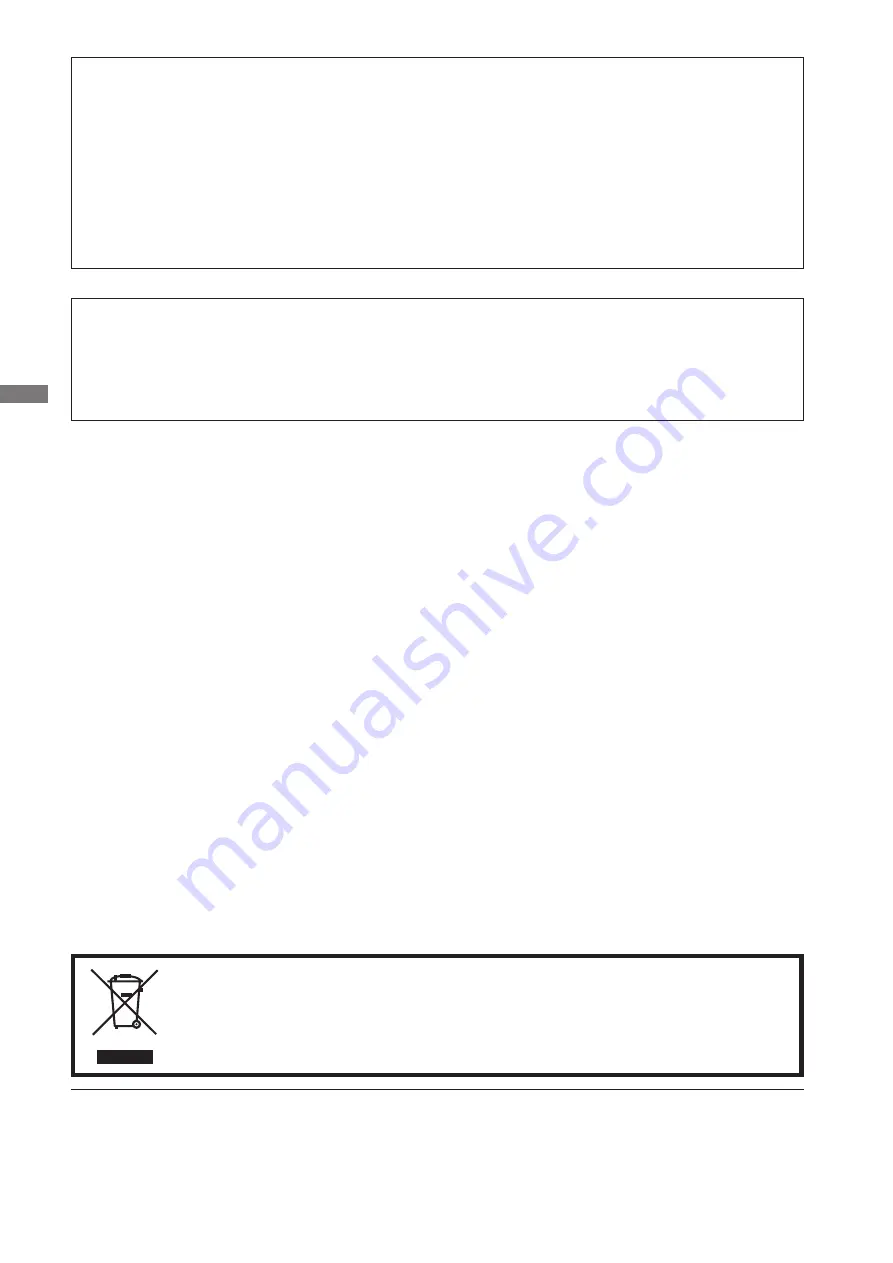
ENGLISH
We reserve the right to change speci
fi
cations without notice.
All trademarks used in this user manual are the property of their respective owners.
As an ENERGY STAR
®
Partner, iiyama has determined that this product meets the ENERGY STAR
®
guidelines for energy
ef
fi
ciency.
We recommend recycling of used product. Please contact your dealer or iiyama
service center. Recycle information is obtained via the Internet, using the address:
http://www.iiyama.com
You can access the Web page of different countries from there.
CE MARKING DECLARATION OF CONFORMITY
This LCD monitor complies with the requirements of the EC Directive 2004/108/EC “EMC
Directive” , 2006/95/EC “Low Voltage Directive” and 2009/125/EC “ErP Directive”.
The electro-magnetic susceptibility has been chosen at a level that gives correct operation in
residential areas, business and light industrial premises and small-scale enterprises, inside as
well as outside of the buildings. All places of operation are characterised by their connection to
the public low voltage power supply system.
IIYAMA CORPORATION: Breguetlaan 8, 1438BC Oude Meer The Netherlands
A certi
fi
ed power supply cord has to be used with this equipment. The relevant national installation
and/or equipment regulations shall be considered. A certi
fi
ed power supply cord not lighter than
ordinary polyvinyl chloride
fl
exible cord according to IEC 60227 (designation H05VV-F 3G 0.75mm
2
or H05VVH2-F2 3G 0.75mm
2
) shall be used. Alternative a
fl
exible cord be of synthetic rubber
according to IEC 60245 (designation H05RR-F 3G 0.75mm
2
) shall be used.
Summary of Contents for ProLite P1705S
Page 2: ...ENGLISH ...





































