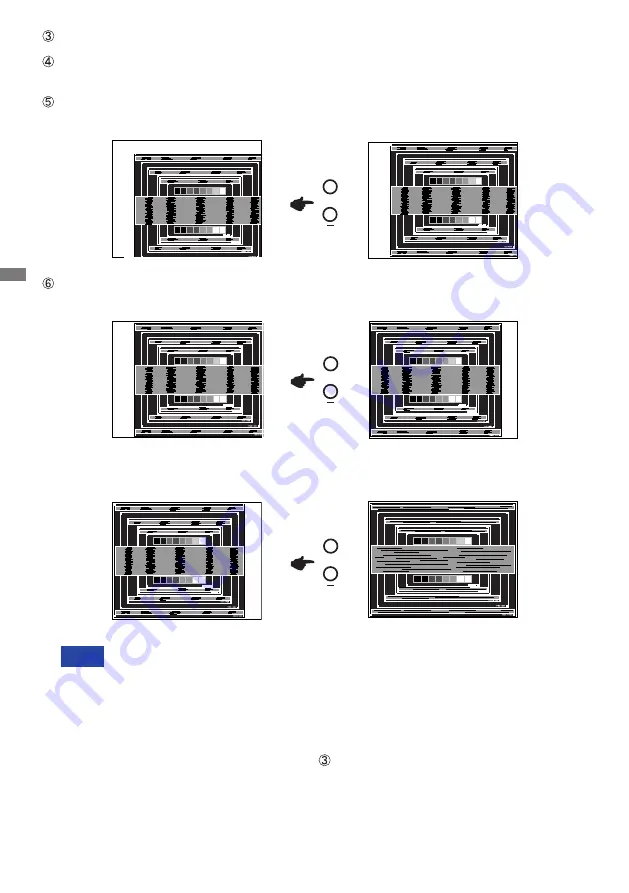
ENGLISH
20 OPERATING THE MONITOR
1) Adjust the H. Position so that the left side of the picture frame will move to the left
edge of the display area.
When the left side of the picture frame moves apart from the left edge of the display
area during the Clock adjustment, adjust steps 1) and 2).
Another way to make the Clock adjustment is to correct the vertical wavy lines in the
zebra pattern.
The picture may flicker during the Clock, H. / V. Position adjustment.
In case the picture frame is bigger or smaller than the data display area after the
Clock adjustment, repeat steps from .
2) Stretch the right side of the picture frame to the right edge of the display area by
adjusting the Clock.
Keep pressing the AUTO Button for 2-3 seconds. (Auto Configure)
Adjust the image manually by following procedure below when the screen has a flicker or
blur, or the picture does not fit in the display area after performing the Auto Configure.
Adjust the V. Position so that the top and bottom of the picture frame will fit to the display
area.
NOTE
+
+
+
Summary of Contents for PLT1633M
Page 2: ...ENGLISH ...







































