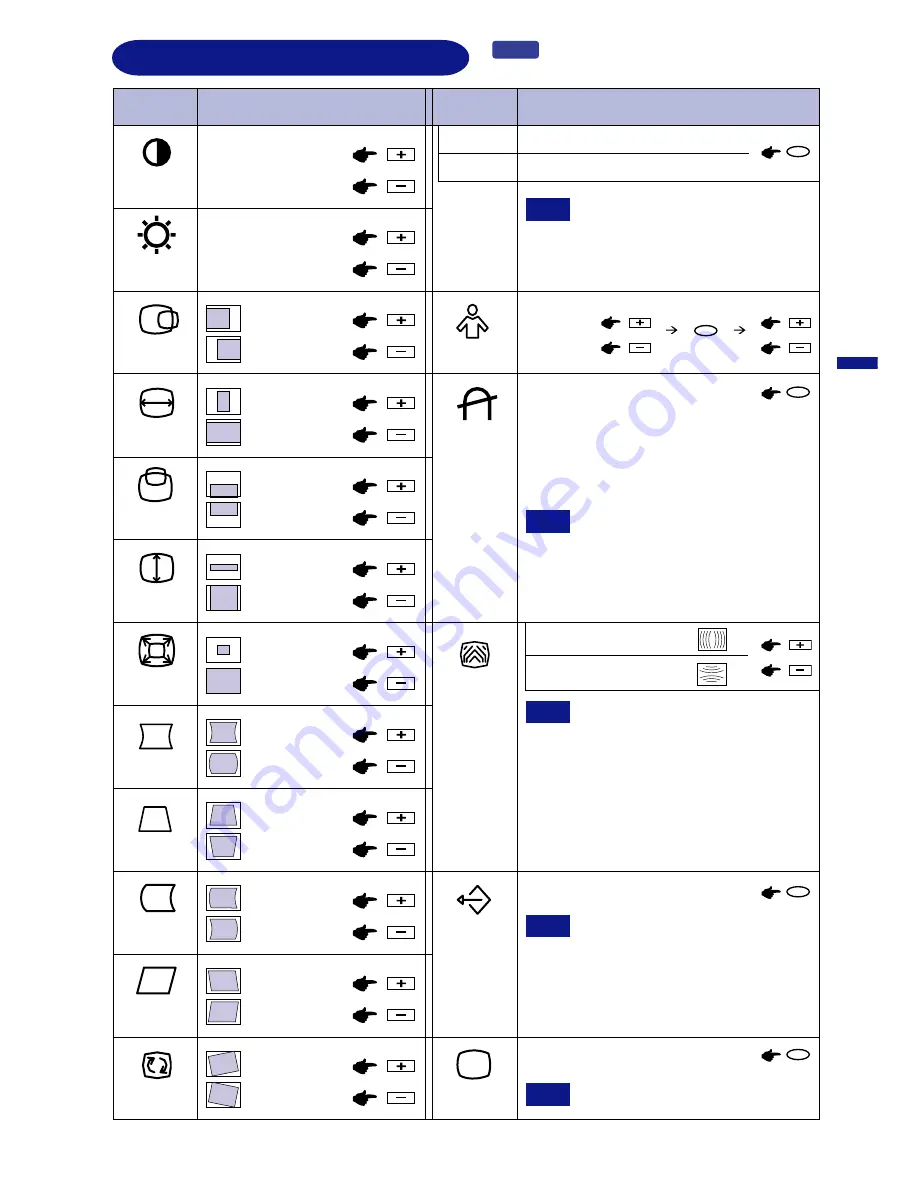
ENGLISH
ADJUSTMENT MENU CONTENTS
OPERATING THE MONITOR 9
To correct
t i l t
To correct
distortion
To correct
distortion
Too dull
Too intense
Too dark
Too bright
Too small
Too large
Too far to the
left
Too far to the
right
Too small
Too large
Too low
Too high
Contrast
*
Too small
Too large
Brightness
*
H-Center
H-Size
V-Center
Pincushion
Trapezoid
Rotation
User Color
Zoom
Red/Blue
9300
9300K: Normal white
6500
6500K: Warmer white
Degauss
Moire Reduce
H-Moire Reduce
V-Moire Reduce
Recall
Exit
EXIT
(Color
Temperature)
in K: Kelvin
To correct
distortion
To correct
distortion
Pin Balance
Parallelogram
MENU
MENU
MENU
MENU
MENU
V-Size
Menu
Problem / Option Button to Press
Menu
Problem / Option Button to Press
Every time the monitor is switched
on, the monitor is automatically
NOTE
Degauss should not be repeated
degaussed. But occasionally the colors change
when moving or swiveling the monitor. In this
case, first try the tilt adjustment. If the problem
persists, select Degauss.
continuously. Wait at least 30 minutes between
degaussing operations.While degaussing, the
picture shakes and a low sound occurs but this
does not indicate a problem, it is normal.
NOTE
The setting by User Color function is
changed to 6500K or 9300K when you perform
this operation.
Moire is the result of interference
between the phosphor layout and the video
signal. In some case, you may find the moire
very noticeable. Press OSD menu to enter in
the moire reduce setting. Please adjust the level
to the optimum condition. Too high of a setting
will cause the picture to shake.
NOTE
Close OSD window.
Performing this operation resets any
adjustment data made by the user to the
factory-preset frequencies. The following
settings remain unchanged.
Factory-preset data is restored.
NOTE
Exit Button also can be used.
NOTE
Color
Moire
Contrast:
Press the Contrast / + Button.
Brightness: Press the Brightness / – Button.
*
Direct














































