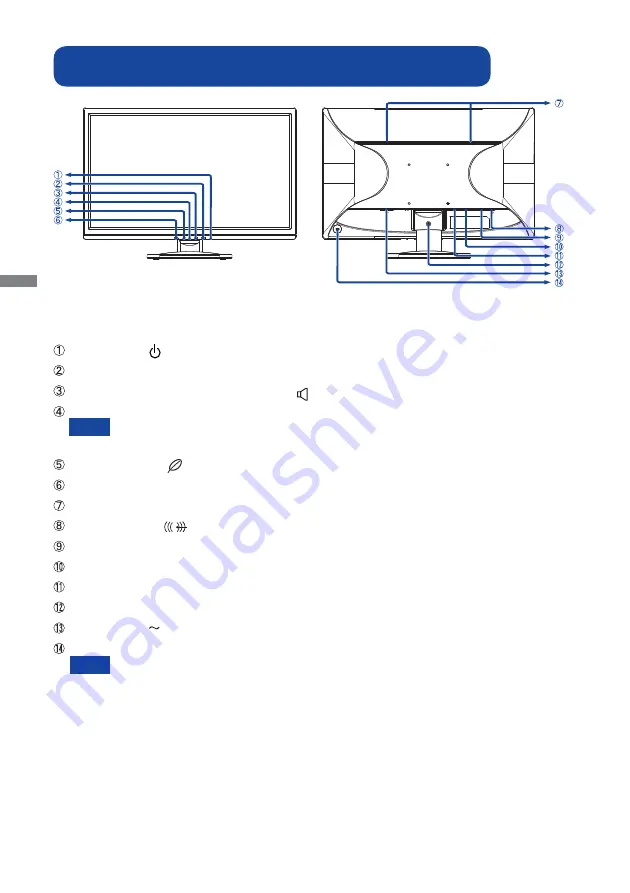
ENGLISH
10 BEFORE YOU OPERATE THE MONITOR
CONTROLS AND CONNECTORS :
ProLite E2280HS-B1 / ProLite E2280HS-W1 / ProLite E2282HS
<Front>
<Back>
Power Switch ( )
Menu Button (MENU)
+ / Volume Button / Blue Light Reducer ( + /
)
Power Indicator
Blue:
Normal operation
Orange: Power Management
- / ECO Button ( - /
)
Auto Button (AUTO)
Speakers
Audio Connector (
)
VGA(D-sub) mini 15pin Connector (D-SUB)
DVI-D 24pin Connector (DVI)
HDMI Connector (HDMI)
Installation hole of Cable Holder
AC Connector(
: Alternating current) (AC IN)
Keyhole for Security Lock
You can fasten a security lock and cable to prevent the monitor from being removed
without your permission.
NOTE
NOTE
Summary of Contents for B2280HS-W1
Page 2: ...ENGLISH ...
















































