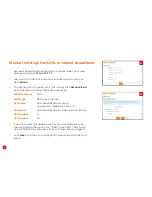Welcome
What are you setting up today?
You’ll need to plug in a little differently depending
on which type of internet service you have.
ADSL or VDSL Broadband
See page 6
Naked broadband
See page 10
NBN Fibre
See page 12
Netphone
See page 20
Need some
WiFi tips?
To customise your default WiFi
network name and password, turn
to page 16.
For tips on how to connect to the
WiFi, see page 22.
Summary of Contents for TGIINet-1
Page 15: ...15 ...