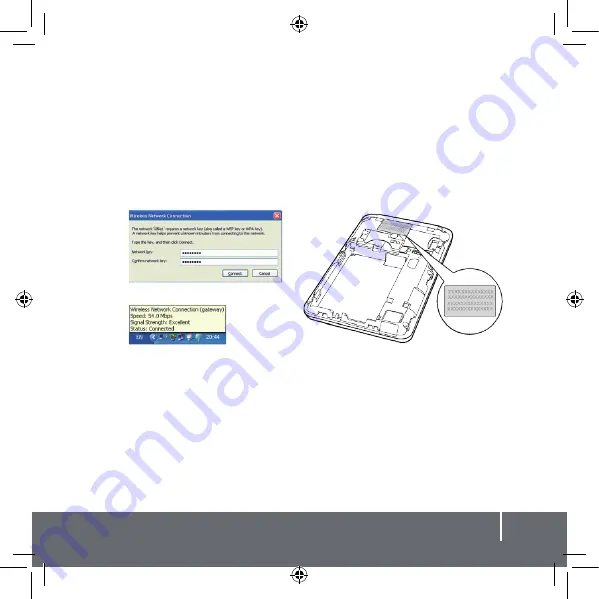
Note:
•
If
your
E5
modem
is
your
default
modem,
the
Wireless Network
Connection
dialog box will be displayed. Enter the network key in the
dialog box as shown below.
Wait until the wireless connection icon is displayed in the status area at the
lower right hand corner of your screen.
13