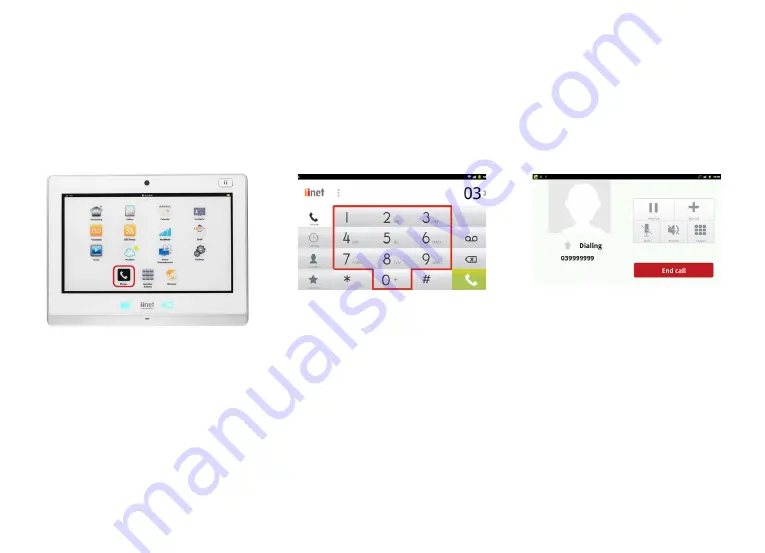
8
Getting started with your Budii
™
Tablet
MAKING A PHONE CALL
To make a phone call with your Budii™ Tablet:
1. With your Budii™ Tablet turned on, press
the
Phone icon
.
3. Calls you make with your tablet are
hands-free - so simply rest the tablet
on your desk and talk. Press
End Call
to hang up.
2. From the number keypad, type the
number you want to call. Press the
green
Phone icon
when you’ve finished typing.
Summary of Contents for Budii
Page 1: ...Setup Guide Tablet ...


















