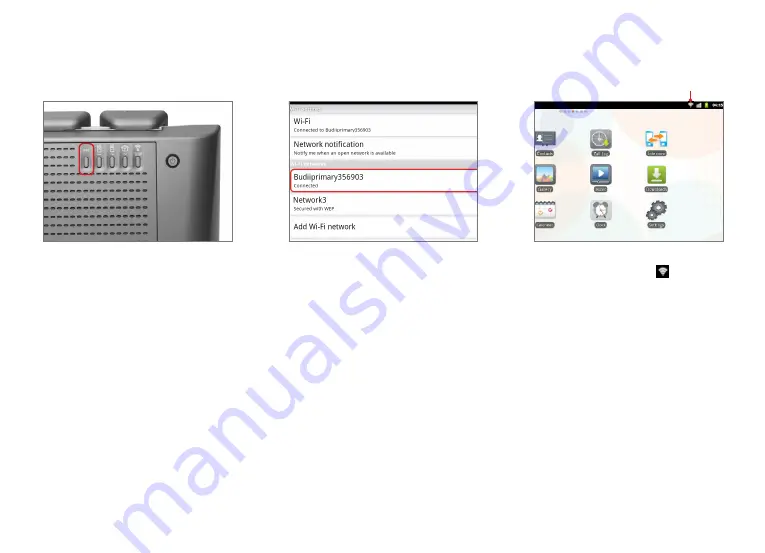
Additional Budii
™
Tablet
16
8. Wait a few moments while your tablet
connects to the Budii™ home network.
When the tablet has finished connecting,
you’ll see something like this.
9. The strength of your Wi-Fi connection is
shown by the
Wi-Fi icon
:
7. For this step, go to your Budii™ Modem.
Press and hold the
WPS
button
on the
Budii™ Modem’s back panel for 5 seconds.
CONNECTION STRENGTH
Summary of Contents for Budii
Page 1: ...Setup Guide Tablet ...
















