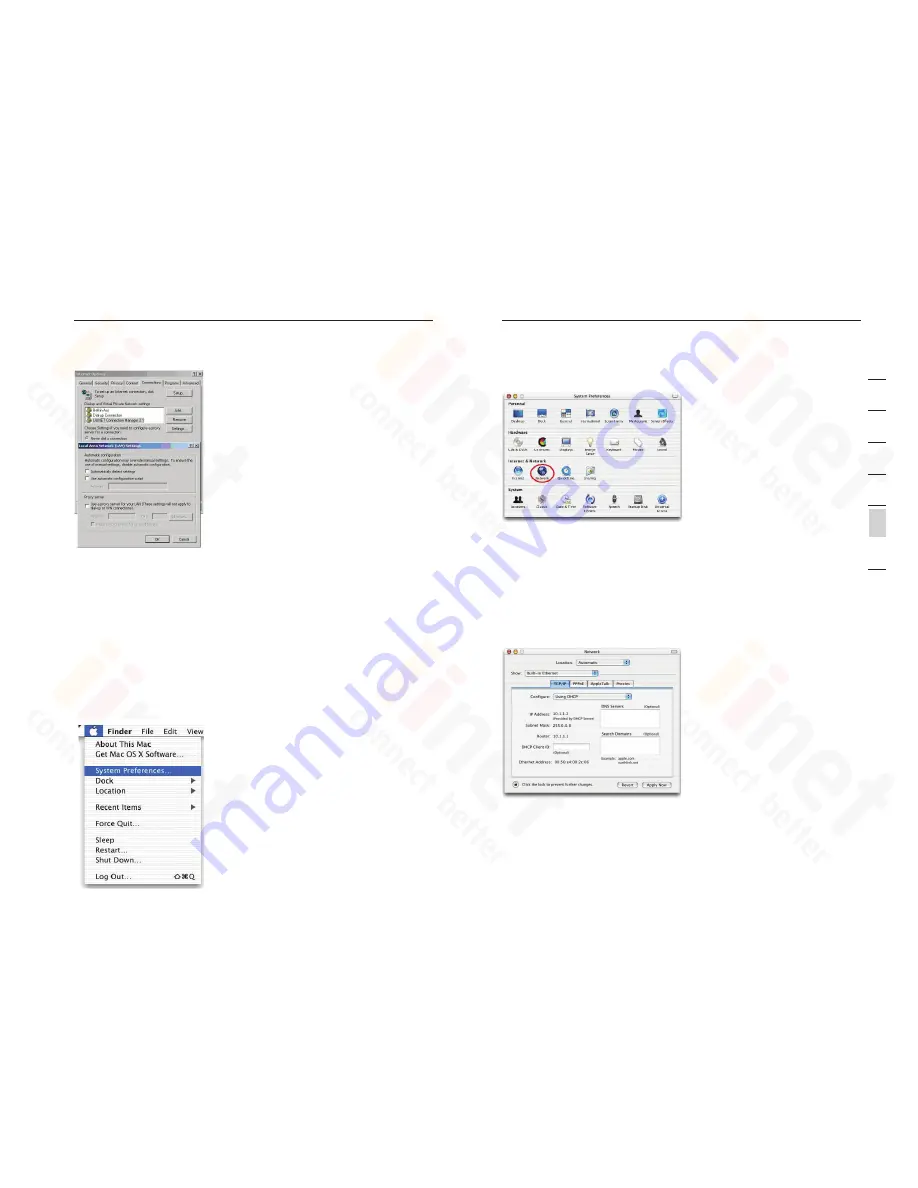
9
92
Appendices
Appendices
9
se
ct
io
n
2
1
3
4
5
6
7
Your computer is now configured to connect to the VoIP Router.
Configuring Your Macintosh Computer
You may find that the instructions here do not exactly match your
operating system. This is because these steps and screen shots were
created using Mac OS 0.2. Mac OS .x and above are similar, but
may not be identical to the Mac OS you are using.
Follow these instructions:
. Open the Systems Preferences window.
2. Double Click “Network”
. If “Using DHCP Server” is already selected in the configure field,
your computer is already configured for DHCP. If not, select this
option.
4. Your new settings are shown in the TCP/IP tab. Verify that your
IP Address is now 0...xxx, your Subnet Mask is 255.0.0.0
or 255.255.255.0 and your Default Gateway is 0.... These
values confirm that your VoIP Router is functioning.
5. Close the Network window.
Now your computer is configured to connect to the VoIP Router.
Disable HTTP Proxy
You need to verify that the “HTTP Proxy” feature of your web browser is
disabled. This is so that your browser can view the VoIP Router’s HTML
configuration pages. The following steps are for Internet Explorer.
Summary of Contents for ADSL2+ Modem
Page 1: ...Broadband Voice Modem Router ADSL2 Modem User Manual ...
Page 54: ......






















