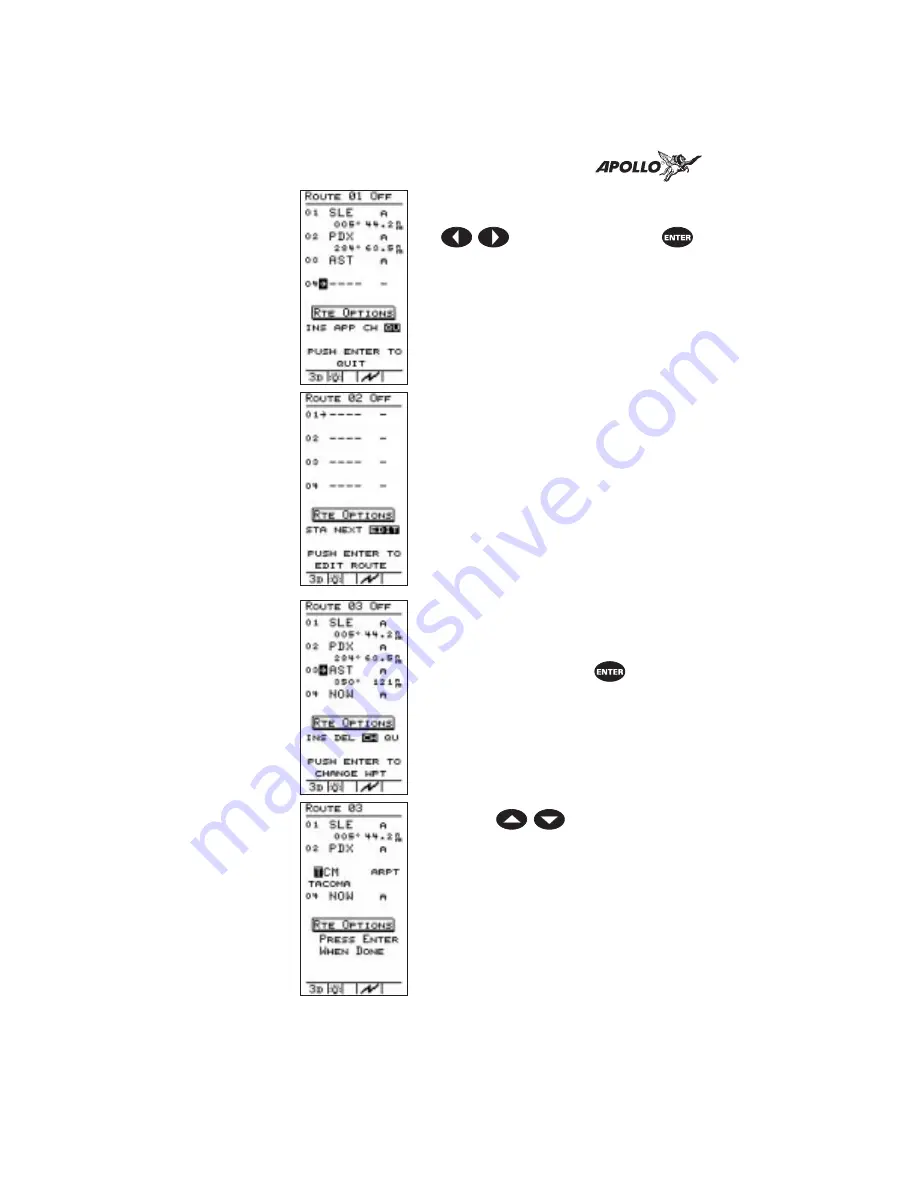
When you finish inserting waypoints
into the route, select “DONE” with the
buttons and press the
button then in the same way select
“QUIT” to complete route editing.
Remember, you can always change, add,
or delete route waypoints later.
When you finish with the first route, you
can immediately create another. The
screen shows route 02, empty and ready
for insertion of waypoints. To create a
new route, select “EDIT” and proceed as
with creation of route 01.
Changing a
Route
Waypoint
You can change any waypoint along a
route. Select the route to change from
the route screen. If you have several
routes created, press the
button
while “NEXT” is highlighted to page
through the routes. When the correct
route shows on the display, select
“EDIT” as if creating a route.
Press the
buttons to select a
waypoint to change. When the cursor
arrow points to the desired waypoint,
select “CHANGE” to change it.
Change the waypoint as desired. Repeat
for other waypoints to change.
32
Navigation Basics
Summary of Contents for Apollo Precedus
Page 1: ......
Page 30: ...Navigation Information Choices 22 Navigation Basics ...















































