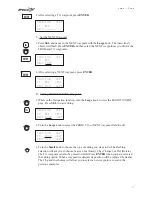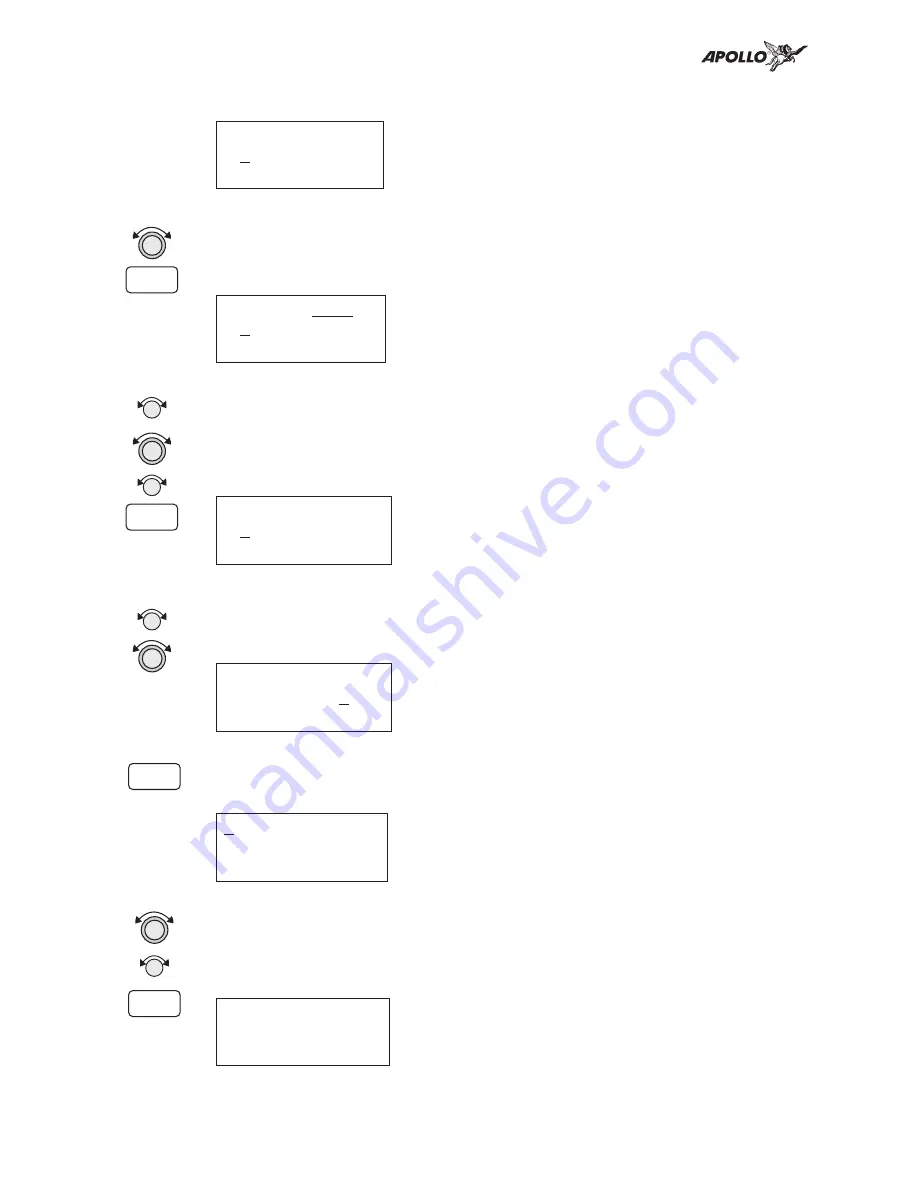
2. The first character of the radial will flash.
Ref Wpt: AAF
000.0° 000.0nm
3. Select the Reference Waypoint. Turn the Large knob ccw one click to select the
waypoint identifier which will be replaced by the change prompt (Chg?). Press
ENTER to change the waypoint identifier.
Ref Wpt: Chg?
000.0° 000.0nm
4. Turn the Small knob to select the desired waypoint type. Only Airports, NDBs, and
VORs may be used as reference points. Turn the Large knob clockwise one click to
move to the firstt character of the identifier. Turn the Small knob to select the desired
character. Use the Large and Small knobs to choose the identifier. After the reference
waypoint name is chosen, press ENTER.
Ref Wpt: SLE
000.0° 000.0nm
5. The first character of the radial will flash. Now select the needed characters for the
Radial and Distance. Turn the Small knob to change characters. Turn the Large knob
to move to the next character.
Ref Wpt: SLE
040.0° 012.0nm
6. Press ENTER when you have finished entering the waypoint information. You will be
prompted to create a name for the waypoint.
#000
USER
44°10.96N Rwlen
121°43.35W 0000’
7. Now, use the Large and Small knobs to enter the waypoint name. You can also adjust
Lat/Lon and add the Runway Length. Changing the Lat/Lon will alter the
radial/distance value, so you shouldn’t change it unless you need to. Press ENTER
when you are finished.
CABIN
USER
44°10.96N Rwlen
121°43.35W 0000’
20
Waypoint Database
ENTER
ENTER
ENTER
ENTER
Summary of Contents for Apollo GX 50
Page 37: ......
Page 38: ...II MORROW V I S I O N A R Y T H I N K I N G T O D A Y ...