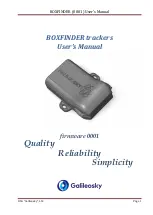The
Display
Screens
Information you view on the display while using the
Apollo 360 shows one page or “screen” at a time. Many of
the operating functions can show more than one screen of
information. When more than one screen of information is
available, either the vertical arrow symbol or an instruction
line shows on the display to inform you that more
information awaits your view. Follow the instruction, or if
the vertical arrow symbol shows on the display, turn the
LARGE knob to view this additional information.
Information screens available while using each operating
function are introduced here. Section 4 contains additional
details about each operating function.
The
Startup
Screens
The startup screens show on the display for several
seconds after you switch on the Apollo 360. While these
screens show on the display, the unit performs internal
diagnostics and activates the navigation display function.
Route
Display
Selection
It is worth noting here that the Screen Controls screen
(located under the Main Menu) allows the user to select
either a 1-Leg or 3-Leg route display. The 1-Leg display
provides larger character size for easier viewing, while the
3 - L e g
d i s p l a y
p r o v i d e s
more route
informati
o n i n a
s i n g l e
screen.
P/N 560-0119-00
1-7
Apollo 360 Map Display
Introduction to the Apollo 360
Summary of Contents for Apollo 360 MAP
Page 11: ...viii P N 560 0119 00 Table of Contents Apollo 360 Map Display ...
Page 25: ...Notes 1 14 P N 560 0119 00 Introduction to the Apollo 360 Apollo 360 Map Display ...
Page 63: ...Notes A 6 P N 560 0119 00 Glossary of Navigation Terms Apollo 360 Map Display ...
Page 67: ...Notes B 4 P N 560 0119 00 Troubleshooting Apollo 360 Map Display ...
Page 69: ...Notes C 2 P N 560 0119 00 Features Apollo 360 Map Display ...