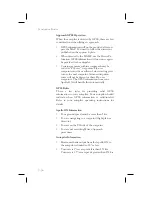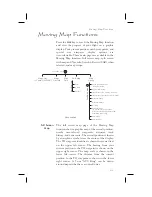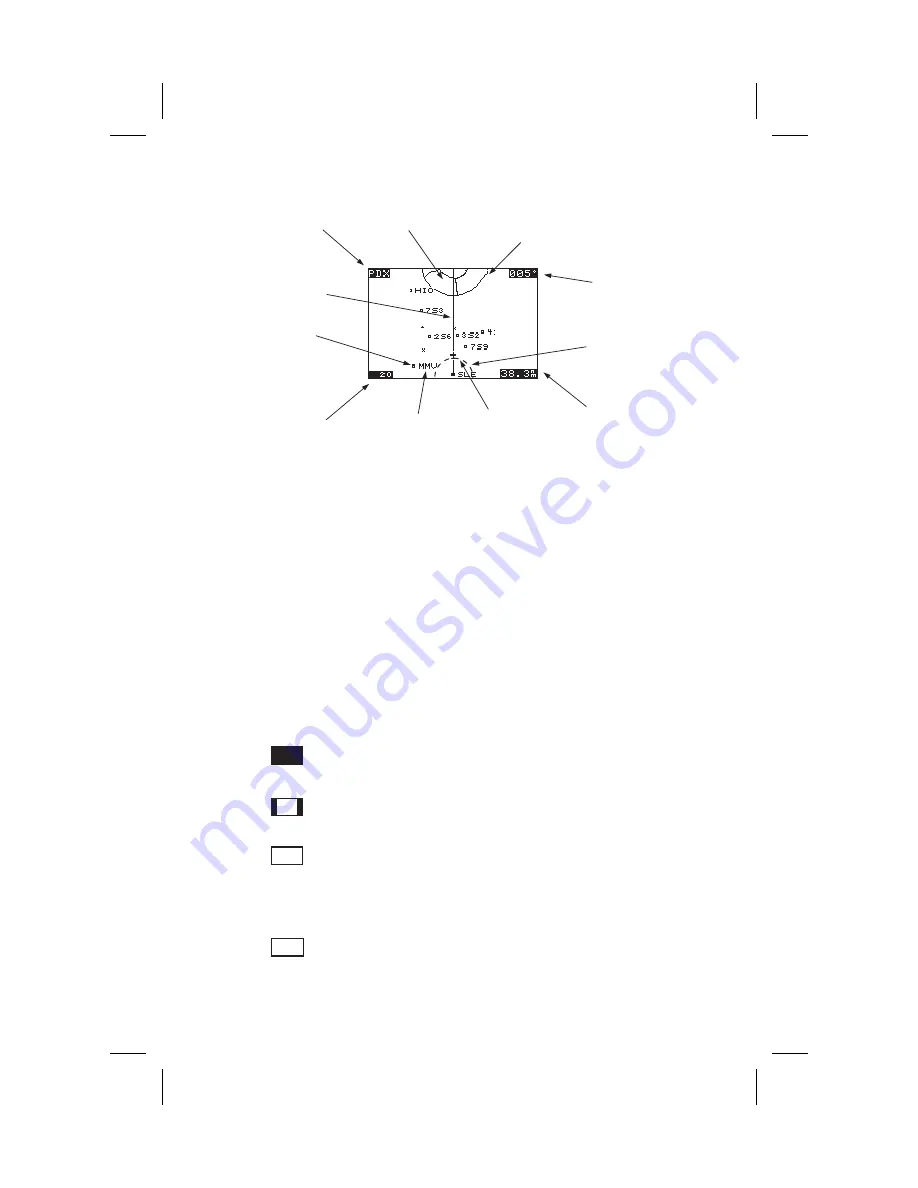
Controls
The
LARGE
knob moves to different pages of the Map
function and selects waypoints when scanning. The
SMALL
knob changes the map scale.
Waypoint Type Keys
The smart keys select the display of the waypoint
types. The waypoint types selectable from the map
view are: Airports, VORs, Intersections, User-defined,
and NDBs. Press the smart key to control the display
of the waypoint type. There are three selections
possible: waypoint identifier and location symbol,
location symbol only, and off. Pressing the smart key
subsequent times will control which selection is
made. The change will also be displayed on the map
setup pages.
A solid, reversed waypoint type annunciator above the
smart key means the waypoint identifier and location
symbol will both be displayed. A bold outline of the
waypoint type annunciator will show only a symbol
on the waypoint location. A thin outline around the
waypoint type means that it is turned off and no
information for that waypoint type will be displayed
on the map.
Waypoint List Keys
The Waypoint List smart key shows a number. Press
the key to scroll through the list of available waypoint
types available for selection.
4-2
Moving Map Functions
APT
APT
APT
2
TO Waypoint
Identifier
Map Scale
Special Use
Airspace
Outer Ring
Special Use
Airspace
Sector
Bearing to
the TO
Waypoint
Distance to
the TO
Waypoint
Route Line
Waypoint
Identifier
Waypoint
Location
Symbol
Present
Position
Symbol
ATC Ring
- approx.
5 nm Radius
Summary of Contents for 50
Page 1: ......
Page 194: ...9 4 Approach Basics GX50 60 ...
Page 232: ...9 42 Approach Examples ...
Page 240: ...9 50 Approach Examples ...
Page 245: ...9 55 Approach Examples ...
Page 266: ...Notes 9 76 Approach Examples ...
Page 271: ...Charts have been reduced for illustrative purposes 9 81 Approach Notes ...
Page 275: ...Reduced for illustrative purposes 9 85 Approach Notes ...
Page 276: ...Charts have been reduced for illustrative purposes 9 86 Approach Notes ...
Page 314: ...Notes 15 12 Glossary ...
Page 323: ......