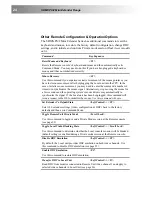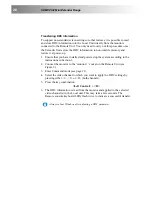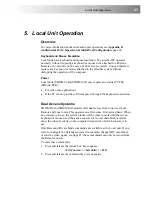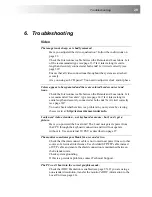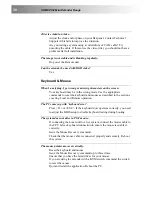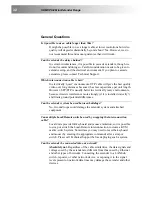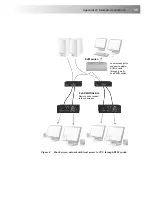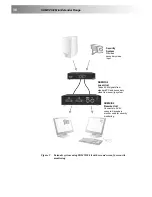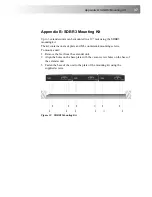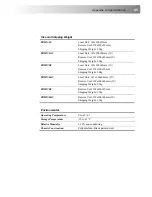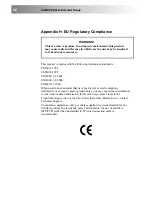38
SDMX PS/2 Mini Extender Range
Appendix C: Remote Unit: Flash Upgrading &
External Configuration
Each extender unit contains a service port. This can be accessed through the
mouse port on a Remote unit or through the 25-way D-connector on a Local
unit. By attaching an upgrade cable between the appropriate port and the serial
port on any PC (or laptop) a unit’s firmware may be upgraded.
To operate the configuration port, you need:
•
A laptop or PC close to the extender unit running Windows 98 or above.
The extender unit only has to be powered.
•
An upgrade cable connected between the Extender’s service port and the
laptop or PC’s serial port (Part No: SDBX/UC2).
•
A software utility called ‘ConfigXt’.
•
The firmware upgrade file.
The application, detailed instructions and firmware upgrades may be
downloaded online. Please consult Technical Support for details on how to do
this.
Summary of Contents for SDMX/D2
Page 2: ......