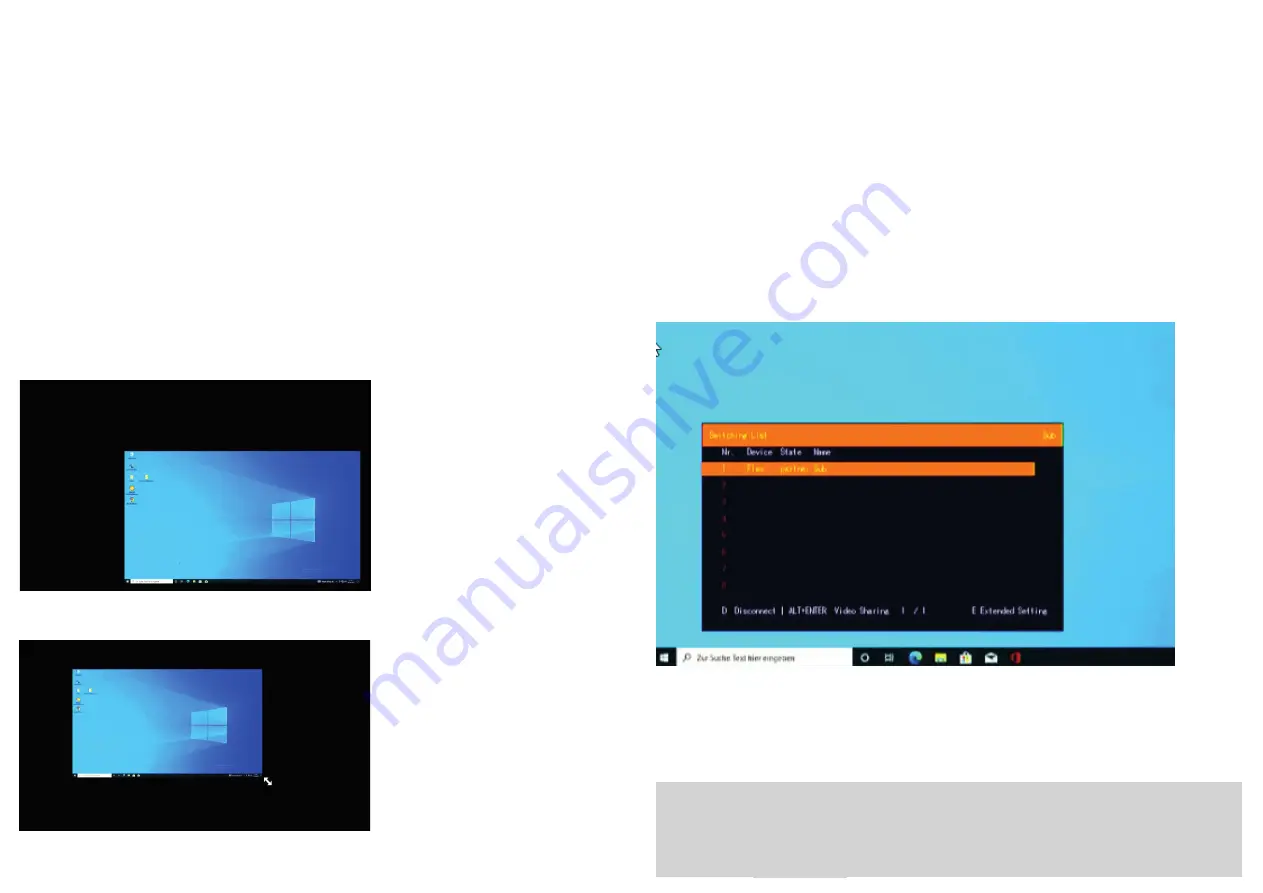
Misprints, errors and technical changes reserved
CREATE WINDOW
The following combination - Ctrl + Alt + Left mouse click - activates the first „default“ window, which is
set to a resolution of 800x600 px.
The maximum number of windows you can activate on a scalable 4K device is 16.
You can decide later on the positioning, cropping and scaling of each window.
EDIT MODE WINDOW
By pressing the „Ctrl“ and „Alt“ keys at the same time, you activate the window editing mode, which
allows you to control the size, spacing and placement of each window.
How it works:
Our scalable devices emulate a computer mouse cursor over all windows. In this mode, you cannot
take control of any of the connected locales in any of the windows displayed on the screen. This
cursor is controlled by the mouse connected to the remote device
With this cursor you can only move and scale windows on the screen. 1.
1. stand in the window with the mouse and hold Ctrl+Alt+left mouse button to move it.
SCREEN Moving a scalable window using our KVM emulated cursor
2. Drag the corner of the window or move the mouse scroll wheel to resize it
SCREEN Scaling a scalable window using our KVM emulated cursor
EXITING WINDOW EDITING MODE
Editing Mode is automatically exited when Ctrl+Alt is released.
CONNECTING LOCALS TO WINDOWS WITHIN THE
WINDOW EDIT MODE
Connecting to locals is as easy as any other kvm-tec extender
How it works:
1- Point with the mouse to the window to which you want to connect
2- Press „Ctrl“ + „Alt“ + right mouse button
3- In the connection window that opens, select the local device that you want to connect to.
Either by arrow key + Enter or by
Mouse wheel + Left click connect.4- Press „Enter“ to confirm your selection
SCREEN Local Switching List
KVM-TEC
Gewerbepark
Mitterfeld 1 A
2523 Tattendorf
Austria
www.kvm-tec.com
IHSE USA LLC
1 Corp.Dr.Suite
Cranburry NJ 08512
USA
www.ihseusa.com
IHSE GMBH Asia
158Kallang
Way,#07-13A
349245 Singapore
www.ihse.com
IHSE China Co.,Ltd
Room 814
Building 3, Kezhu Road
Guangzhou PRC
www.ihse.com.cn
IHSE GmbH
Benzstr.1
88094 Oberteuringen
Germany
www.ihse.com
KVM-TEC ASIA
p +9173573 20204
KVM-TEC CHINA
P + 86 1360 122 8145
www.kvm-tec.com




