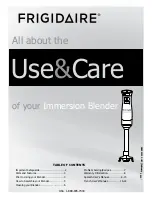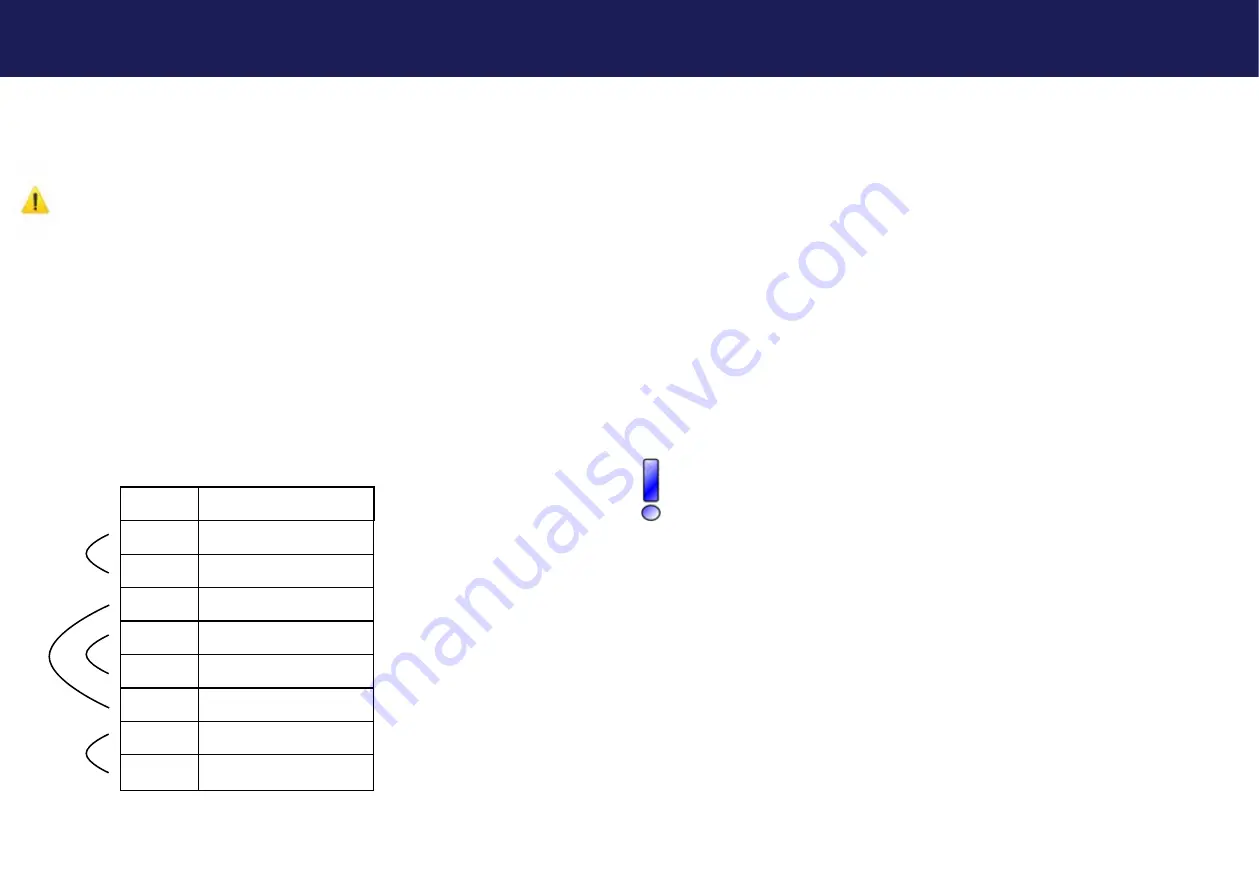
70 | kvm-tec
kvm-tec | 71
Misprints, errors and technical changes reserved
Misprints, errors and technical changes reserved
8. CABLE REQUIREMENTS
Pin
Color
1
Orange
/White
2
Orange
3
Green
/White
4
Blue
5
Blue
/White
6
Green
7
Brown
/White
8
Brown
8.1 REQUIREMENTS FOR CAT5E/6/7 CABLES
A Cat5e/6/7 cable should meet the following requirements:
• The pins are connected 1:1.
Caution:
the cable pairs must be twisted to EIA/TIA- 568A (rare)
or EIA/TIA-568 B (common) pairs.
• Erroneous assignments cannot be found with a simple cable tester.
• The pins for the green pair of wires are not adjacent to one other.
• The cable must at the very least meet the CAT5 specifications and be suitable for Gigabit
transmission.
• The cable should meet one of the following standards: Class D ISO/IEC 11801:2002
or EN 50173-1:2002. Schema EIA/TIA-568 B.
• Only use shielded installation cable with min. cross section of 24 AWG throughout
the length.
• The shield should be contiguous and connected to both ends. A shielded patch cable is
allowed for connection to the device.
Schema EIA/TIA-568 B
9. REQUIREMENTS NETWORK-
SWITCH
9. REQUIREMENTS NETWORK SWITCH
The entire switching network system requires its own separate network. For security reasons, it
cannot be integrated into an existing corporate network.
The network switch must meet the following specifications:
1 Gigabit switch, with a port-to-port transfer rate of 1 Gigabit/second (Layer3).
Network requirements Matrix System UDP Version
The KVM-TEC Matrix Switching System communicates via IP
between the individual endpoints (local/CPU or remote/CON), as well as with the KVM-TEC Swit
-
ching Manager, Gateway2Go and API. Sharing of videos is realized via the IGMP function of the
switch via multicast.
Each endpoint joins a multicast group, even if only one connection is established. This process is
repeated cyclically so that the switch keeps the multicast group active.
The following UDP ports are required for the transmission:
Port Number 53248 (0xD000) to 53260 (0xD00C)
and Port Number 50000 (0xC350)
These ports must be taken into account when configuring the firewall. For the connection via
WAN a secured VPN connection is necessary.
The KVM-TEC Matrix system supports DHCP management of IP addresses, static IP addresses are
possible, internal default address range and assignment of IP addresses via a DHCP server. To
meet all these requirements, the use of Layer 3 switches is recommended.