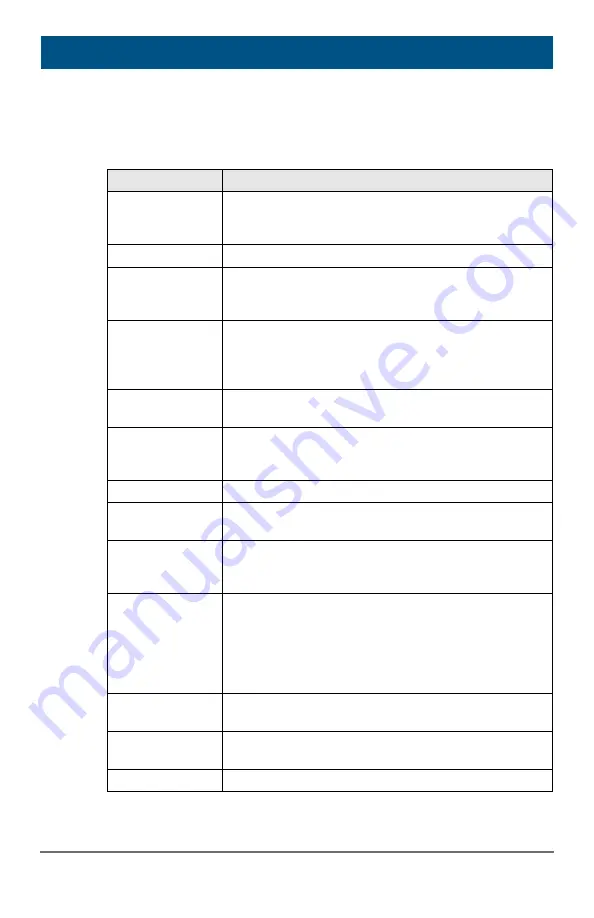
Glossary
2015-03-05
37
11
Glossary
The following terms are commonly used in this guide or in video and KVM
technology:
Term
Explanation
AES/EBU
Digital audio standard that is officially known as
AES3 and that is used for carrying digital audio
signals between devices.
Cat X
Any Cat 5e (Cat 6, Cat 7) cable
CGA
The Color Graphics Adapter (CGA) is an old analog
graphic standard with up to 16 displayable colors and
a maximum resolution of 640x400 pixels.
Component
Video
The Component Video (YPbPr) is a high-quality
video standard that consists of three independently
and separately transmittable video signals, the
luminance signal and two color difference signals.
Composite Video The Composite Video is also called CVBS and it is
part of the PAL TV standard.
CON Unit
Component of a KVM Extender or Media Extender to
connect to the console (monitor(s), keyboard and
mouse; optionally also with USB 2.0 devices)
Console
Keyboard, mouse and monitor
CPU Unit
Component of a KVM Extender or Media Extender to
connect to a source (computer, CPU)
CVBS
The analog color video baseband signal (CVBS) is
also called Composite Video and it is part of the PAL
TV standard.
DDC
The Display Data Channel (DDC) is a serial
communication interface between monitor and
source (computer, CPU). It allows a data exchange
via monitor cable and an automatic installation and
configuration of a monitor driver by the operating
system.
Dual Access
A system to operate a source (computer, CPU) from
two consoles
Dual Link
A DVI-D interface for resolutions up to 2560x2048 by
signal transmission of up to 330 MPixel/s (24-bit)
Dual-Head
A system with two video connections



































