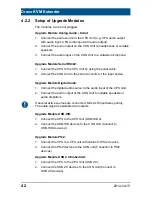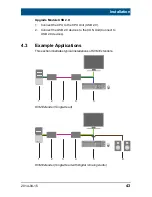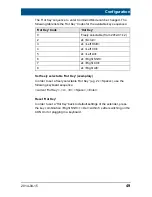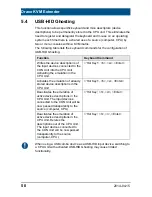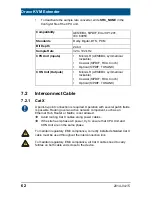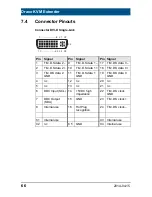Draco KVM Extender
54
2014-04-15
6 Operation
Pos: 69 /806-IHSE/Betrieb/Laden von DDC-Informationen/477-xx @ 5\mod_1278937455136_6.doc @ 43130 @ 2 @ 1
6.1
Download of DDC Information
By default, data from the internal DDC list is reported to the source
(computer, CPU). If these are not optimal settings for the display device,
the DDC information of the console monitor can be downloaded and
stored internally. The devices have to be configured accordingly (see
Chapter
5.2, Page 47).
On all KVM Extenders with USB-HID support, the user can load the DDC
information of the console monitor via keyboard command under operating
conditions.
1. Enter Command Mode with the 'Hot Key' (see Chapter
5.2, Page 47).
2. Press the <a> key to download the DDC information of the console
monitor.
The screen will go black for a short time.
At the same time Command Mode is closed and the keyboard LEDs
return to previous status.
The video mode has been readjusted. Screen quality should be
optimal. The CPU should now show the console monitor as the
current screen, together with the available video resolutions.
The DDC information of the console monitor was loaded once.
Reloading is possible by repeating the operation.
Pos: 70 /806-IHSE/Betrieb/Parallelbetrieb/474-xx_Parallelbedienung redundanter CPU Units @ 9\mod_1373962269987_6.doc @ 77387 @ 2 @ 1
6.2
Parallel Operation of redundant CPU Units
CPU Units with a redundant connector for interconnect cables offer the
possibility for a competing control by two connected CON Units.
Taking over control is performed using a keyboard and/or mouse. The
release timer function determines the release time of the input devices at
one of the CON Units after that control can be taken over from the second
CON Unit.
In order to configure a redundant CPU Unit for the operation with two
parallely controlling CON Units, proceed as follows:
1. Connect a redundant CPU Unit to any source (computer, CPU) by
using a mini USB connection.