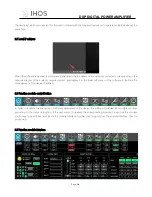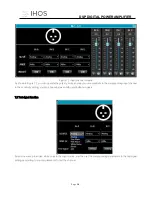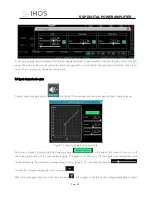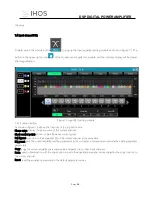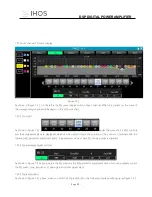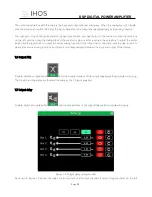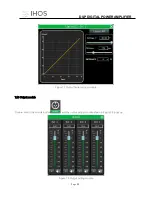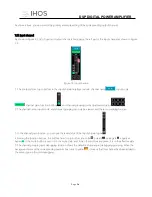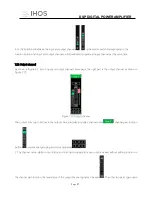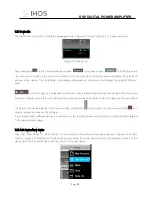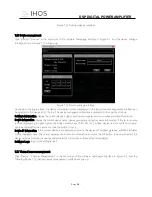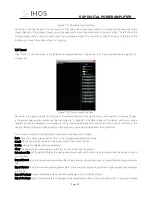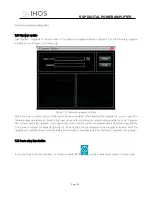M
DSP
DIGITAL
POWER AMPLIFIER
Page
29
/
7.14 Device list
The device list is on the left of software homepage shown in Figure 6.1, shown in Figure 7.11 Device List below:
Figure 7.11 Device List
The above figure
is the connected device number;
is the device name;
is the factory name
(the user cannot modify); if the connection method is TCP, the left side of the factory name will display the network IP
address of the device; if it is USB Mode, it will display USB; serial port connection, it will display the specific COM port
used.
From left to right, it is divided into mute button, status refresh button, and remove device button. The mute
button can directly control the mute of all input and output channels of the entire device. The status button can refresh
the status of the device instantly. If the device is online, the leftmost
will turn green, and the remove button
can
directly remove the device in the software.
If you need to debug different devices, you can click to select the target device, and the function interface will be updated
to the device function page.
7.15 Add device/New device
Click "File"-"New Device" or “Demo Device” in the menu bar of the software homepage interface in Figure 6.1, and the
following Figure 7.12 Add Device Interface will pop up. Select the virtual device model to be added and add it to the
device list. Note: The virtual device will not connect to the real device.