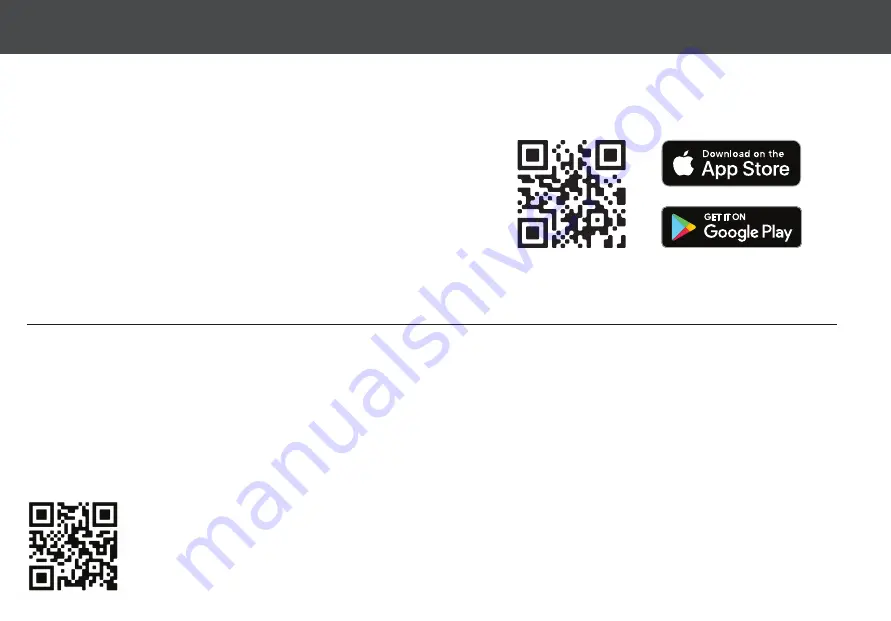
UNDERSTANDING YOUR VACUUM
Your iHome Autovac is designed to automatically and intelligently clean your
home. Nova S1 uses advanced laser scanning technology and multiple sensors to
form a navigational map. Nova S1 will continue to clean until it has determined
that the addressable floor area has been covered. The navigational map is avail
-
able to view in the iHome Clean app and is updated during each clean cycle to
ensure that your Autovac takes any changes (moved furniture or other obstruc-
tions) into account. Once cleaning is finished the Nova S1 will automatically return
to the charge base.
•
Search “iHome Clean” in the App Store or use the QR code
below:
DOWNLOAD THE IHOME CLEAN APP
The iHome Clean app provides an easy step by step guide to get your Vacuum connected to Wi-Fi. Here is a checklist of what you’ll need before getting
started:
NOTE:
Connecting your Vacuum to Wi-Fi is not required but highly recommended. Using the Home app, you can follow the steps to connect your Vacuum
to Wi-Fi . The app will let you manage your Vacuum from anywhere, set cleaning schedules, view cleaning history, access support and more!
10
USING THE iHOME CLEAN APP
• An iPhone (iOS 10 or later) OR Android (4.4 or later).
• Make sure that your phone is connected to your desired Wi-Fi Network. This will be the network that your AutoVac Nova S1 connects to.
• Your Wi-Fi network must be a 2.4Ghz network (5Ghz networks are not supported).
• Download and launch the iHome Clean app from the app store. Create a user account.
• Follow the steps in the app to add the Vacuum.
For your convenience we’ve created a video to walk through the App Setup process. Scan the QR code below to watch.






































