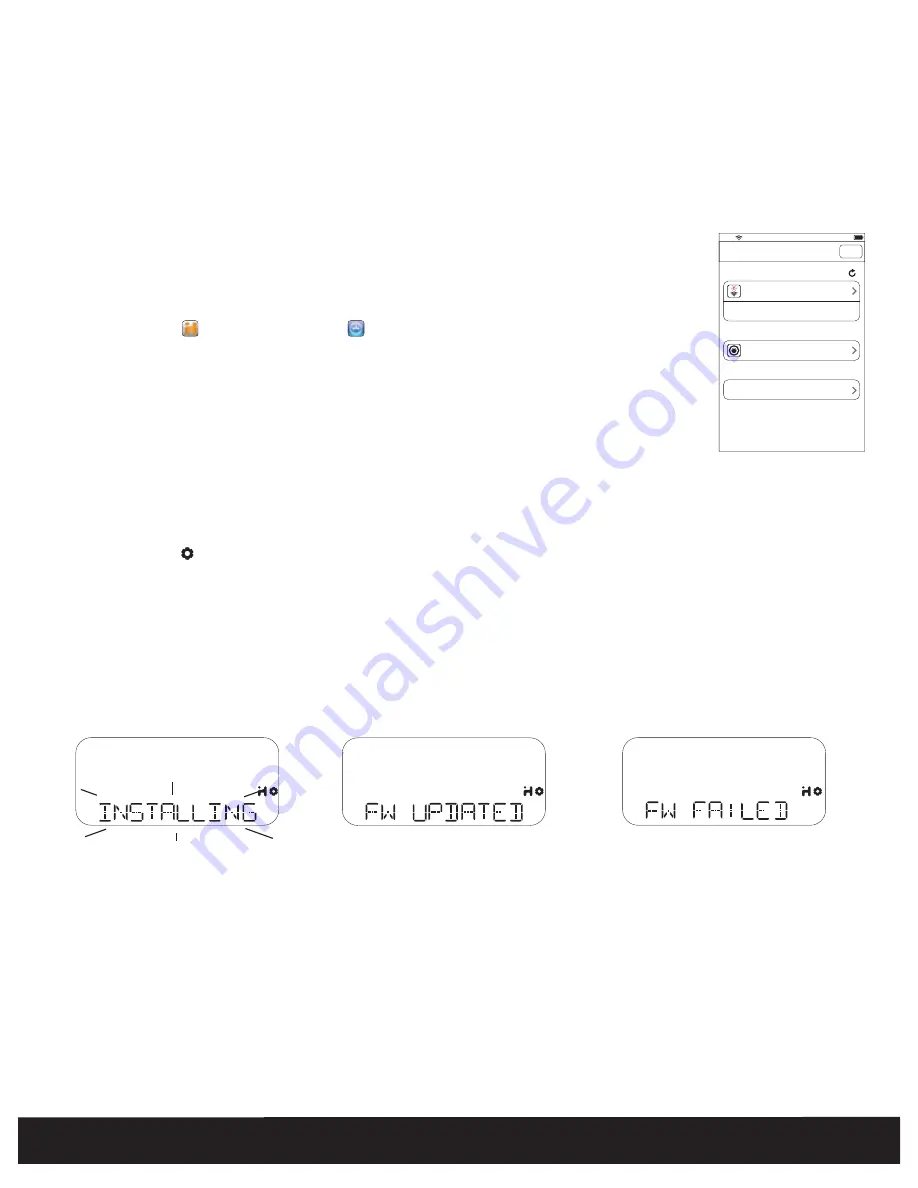
16
English
Firmware update
It may be necessary to update the firmware of your iW4 speaker to ensure the latest compatibility and optimal functionality. The iW4 offers
three different methods for performing the firmware upgrade, detailed below as Option A, B and C. You only need to choose one.
Note
: If you have access to an iOS device running 4.2 or later we recommend option A.
1. Verify that the iW4 is connected to AC power.
2. Dock your iOS device to the iW4.
3. Download our free
iHome Set
app from the App Store and launch the app.
4. Scroll down the app interface and select
‘Search for Update’
.
5. If there is an update available, a message will pop-up asking if you would like to apply the firmware upgrade.
6. Select
‘Upgrade’
.
1. Using your computer visit www.ihomeaudio.com/support/product/iW4 and download the latest firmware from the top right corner of
the support page. Please be sure to remember the location where you save the file to on your computer.
2. Locate the file from step 1 and load the file onto a USB mass storage device
Note:
You must load it to the root (main) directory. Do not create a separate folder within the USB device.
3. Power on your iW4. When the iW4 is fully powered on connect the USB drive to the port located on the rear panel.
4. Press and Hold the
Firmware button
for 5 seconds.
Note:
The update process will take around 3 minutes to complete.
During Firmware Update the firmware update LED will remain RED while the top panel controls will pulse on and off. The iW4’s display will
inform the status of the firmware update.
Note:
If the Firmware LED remains unlit this indicates that the process was unable to begin. Please be sure the proper file was loaded on the
USB drive and start over from step 3 above
Option A - Firmware update using iHome Set
Option B - Firmware update using USB mass storage device
Wi-Fi
Show Details
Not Connected
iHome iW4 XXXXXX
Model: iHome iW4 • Firmware: 8.0.0
Name
Search for Update
Firmware Update
Speaker Name
Network
Refresh
10:09 PM
About
“INSTALLING” flashes while
FW is being installed.
If FW UPDATE is unsuccessful, then
display “FW failed” and firmware update
mode exits after 5 seconds.
If FW UPDATE is successful, display says
“FW Updated” and FW UPDATE mode
exits after 5 seconds.
Summary of Contents for iW4
Page 26: ...www ihomeaudio com...
























