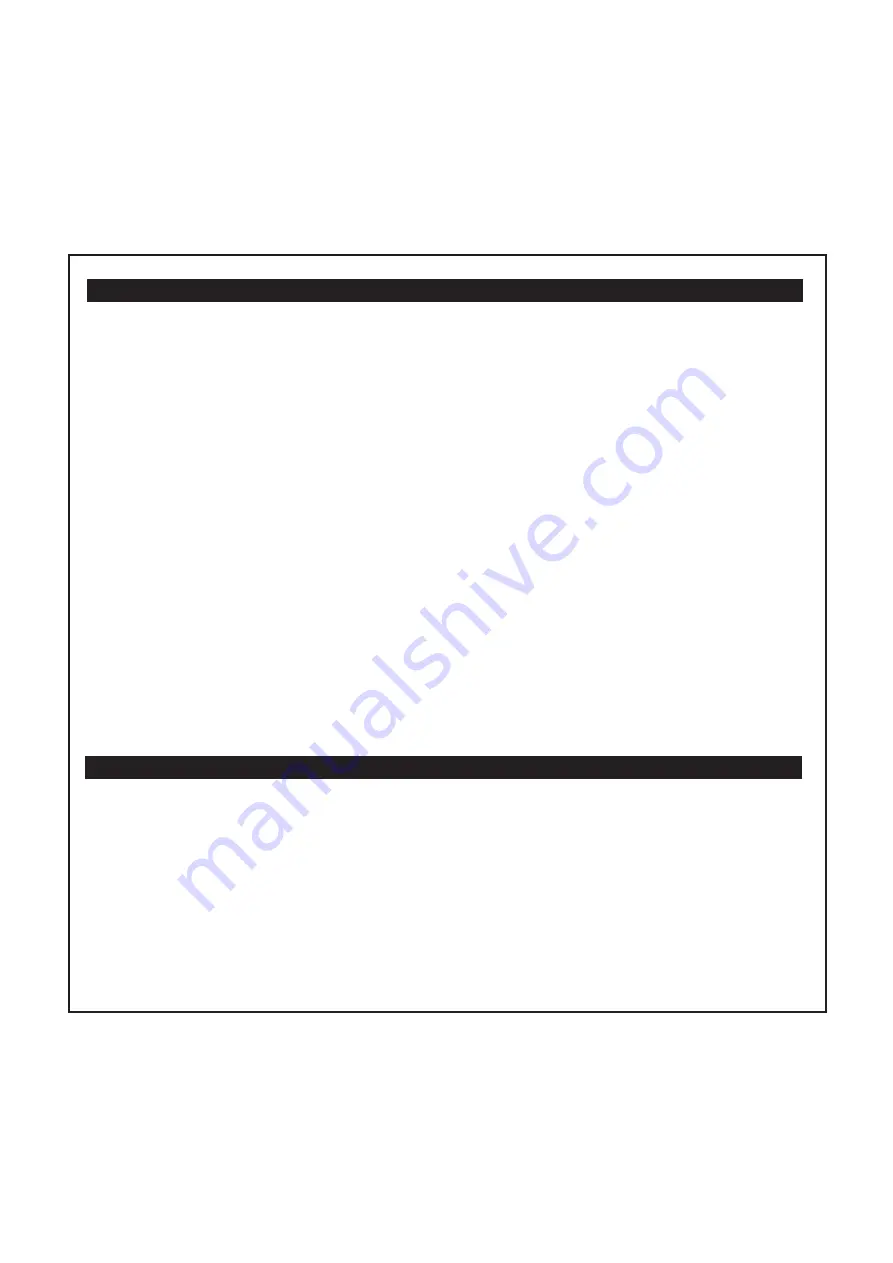
FCC Information
Getting Started
Thank you for purchasing the iHome iP71 Computer Speaker System for your iPhone. Designed
specifically to work with your Computer and iPhone or iPod, this system provides high quality audio
performance that brings out the best in your music.
Please read this instruction book carefully before operating the iP71 and keep it for future reference.
Check for iPhone/iPod compatibility
iP71 is an advanced system and supports most iPhone music features. To make sure your iPhone/iPod works properly
with iP71, please update your iPhone/iPod firmware with the latest version via iTunes.
Warning: Changes or modifications to this unit not expressly approved by the party responsible for compliance
could void the user’s authority to operate the equipment.
NOTE: This equipment has been tested and found to comply with the limits for a Class B digital device, pursuant
to Part 15 of the FCC Rules. These limits are designed to provide reasonable protection against harmful interference
in a residential installation. This equipment generates, uses and can radiate radio frequency energy and , if not
installed and used in accordance with the instructions, may cause harmful interference to radio communications.
However, there is no guarantee that interference will not occur in a particular installation. If this equipment does
cause harmful interference to radio or television reception, which can be determined by turning the equipment
off and on, the user is encouraged to try to correct the interference by one or more of the following measures:
•
Reorient or relocate the receiving antenna.
•
Increase the separation between the equipment and receiver.
•
Connect the equipment into an outlet on a circuit different from that to which the receiver is connected.
•
Consult the dealer or an experienced radio/TV technician for help.
Shielded cables must be used with this unit to ensure compliance with the class B FCC limits
This device complies with Part 15 of the FCC Rules. Operation is subject to the following two conditions: (1) This
device may not cause harmful interference, and (2) this device must accept any interference received, including
interference that may cause undesired operation.
SDI Technologies Inc.
1299 Main Street,
Rahway
NJ 07065
Tel. No.: (732) 574-9000






























