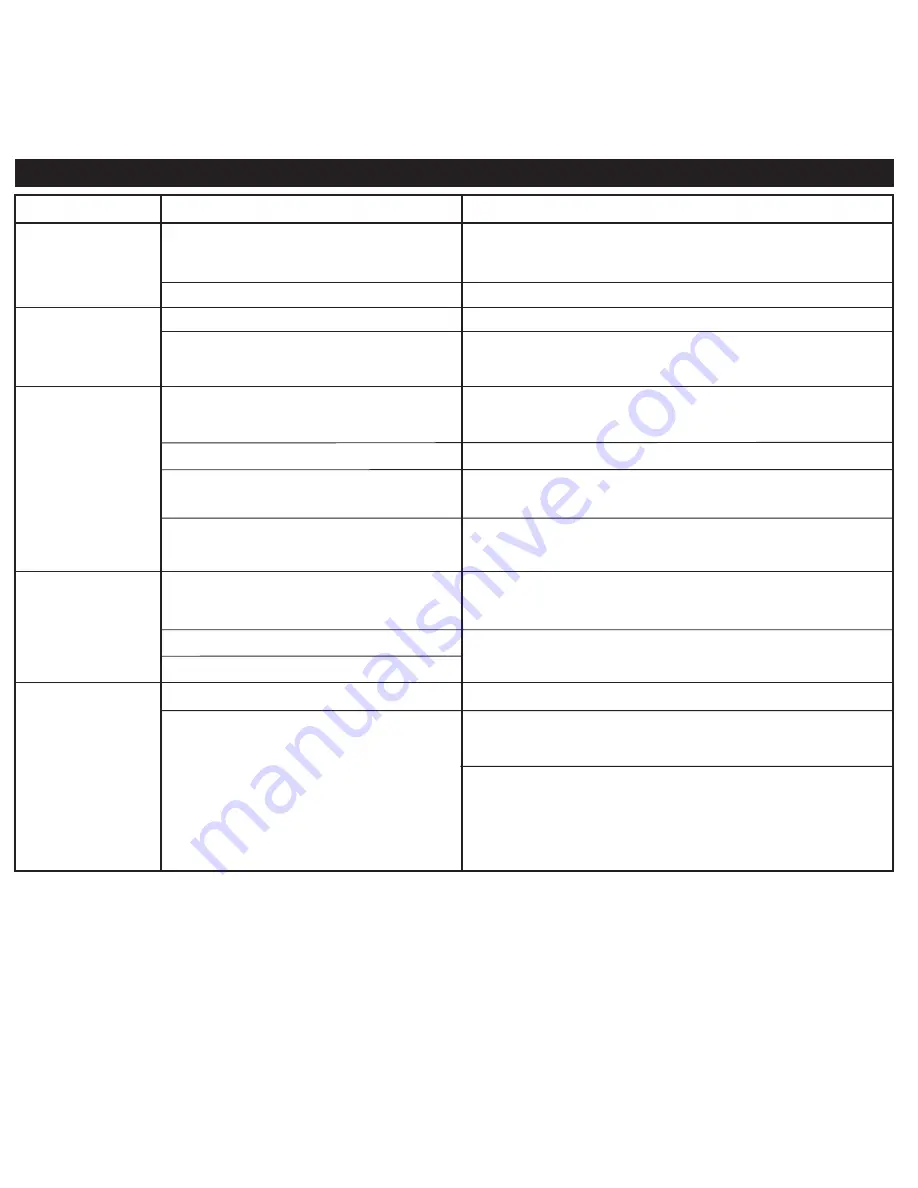
Trouble Shooting
5
Unit doesn’t respond
(no power)
iPhone/iPod cannot
dock properly
AC adaptor isn’t plugged to a wall outlet or
the connector is not plugged into the power
supply jack on the back of the unit
Wall outlet is not functioning
Plug the AC adaptor into a wall outlet and plug the connector into
the power supply jack on the unit
Plug another device into the same outlet to confirm the outlet is working
Playing iPhone/iPod
but there is no
sound
iPhone/iPod is not docked properly
Possible obstruction in dock area or on
iPhone/iPod (skin or case is in the way)
Using wrong insert
Remove your iPhone/iPod from the connector and check for
any obstruction on the connectors in the dock and on your
iPhone/iPod. Then reseat it in the dock.
iPhone/iPod didn’t
charge up
iPhone/iPod is not docked properly
Remove your iPhone/iPod from the connector and check for
any obstruction on the connectors in the dock and on your
iPhone/iPod. Then reseat it in the dock.
Sound is distorted
Volume level is set too high
Decrease the unit volume
Sound source is distorted
If original sound source file is poor quality, distortion and noise
are easily noticed with high-power speakers.
Try a file from a trusted audio source such as iTunes
Remove your iPhone/iPod from the connector and check for
any obstruction on the connectors in the dock. Try removing
case or skin from your iPhone/iPod. Then reseat it in the dock.
iPhone/iPod is locked up
Using 1
st
or 2
nd
generation iPod, iPod Shuffle or
other device
Your iPhone/iPod is not playing
Press play button on your iiPhone/Pod to play it manually.
Please make sure your iPhone/iPod is working properly before
docking it to the unit. Please refer to your manual for details.
Solution
Symptom
Possible Problem
Make sure the dock insert is the proper fit for your iPhone/iPod
Please connect them with Line-in.
iPhone/iPod is locked up/frozen
iPhone/iPod battery has problem
Please make sure your iPhone/iPod is working properly before
docking it to the unit. Please refer to your manual for details.
If you are using an iPod Shuffle or external sound source like
older generation iPod, try reducing the output volume on the
device itself. Also, try turning bass boost OFF under iPod
settings.


























