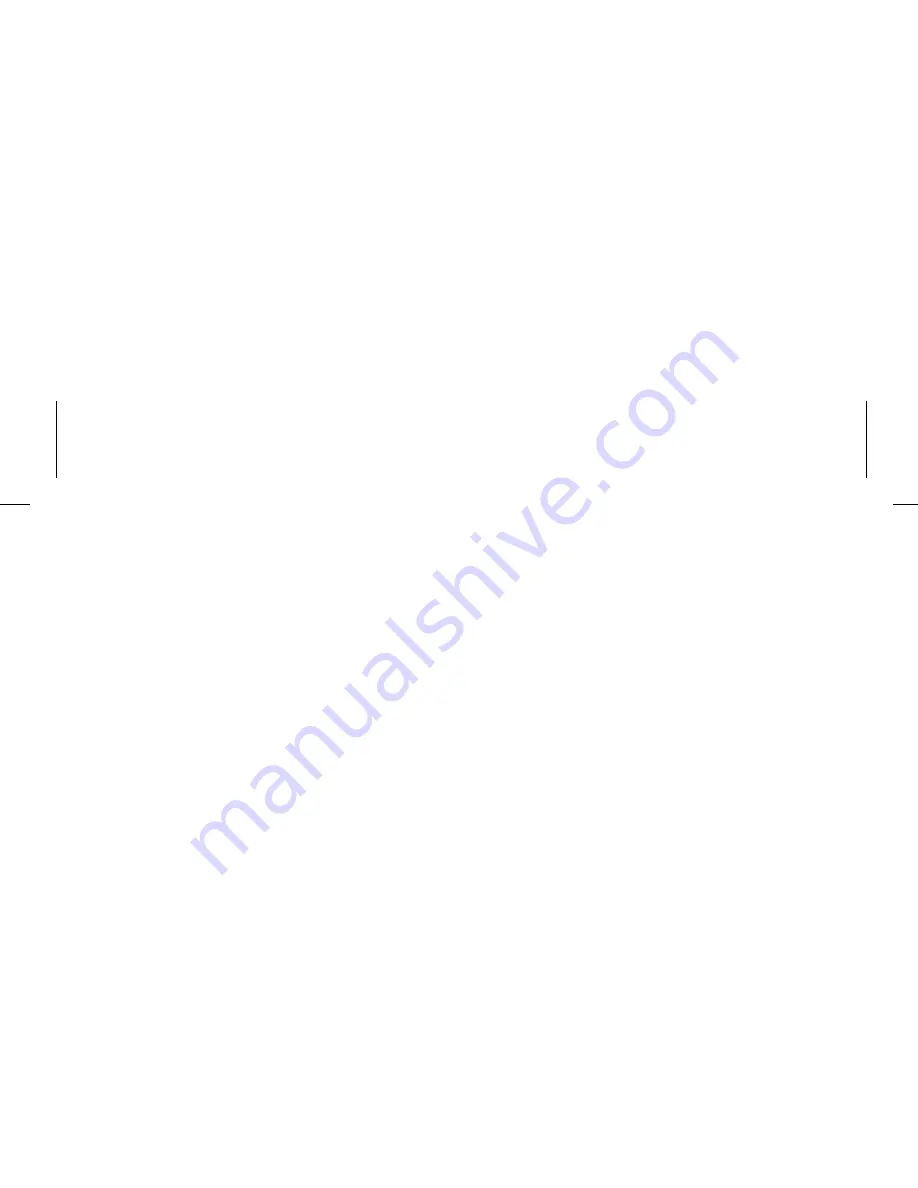
S E T T I N G A N D U S I N G T H E A L A R M
SETTING THE ALARM
This unit lets you wake to your docked iPhone, iPod or to the built-in
buzzer alarm. The alarm will sound for 60 minutes or until reset/turned
off.
1. Press and hold the
Alarm Button
until the alarm time display flashes.
2. Press the
+
or
–
Buttons
to adjust the display to the desired alarm time (hold
for rapid adjustment). Remember to set the correct AM or PM alarm time.
3. Press the
Alarm Button
to confirm the alarm time. The WAKE-TO
indicator will flash on the display. Press the
+
or
–
Buttons
to toggle
between wake to iPod or buzzer, then press the
Alarm Button
to
access volume setting for the selected alarm source.
Wake to iPod:
If wake to iPod is selected, press the
+
or
–
Buttons
to
set the iPod volume (can be set from 5- 40). The alarm
will wake you to the last track played on your iPhone or
iPod
Wake to Buzzer:
If wake to Buzzer is selected, press the
+
or
–
Buttons
to
choose HI or LO buzzer alarm volume.
4. Press the
Alarm Button
to exit and confirm alarm settings. An alarm
icon will appear on the display, indicating that the alarm is set and armed.
Reviewing and Resetting the Alarm
Press and release the
Alarm Button
at any time to review the current
alarm settings. To toggle the alarm on or off, press the
Alarm Button
as
needed. When the alarm icon is displayed, the alarm is armed/on.
Press the
Power Button
or
Alarm Button
when the alarm is sounding
to reset it to come on again at the same time the next day. Press the
Alarm
Button
again to turn off/disarm the alarm. The alarm icon will disappear.
SETTING THE TIME:
TIME SYNC & MANUAL
TIME SETTING
TIME SYNC
This unit is equipped with auto sync. By default, the unit will sync to the
time on your iPhone or newer iPod (iPod touch, iPod nano and iPod
Classic; older iPod models such as iPod mini do not support this feature)
whenever you dock it. You can also sync the unit to your docked iPhone
or iPod at any time by pressing and releasing the
Time Sync Button
located in front of the dock. During time sync, “SYNC” will flash on the
display, indicating attempted time sync. When successful, the updated
time will appear on the display. If not, “FAIL” will appear in the display,
followed by a long beep. If this happens, try to sync again, or try using a
different iPhone or iPod. If sync still doesn’t work, set the time manually
(see below).
SETTING THE TIME MANUALLY
1. Press and hold the
Time Sync Button
until “MAN” or “SYNC” flashes in the
display. If “SYNC” is displayed, press the
+
or
–
Buttons
so “MAN” appears
in the display, indicating manual time setting mode.
2. Press and release the
Time Sync Button
. The time will flash in the display.
3. Press
the
+
or
–
Buttons
to set the correct time (hold for rapid adjustment.
Make sure you are setting the time to the correct AM or PM time. The PM
indicator appears at the upper left of the display; there is no AM indicator.
NOTE
: The time can be set to standard 12 hour time (AM and PM) or to 24
hour time (sometimes called “military time”). To toggle between 12 and 24
modes, press and release the
Alarm Button
located on top of the unit at
any time during manual time setting mode.
4. Press and release the
Time Sync Button
to confirm the current time
setting (two beeps will sound) and exit time setting mode.
7
6













