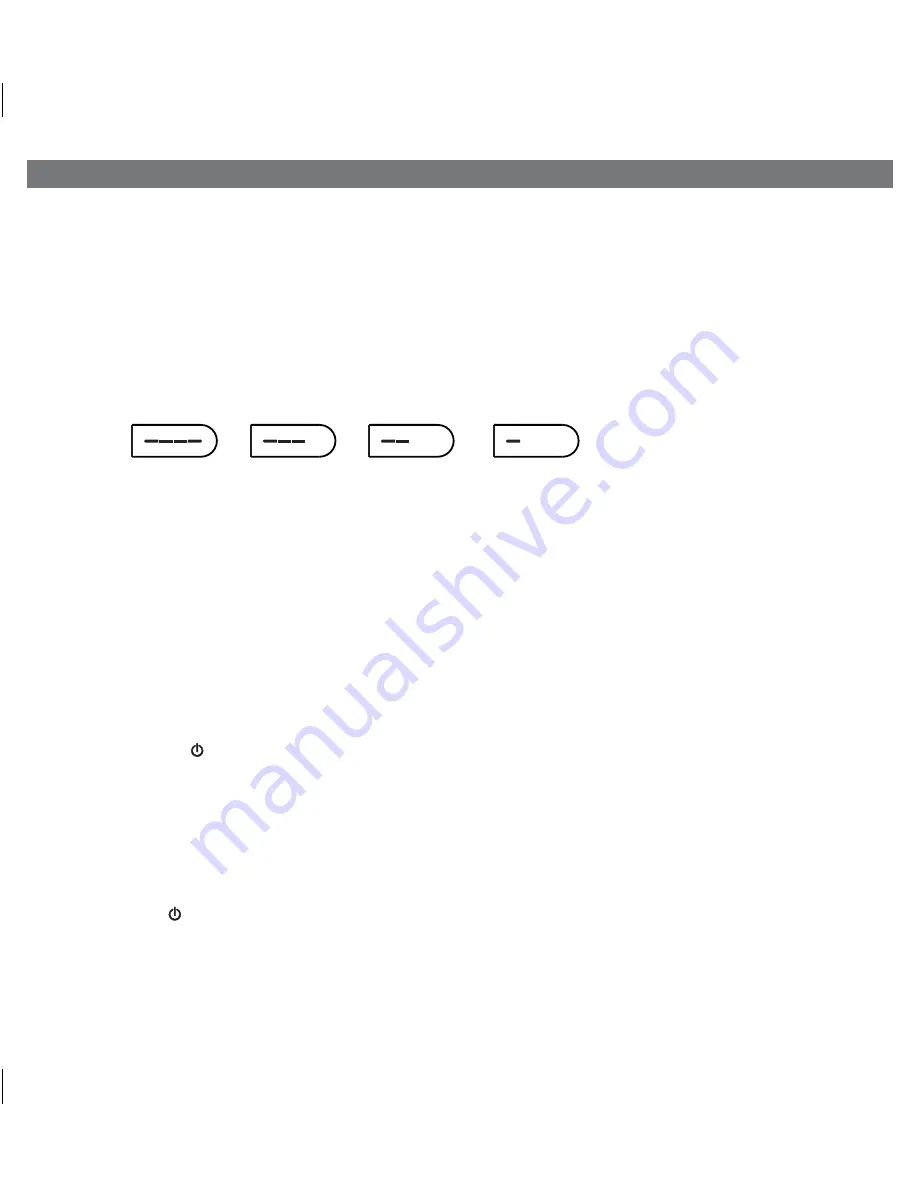
Connecting the Unit to Power Source
Connect the AC adaptor cable plug into the DC jack on the back of the system, then plug the AC adaptor into the wall
outlet.
Charging the Internal Battery
The iDL48 has an internal rechargeable Lithium-ion battery which should last the life of the unit. Charge the battery fully
for first time use. Please allow at least 6 hours to fully charge the unit for first time use.
1. Make sure the AC adaptor is properly connected to the unit and plugged into a working power source.
2. The internal battery will charge. While the battery is charging, the blue LED battery indicator lights will cycle to the right.
3. When the battery is fully charged, all 4 battery indicators will remain lit while the unit is powered on. As the battery runs
down, the lights will go out (see below).
Fully charged 75-50% charge 50-25% charge 25-5% charge
When there is no battery indicator light, the battery is dead and needs to be charged. NOTE: Even if the battery is dead,
the unit will still operate while connected to AC power.
Charging your iPad, iPhone or iPod
1. The unit must be connected to an AC power source to charge your iPad, iPhone or iPod, whether docked in the
Lightning connecter or connected to the USB port on the back of the unit.
The unit will not charge these devices
when operating on the internal battery.
2. Open the stand and gently dock your iPhone 5, iPad mini, iPad 4th generation and iPod touch 5th generation. Note
that older devices cannot dock to the unit, but must be connected to the USB port using the sync cable that came with
it.
Your device will begin charging and while docked or connected via USB will continue until fully charged.
Turning the Unit ON or OFF and Selecting Modes
Press and release the
Power/Mode
Button
on the unit at any time as needed to turn the unit ON and to cycle through
the three play modes.
A.
Lightning dock mode
: the Power/Mode indicator light is BLUE and the device docked in the Lightning dock will play.
B.
USB mode
: the Power/Mode indicator light is GREEN and the device connected to the USB port will play.
C.
Aux-in mode
: the Power/Mode indicator light is RED and the aux-in mode is activated (press play on the device to
play it).
Note that a docked iPad, iPhone or iPod (or one connected to the USB port) will continue to charge when the unit is turned
off as long as the AC adaptor is plugged in.
Press and hold
the
Power/Mode
Button
to turn the unit off.
TIP: You can also turn the unit ON automatically by docking a playing device or connecting one to the USB port, and turn
the unit OFF by disconnecting a playing device from the dock OR USB port.
Using the Unit
3
P6










