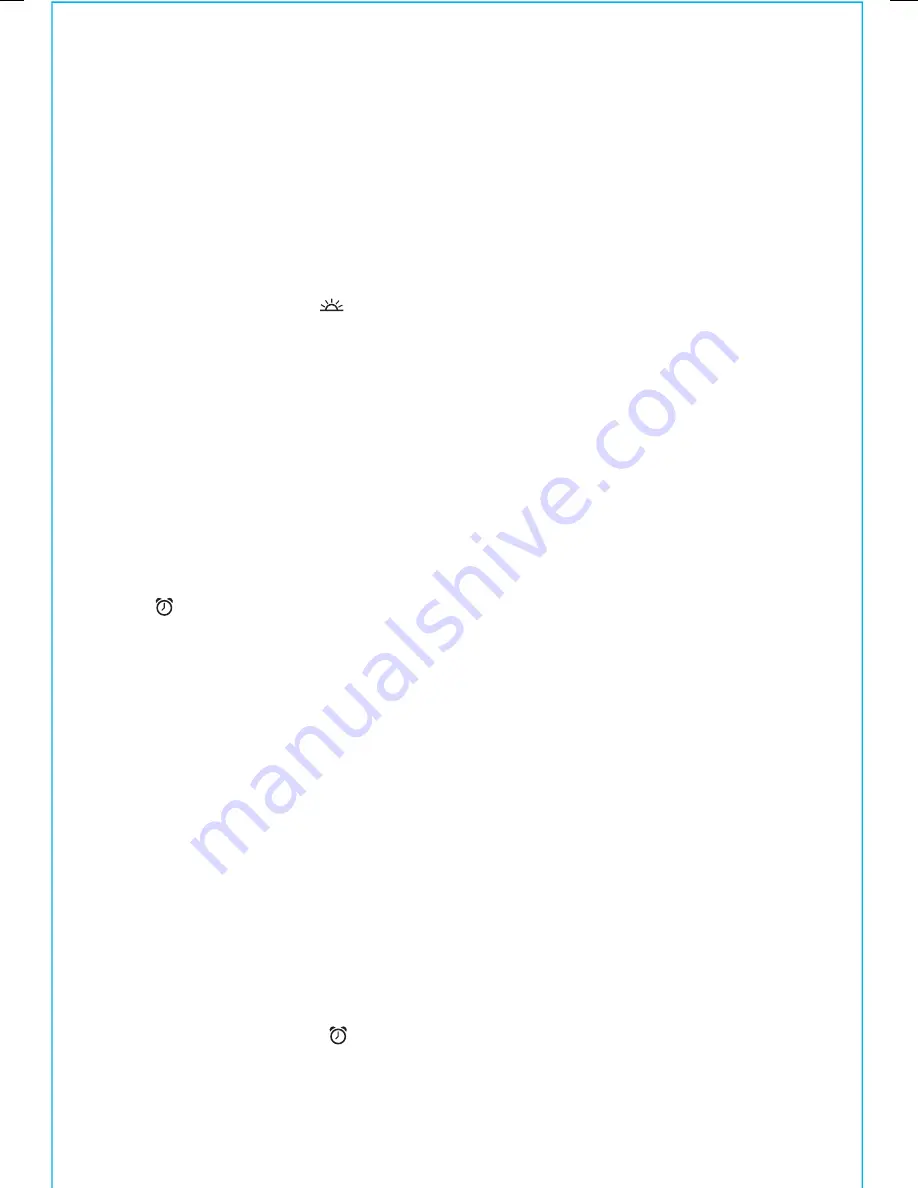
S E T T I N G T H E T I M E
The unit features a
Daylight Saving Time (DST) Button
located on the
back of the unit for quickly adjusting the time at the start or end of
Daylight Saving Time. Press and release the
DST Button
at any time to
toggle between On (adds one hour) and Off (subtracts one hour). When
set to On, a DST icon
appears on the display.
1. Press and hold the
Time Set Button
located on the back of the unit until
the hour flashes in the display.
2. Press
the
+
or
–
Buttons
to set the hour. Make sure you are setting the time
to the correct AM or PM time. The PM indicator appears at the upper left
of the display; there is no AM indicator. NOTE: The time can be set to
standard 12 hour time (AM and PM) or to 24 hour time (sometimes called
“military time”). To toggle between 12 and 24 modes, press and release the
Alarm Button
(located on top of the unit) at any time during time
setting mode.
3. Press and release the
Time Set Button
to confirm the hour setting. The
minutes will begin flashing. Press the
+
or
–
Buttons
to set the minutes,
then press and release the
Time Set Button
to confirm the current setting
and exit time setting mode.
S E T T I N G A N D U S I N G T H E A L A R M
SETTING THE ALARM
This unit lets you wake to FM radio or built-in buzzer alarm. The alarm
will sound for 60 minutes or until reset/turned off.
1. Press and hold the
Alarm Button
until the alarm time display flashes.
2. Press the
+
or
–
Buttons
to adjust the display to the desired alarm time (hold
for rapid adjustment). Remember to set the correct AM or PM alarm time.
7
C H A R G I N G D E V I C E S
1.
Make sure the unit is connected to a working power outlet using the
included AC adaptor.
2.
Connect the included USB to micro-USB cable to the USB port in
the connection compartment. (If your audio device does not have a
micro USB port, use the USB charging cable that came with your
device.)
3.
Connect the USB cable to your audio device. Observe the charging
status of your device. If it does not appear to charge, move the USB
Mode Switch inside the connection compartment to the other
position. One of the positions should charge most devices, but
certain devices use proprietary charging standards. If your device
does not charge, you must use the charger that came with it.
P L A Y I N G M U S I C
Connect your audio device and place the Backrest Insert as described
on page 5.
Press the
Power Button
on the unit. Next, press the
Mode Button
as
needed until the audio icon appears on the display. Put your audio
device in play mode and use its controls to select audio sources and
adjust playback volume. Press the
Volume Buttons
on the unit to
adjust listening level. When you are through listening, stop or pause play
on your audio device. In about 3 minutes, the icon will disappear and
the unit will shut off.
6
USB Mode switch


















