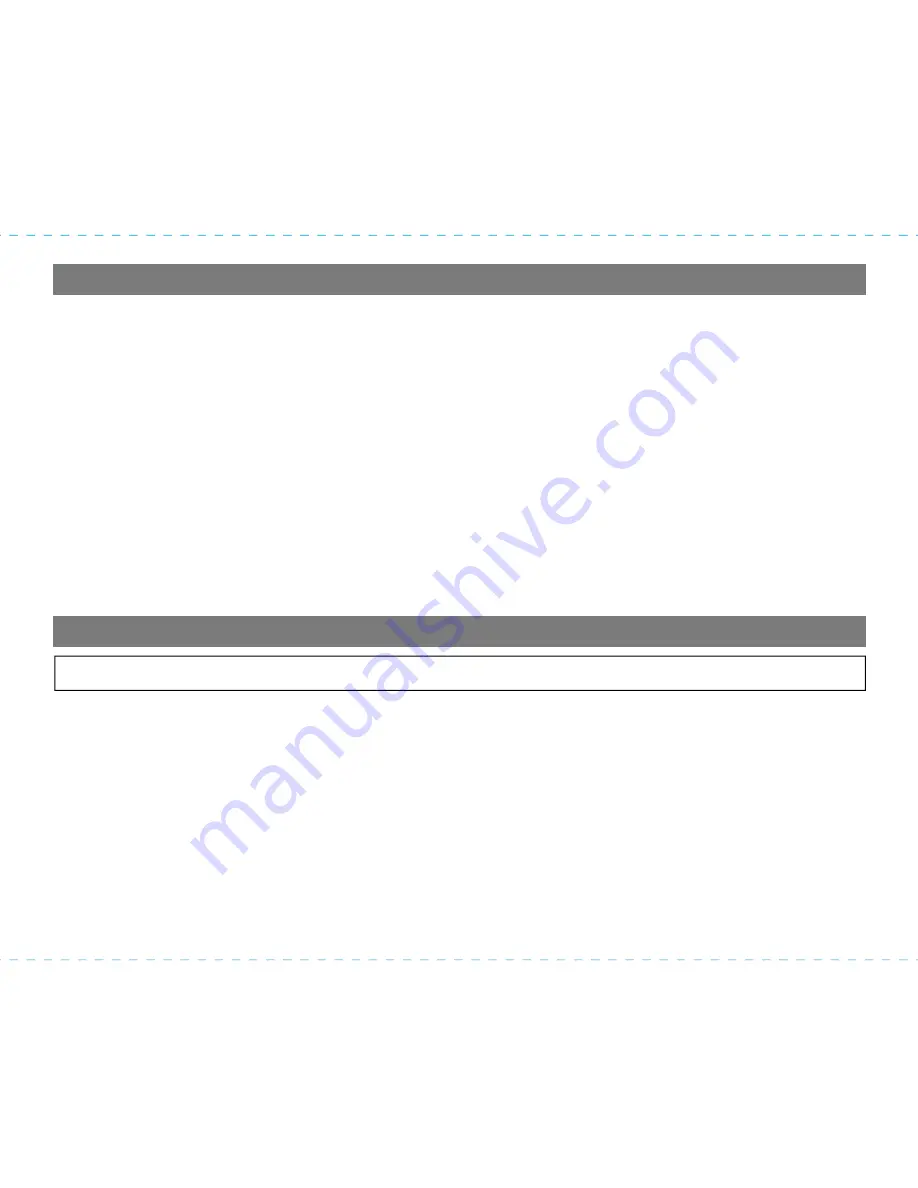
13
FCC Information
Troubleshooting
This device complies with Part 15 of the FCC Rules, operation is subject to the following two conditions: (1) This device may not cause
harmful interference, and (2) this device must accept any interference received, including interference that may cause undesired operation.
• Warning: Changes or modifications to this unit not expressly approved by the party responsible for compliance could void the user’s authority
to operate the equipment.
• NOTE: This equipment has been tested and found to comply with the limits for a Class B digital device, pursuant to Part 15 of the FCC Rules.
These limits are designed to provide reasonable protection against harmful interference in a residential installation. This equipment
generates, uses and can radiate radio frequency energy and, if not installed and used in accordance with the instructions, may cause
harmful interference to radio communications.
However, there is no guarantee that interference will not occur in a particular installation. If this equipment does cause harmful interference
to radio or television reception, which can be determined by turning the equipment off and on, the user is encouraged to try to correct the
interference by one or more of the following measures:
• Reorient or relocate the receiving antenna.
• Increase the separation between the equipment and receiver.
• Connect the equipment into an outlet on a circuit different from that to which the receiver is connected.
• Consult the dealer or an experienced radio/TV technician for help.
CAN ICES-3 (B)/NMB-3(B)
1.
The unit does not power ON
.
The unit is not connected to AC outlet, the AC outlet has no power, or is controlled by a wall switch that is “OFF”.
Check AC outlet and wall switch.
2.
Alarm does not come on
The alarm time AM or PM incorrectly set, Alarm was OFF, etc. Check alarm settings.
3.
Low battery indicator is flashing
.
Batteries have not been installed correctly in the battery compartment or the batteries may be weak or exhausted.
Try replacing batteries.
4.
iPB2 Power Bank will not charge other devices
The iPB2 Power Bank is not fully charged or is not connected properly to the device. Make sure Power Bank is
charged, and that you are using USB charging cables known to be good. Device may require 2.1 amp USB
charging. This unit provides 1 amp USB charging.
5.
iPB2 Power Bank cell does not charge up
The iPB2 Power Bank cell is not seated correctly in the unit, AC adaptor is not connected properly
6.
Unit doesn’t respond (locked up or frozen).
The unit may need to be reset. To do so, unplug the unit from power source and remove the backup batteries. Let
unit stand for 2 minutes. Re-install backup batteries and connect unit to power source. You will need to reset the
clock and any other settings.

































