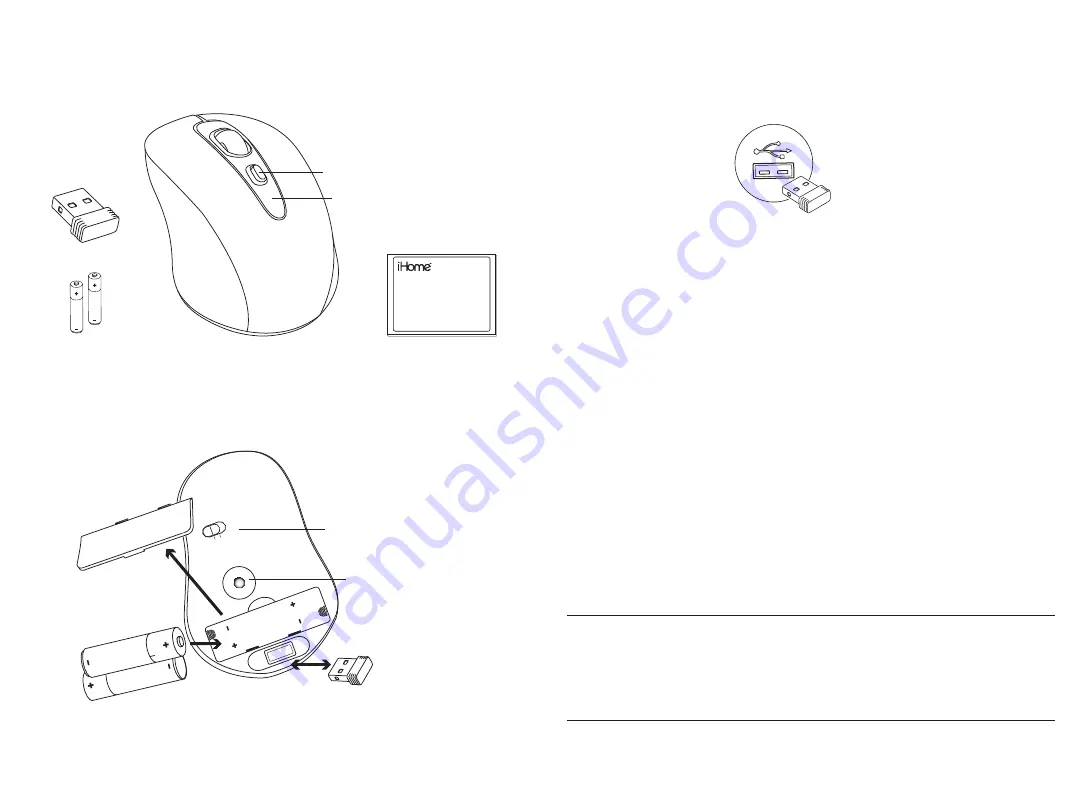
setup
verify package contents
1•
mid-size wireless
laser mouse
quick start guide
(in your hands right now)
quick start guide
USB nano receiver
2 AAA DURACELL
®
batteries
low battery
indicator
DPI button
install batteries
2•
On
Off
laser
battery compartment
cover
On/Off switch
bottom view of mouse
USB nano receiver
storage slot
Remove the battery compartment cover, install the 2 supplied AAA batteries, then
replace the cover.
turn on mouse
3•
Slide the On/Off switch on the bottom of the mouse to
On
.
connect USB nano receiver
4•
connect to a
USB port on
your computer
The drivers for your mouse load automatically.
start using your mouse!
5•
product tips
Store the USB nano reciever in the storage slot in the bottom of the mouse.
•
Switch off your mouse when traveling or to conserve battery life.
•
The scroll wheel is also a button. Press the scroll wheel (without rolling it) to
•
automatically scroll a document or web page, then move your mouse up or down to
set the automatic scroll speed.
Your mouse has two sensitivity settings, standard mode and high-performance
•
mode. High-performance mode allows the cursor to move very quickly, and is useful
for activities such as gaming. Press the DPI button (behind the scroll wheel) to switch
from standard mode to high-performance mode and back.
troubleshooting
situation try this
mouse
does not
work
Ensure the USB nano receiver is connected.
•
Connect the USB nano receiver to a different USB port.
•
Check that the batteries are inserted correctly.
•
Install fresh batteries.
•
Move the mouse closer to the USB nano receiver.
•
Ensure the laser sensor on the bottom of the mouse is clean.
•
low battery
indicator
continues to
blink
Install fresh batteries.
•




















