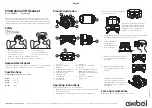setup
verify package contents
1•
quick start guide
(in your hands right now)
quick start guide
LifeTalks basic headset
connect headset to computer
2•
Plug the green connector into the 3.5 mm (1/8”) headphones output. Plug the pink
connector into the 3.5 mm (1/8”) microphone input.
adjust headset and microphone volume
3•
You can adjust the headset volume on your computer or
using the volume control on the headset cable. You can
also adjust the microphone volume on your computer.
Mute the microphone by using the switch on the headset cable. You can also mute the
microphone using the volume controls on your computer.
To adjust the volume on your computer:
Windows
®
XP
Click the volume control in the system tray.
You can also adjust the volume by clicking
Start > Control Panel > Sounds, Speech,
and Audio Devices
.
Windows Vista
®
Click the volume control in the system tray.
You can also adjust the volume by clicking
Start > Control Panel > Hardware and
Sound
, then clicking
Adjust system volume
under
Sound
.
Mac
®
OS X
Click the volume control on the menu bar.
You can also adjust the volume by clicking the
Apple menu
and choosing
System
Preferences
, then clicking
Sound
.
start using your new headset!
4•
troubleshooting
situation try this
cannot hear
audio
Ensure the green headphone connector is inserted properly into the
•
headphone output.
Ensure the volume on your computer is not muted and the
•
headphone volume is adjusted so it is high enough to hear.
microphone
does not
work
Ensure the pink microphone connector is inserted properly into the
•
microphone input.
Ensure the microphone volume on your computer is not muted and
•
the microphone volume is properly adjusted.
VOL
UM
E
MIC
MUTE ON
volume control
microphone mute switch
noise canceling
microphone
adjustable
boom