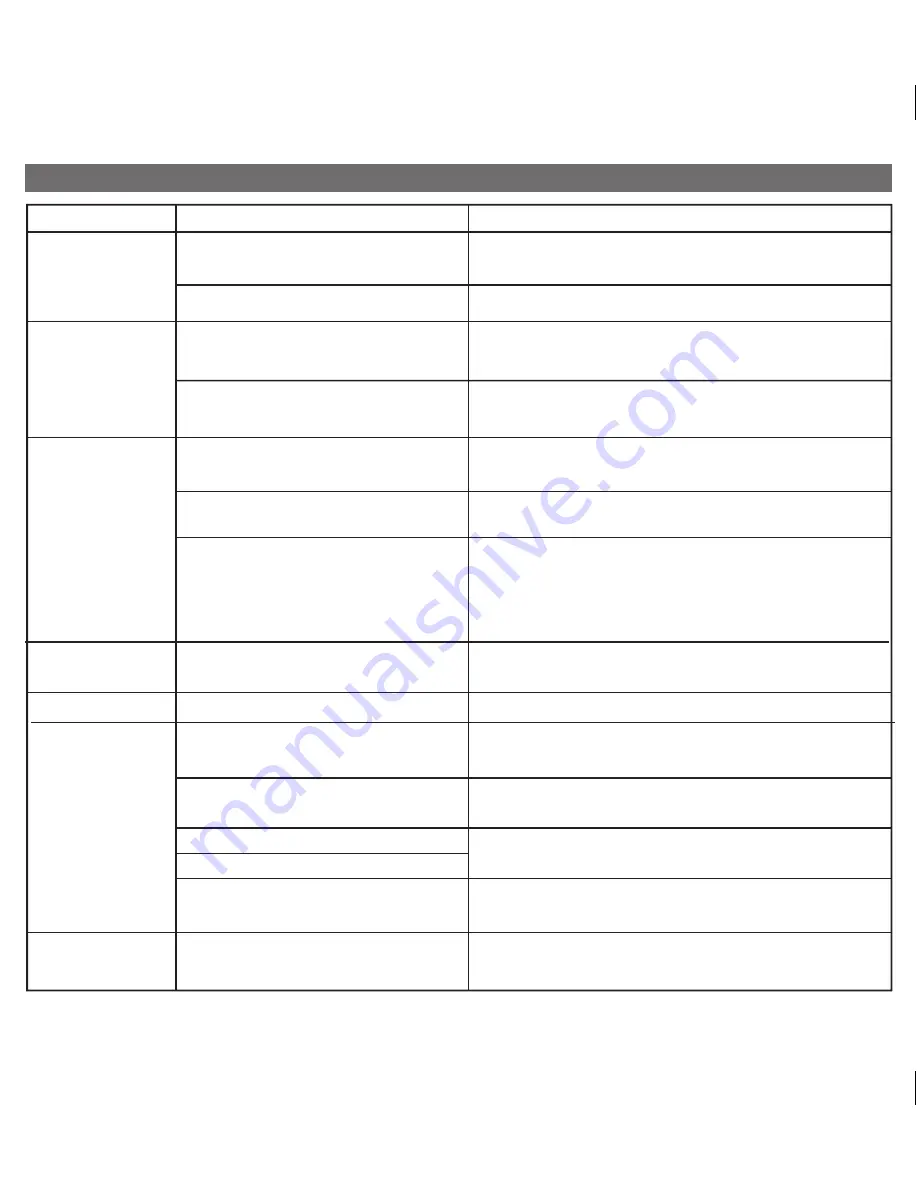
Unit does not turn on
AC adaptor isn't plugged into a working wall
socket or not plugged into the DC jack on back
of the unit
Plug the AC adaptor into a working wall socket and plug the connector
into the DC jack on the unit
Unit requires a reset
Internal battery is run down/ needs charging
If the Internal battery is run down/ needs charging, connect unit to AC
outlet to recharge battery
If unit is plugged in and doesn't respond, try resetting the unit by
inserting the end of a paper clip or similar into the Reset Port located
on the back of the unit and holding briefly.
iPad/iPhone/iPod does
not respond to the
unit, iPad/iPhone/iPod
is playing but no
sound comes out
iPad/iPhone/iPod is not docked or connected
properly
iPad/iPhone/iPod is not docked or connected
properly
iPad/iPhone/iPod is not docked or connected
properly
Remove your device from the dock OR USB port and check for obstruction
in the dock or USB port and on your device. Replace in dock OR USB
port. Check that USB cables are connected.
Remove your device from the dock OR USB port and check for obstruction
in the dock or USB port and on your device. Replace in dock OR USB
port. Check that USB cables are connected.
Remove your device from the dock OR USB port and check for obstruction
in the dock or USB port and on your device. Replace in dock OR USB
port. Check that USB cables are connected.
Your iPad/iPhone/iPod software is too old
Upgrade software on your iPad/iPhone/iPod via iTunes on your
computer
iPad/iPhone/iPod is locked up/plays but no
sound comes out
Check the volume setting. Make sure your iPad/iPhone/iPod is working
properly before docking into the unit. Please refer to your iPad/iPhone/iPod
manual for details. See above for software upgrade information.
You may need to reset your iPad/iPhone/iPod. Refer to your iPad, iPhone
or iPod user guide for details on how to perform a reset.
iPad/iPhone/iPod
didn’t charge up
iHome App alarm
did not go off
iPad/iPhone/iPod is locked up/ frozen
iPad is connected to USB port
iPad/iPhone/iPod battery has problem
Unit is operating on internal battery
Selected alarm connection (USB or 30-pin
dock was not the last connection the device
was PLAYED through
Make sure unit is connected to AC power to charge connected
devices. Unit will not charge devices while operating on the internal
battery.
In order to respond to a wakeup command, the target device must be
in the last connection (USB or 30-pin dock) a device was playing in,
not just docked to.
Please make sure your iPad/iPhone/iPod is working properly before
docking into the unit. Please refer to your iPad/iPhone/iPod manual for
details.
6
Troubleshooting
Solution
Symptom
Possible Problem
No sound from unit
Volume is set too low on unit
Make sure volume is turned up
The USB port does not support iPad charging. Charge your iPad in the
30-pin dock, or for models with 8-pin Lightning connector, connect to
power source using cables that came with the device.
Move unit away from potential sources of external interference such as
computers, modems, wireless devices (routers) or fluorescent light.
Unit/iPad/iPhone/iPod
performance is erratic
The unit is reacting to external interference
Unit doesn’t respond
P9




























