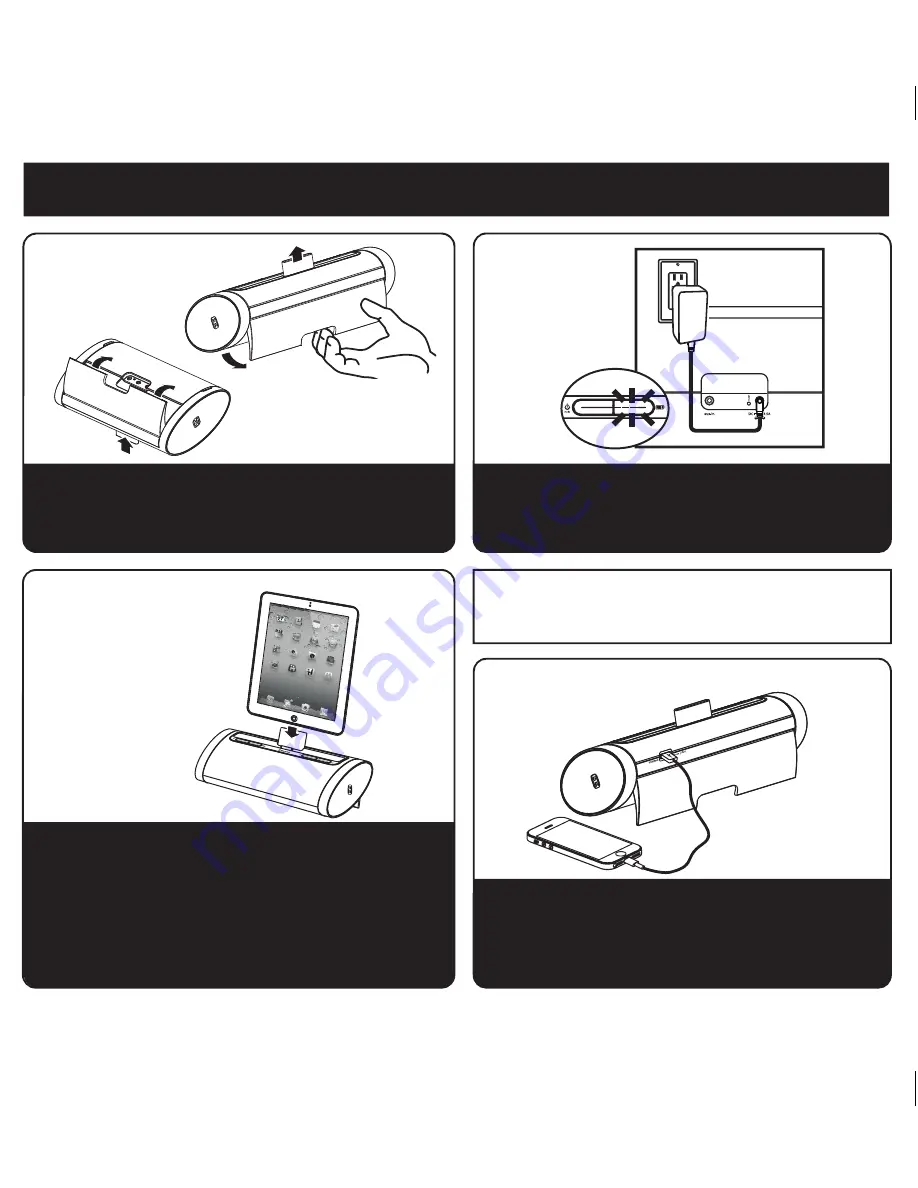
quick start
2
P5
1: stand
Gently pull backwards on the indent of the stand located
on the rear of the unit and pull it into place for support mode.
The retractable backrest will pop up to support a docked
device. To close the stand, simply press back into place.
2: power
Attach AC adaptor cable to DC jack on bottom of the unit
and plug the other end into a wall socket. A row of 4 blue
LED indicators will light up indicating the unit has power and
has begun charging the internal battery.
3: docking your
iPad/iPhone/iPod
in the 30-pin
connector dock
4: connecting devices to the USB port
Gently dock your 30-pin compatible iPad, iPhone or iPod onto
the 30-pin dock on top of the unit. The iPad, iPhone or iPod
will charge while docked. Use the controls on your device to
play your iPad, iPhone or iPod. The 30-pin dock is NOT
compatible with iPhone 5 and other Lightning compatible
devices. To play these devices, connect them to the USB port
using the cable that came with the device. Note that USB port
will not charge iPad models.
Stand
Back rest
OPEN
CLOSE
RESETRESET
TESTTEST
To play and charge Lightning and other iOS devices, connect
them to the USB port on back of the unit using the cable
that came with the device. Use the controls on your device
to navigate and play your iPad, iPhone or iPod. The USB
port will not charge iPad models.
DO NOT
dock an iPad, iPhone or iPod without first
opening the stand and popping up the backrest,
doing so could damage the unit and/or your device.




























