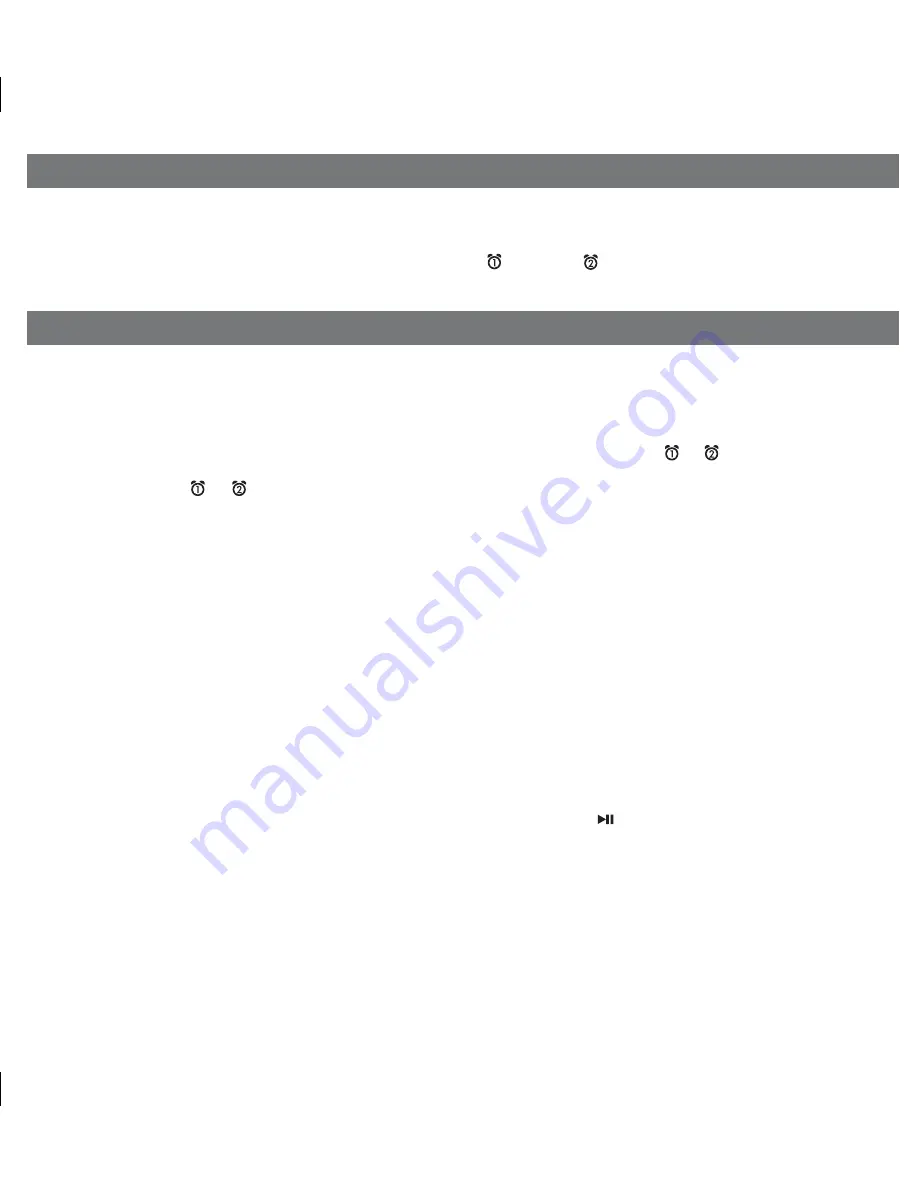
4
Using the Unit
Toggling 12 and 24 Hour Display
At any point during time set mode press and release either the
Button
or
Button
while display is flashing to switch
between 12-hour and 24-hour display formats.
Using the Alarms
This unit has a dual alarm system so you can set two separate alarms to different alarm times, wake-to sources and schedules
(daily, weekdays or weekend).
Tip: Download the free iHome Set app for advanced alarm, snooze and sleep functions.
Setting the Alarms
Note:
Alarm 1 and Alarm 2 are set the same way;
Alarm Button
below means the button (
or
) for whichever alarm you
are setting.
1. Press and hold the
or
Button
until the alarm time flashes on the lower part of the display. Press and release the
+
or
– Button
to set the alarm time (press and hold for faster setting). Remember to set the correct AM or PM time.
2. Press and release the
Alarm Button
again to confirm the set alarm time, then press and release the
+
or
– Button
to set
the alarm schedule (‘wake 7 days’ = the whole week, ‘wake weekday’ = Monday through Friday, ‘wake weekend’ = Satur-
day and Sunday only).
3. Press
and
release
the
Alarm Button
again, then press and release the
+
or
– Button
to select an alarm source to wake
to: (Dock, USB, Radio or Buzzer).
For wake to Dock:
select Dock to wake to a docked iPad, iPhone or iPod. By default, the Dock alarm wakes to the last
track played on a docked device (”Normal Wake”). You can also wake to a custom playlist. To do so, press and release
the
+
or
– Button
to select “Playlist Wake”. You must create a playlist named “iHome” in iTunes and have it on your
iPad/iPod/iPhone. The unit will play music randomly from within the “iHome” playlist. If no playlist is found, unit will default
to last track played. If the unit does not detect an iPad/iPhone/iPod at the set alarm time, the unit will default to buzzer
alarm. The alarm cycle lasts for one hour; make sure you have enough music on your iPad, iPhone or iPod to last that
long.
For wake to USB:
select USB to wake to an iPad, iPhone or iPod connected to the USB dock. As with wake to Dock, you
can wake to either the last track played (“Normal Wake”) or to a custom playlist (choose “Playlist Wake” as detailed
above).
For wake to radio
: after selecting Radio as the wake to source, press and release the
Alarm Button
and then press and
release the
+
or
– Button
to select a radio station or press and release the
Presets Button
to select a preset radio
station to wake to (see
Listening to Radio
on page 7 for details on setting radio stations and presets).
4. Press and release the
Alarm Button
again, then press and release the
+
or
– Button
to set the alarm volume (range is
05 - 40).
5. Press and release the
Alarm button
again (or no button within 10 seconds) to exit the alarm setting mode. The alarm will
be armed once set and the corresponding alarm icon will light up. The lower part of the display will show the earliest set
alarm time.
P6















