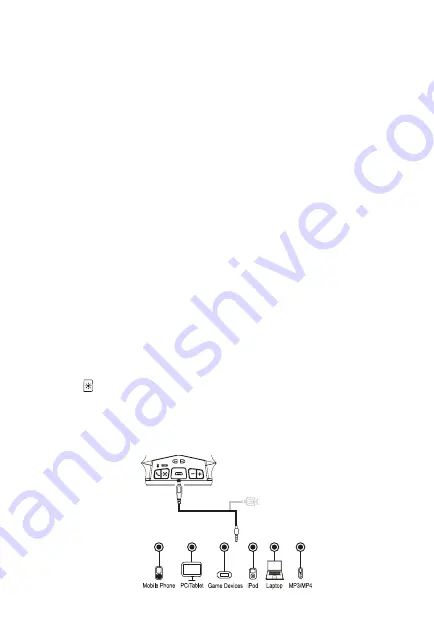
Playing Audio via Aux In
1. Connect micro USB charging/audio cable to the Charging/Aux-in USB Port on
the side of the unit and connect the 3.5mm audio plug end to the headphone or
line-out jack on your audio device.
2. Slide the
Power On/Off
Switch to
ON
turn the unit ON.
3. Power on the audio device and use the controls on the device to play or pause
audio and to navigate tracks.
4. Press the
–
or
+
Button to adjust the system volume. You can also adjust
volume on your device.
5. When done listening, slide the
Power On/Off
Switch to
OFF
turn the unit OFF.
Remember to turn off your device, too.
Using Color Modes
There are six color modes, which you cycle through in this order:
a. Slow Fade (colors slowly fade from one into the next
b. Fast Change (colors change rapidly)
c. One Color (select a favorite color)
d. Pulse to Music (lights flash to the beat of the music)
e. Preset Pulsing (each light array pulses through its own preset pattern of colors)
f. Off (no display)
1. Slide the
Power On/Off
Switch to
ON
turn the unit ON.
2. Press the
Color Mode
Button repeatedly to cycle to the desired color mode.
For One Color mode, first cycle to Fast Change mode and press the Color Mode
Button when the desired color appears. For Pulse to Music, make sure the volume
on your connected Bluetooth device is above 30%.
3. When done, slide the
Power On/Off
Switch to
OFF
turn the unit OFF.
9
Using the
iBT8080

































