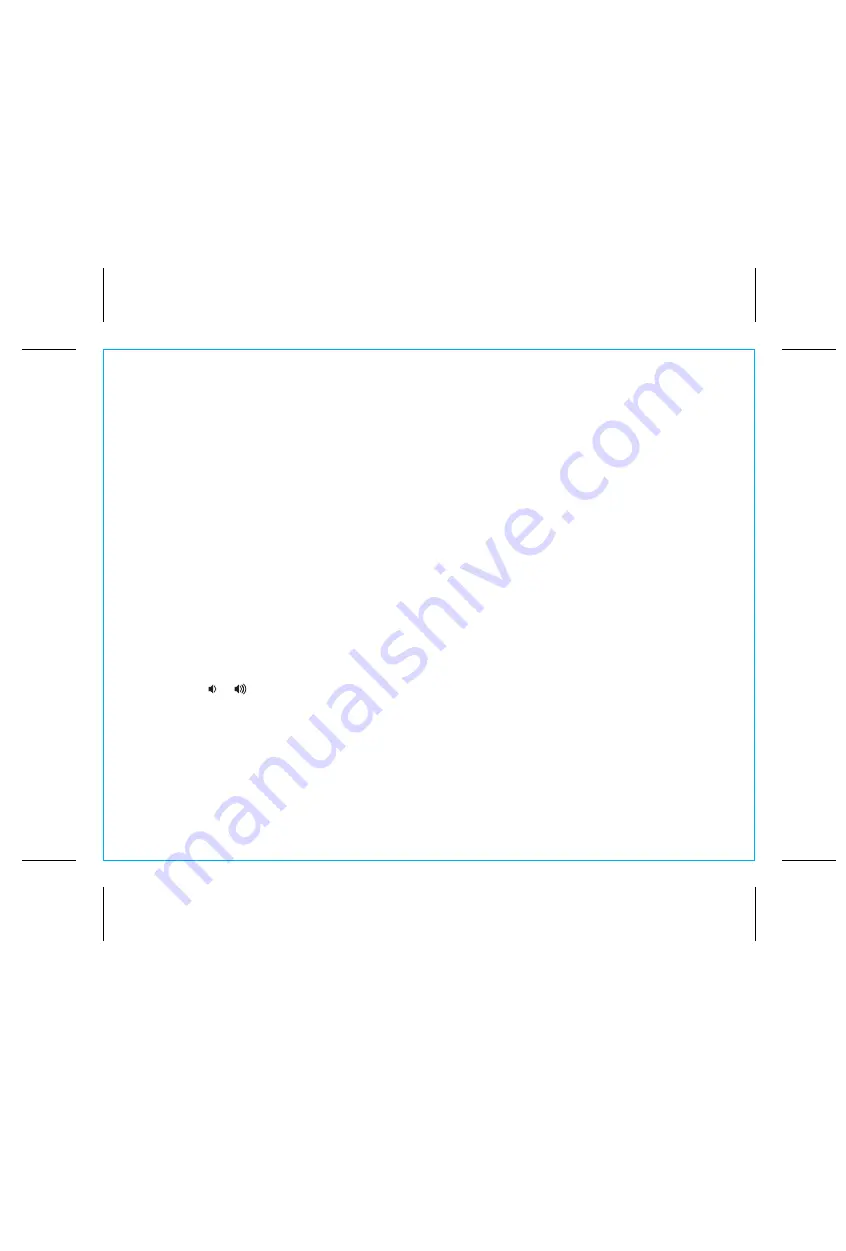
Using the
iBN18
9
P10
Setting and Using the Alarms
This unit has 2 separate alarms, each set the same way. Below we explain how to set Alarm 1.
To set alarm 2, follow the same steps using the Alarm 2 Button.
Note
: each step must be completed while display is flashing or step will time-out with any changes saved.
1. Press and hold the
Alarm 1 Button
for 2 seconds until the time display and alarm icon flash, and a beep
sounds.
2. Press the
–
or
+ Buttons
to adjust the alarm time to the desired time (hold for rapid setting).
Make sure you set the correct AM/PM alarm time. The AM and PM indicators appear on the left of the
display.
3. Press the
Alarm 1 Button
to confirm the alarm time setting. The
wake-to
source will flash.
4. Press the
–
or
+ Buttons
to select the desired wake to alarm source:
BT
(Bluetooth) or
TONE
.
Wake to Bluetooth
:
You will wake to the currently linked Bluetooth device. If no device is detected, the
alarm will default to current Tone.
Wake to Tone
:
Press the
Alarm 1 Button
to confirm. Press the
–
or
+ Buttons
to select one of the
four built-in wake-to tones.
5. Press the
Alarm 1 Button
to confirm the alarm source. The volume display will flash.
6. Press the
or
Buttons
to adjust the alarm volume on the unit from 05 - 40. Note that the alarm volume
setting is stored separately from other volume settings.
7. Press the
Alarm 1 Button
to confirm the alarm settings and exit alarm setting mode. 2 beeps will confirm
clock setting is complete. The alarm icon will remain on the display, indicating the alarm is armed.


















