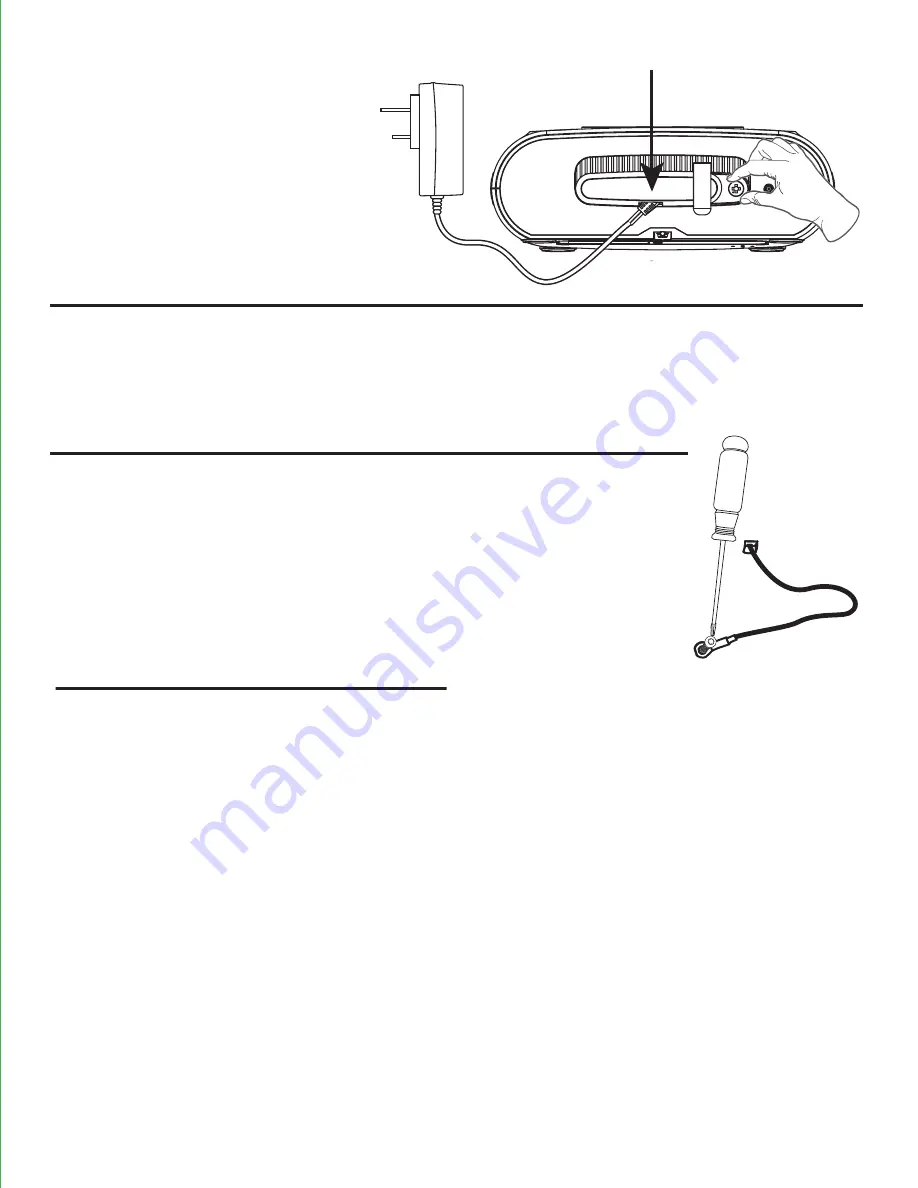
HWL83QSG-020116-A
© 2016 HTI Industries, LLC. All rights reserved
Printed in China
• Place the unit on a level surface away from sources of direct sunlight or
excessive heat.
• Clean your unit with a soft, damp cloth. Strong cleaning agents, such as
thinner or similar materials can damage the surface of the unit.
Once staff has completed
setup, adjust cable on AC
adapter to fit under the cable
housing on the security cover
on back of unit and tighten
thumbscrew.
Cable on AC adapter
This device complies with Part 15 of the
FCC Rules. Operation is subject to the
following two conditions: (1) this device may
not cause harmful interference, and (2) this
device must accept any interference
received, including interference that may
cause undesired operation.
CAN ICES-3 (B)/NMB-3(B)
Secure the attached Security Tether to a wall or other
permanent surface.
CAUTION: DO NOT attach to an AC outlet or cause it to
become entangled with anything that can create a
hazardous situation.
Tips For Guests
• Using the wireless charger:
Place compatible device with back side down in middle of marked charging target
circle. Check the wireless charging indicator icon on the right of the display:
•
Rapid blinking icon
– Device is not charging. Reposition device.
•
Slow blinking icon
– Device is charging properly.
•
Solid icon
– Device is charged (some devices do not support this feature).
•
No icon
– Not in charging mode (no device on unit)
• Thick device cases can interfere with wireless charging. Removing such a case
may improve wireless charging.
• Wireless charging uses a magnetic field. Avoid placing personal items with
magnetic stripes, such as credit cards, bank cards, key cards, etc., near the
wireless charging area to prevent damage.
Note: This unit is compatible with the Qi wireless charging standard. PMA wireless
charging is not supported.




























