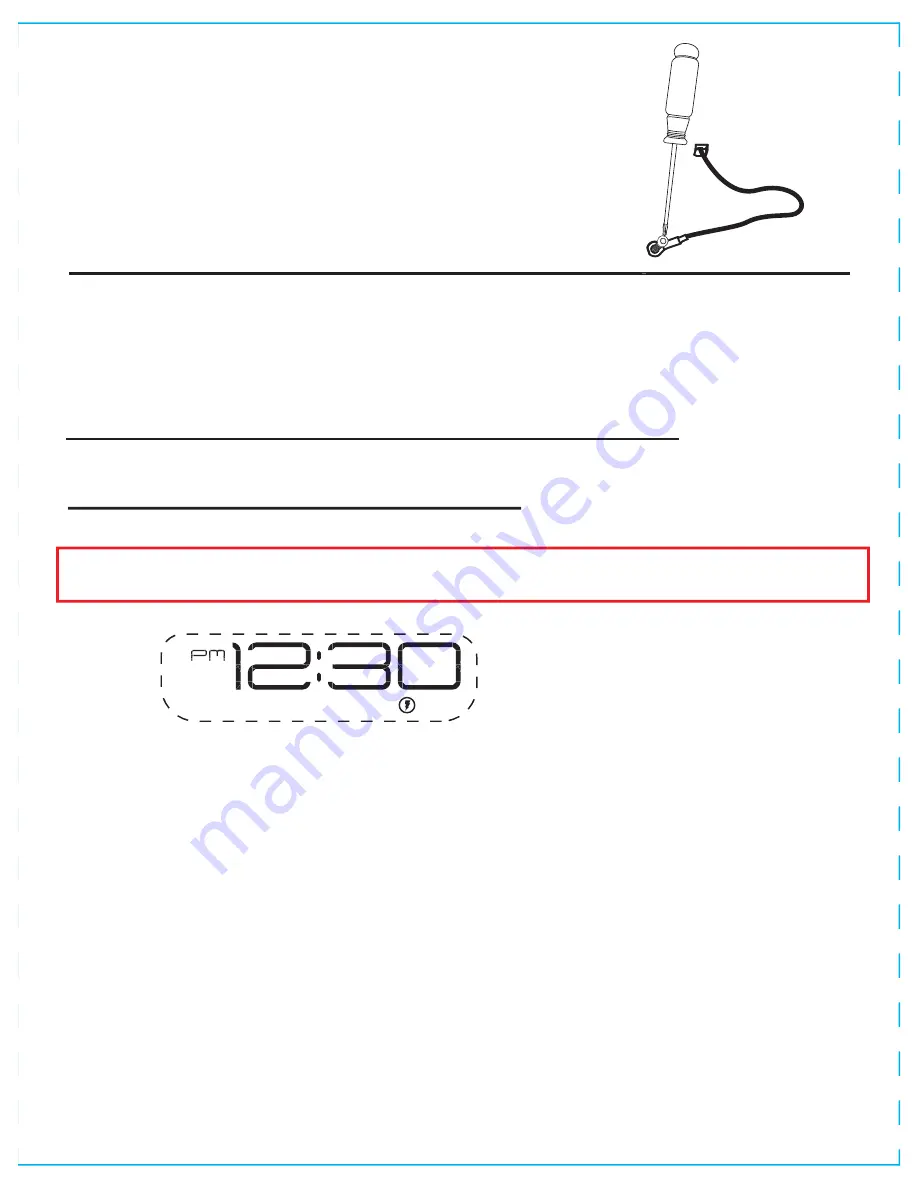
• Place the unit on a level surface away from sources of direct
sunlight or excessive heat.
• Clean your unit with a soft, damp cloth. Strong cleaning agents,
such as thinner or similar materials can damage the surface of the
unit.
Secure the attached Security Tether to a wall
or other permanent surface
.
CAUTION: DO NOT attach to an AC outlet or
cause it to become entangled with anything
that can create a hazardous situation.
Tips For Guests
•
Using the wireless charger
:
Place Qi compatible device in the middle of marked charging target
circle, with the front facing you.
Check the wireless charging indicator icon on the right of the display
:
• Rapid blinking icon – Device is not charging. Reposition device.
• Slow blinking icon – Device is charging properly.
• Solid icon – Device is charged (some devices do not support
this feature).
• No icon – Not in charging mode (no device on unit)
• Thick or metal device cases can interfere with wireless
charging. Removing such a case may improve wireless
charging.
• Wireless charging uses a magnetic field. Avoid placing any
metal object and personal items with magnetic stripes, such as
credit cards, bank cards, key cards, metal or magnetic phone
cases, etc., near the wireless charging area to prevent damage.
Note: This unit is compatible with the Qi wireless charging standard.
PMA wireless charging is not supported.






























