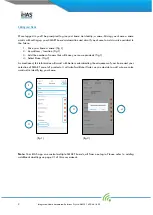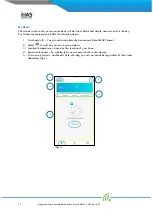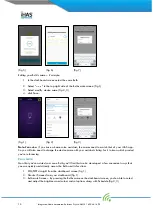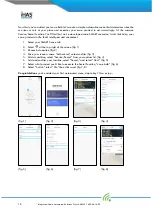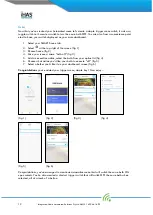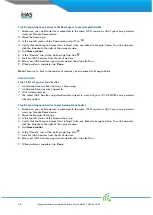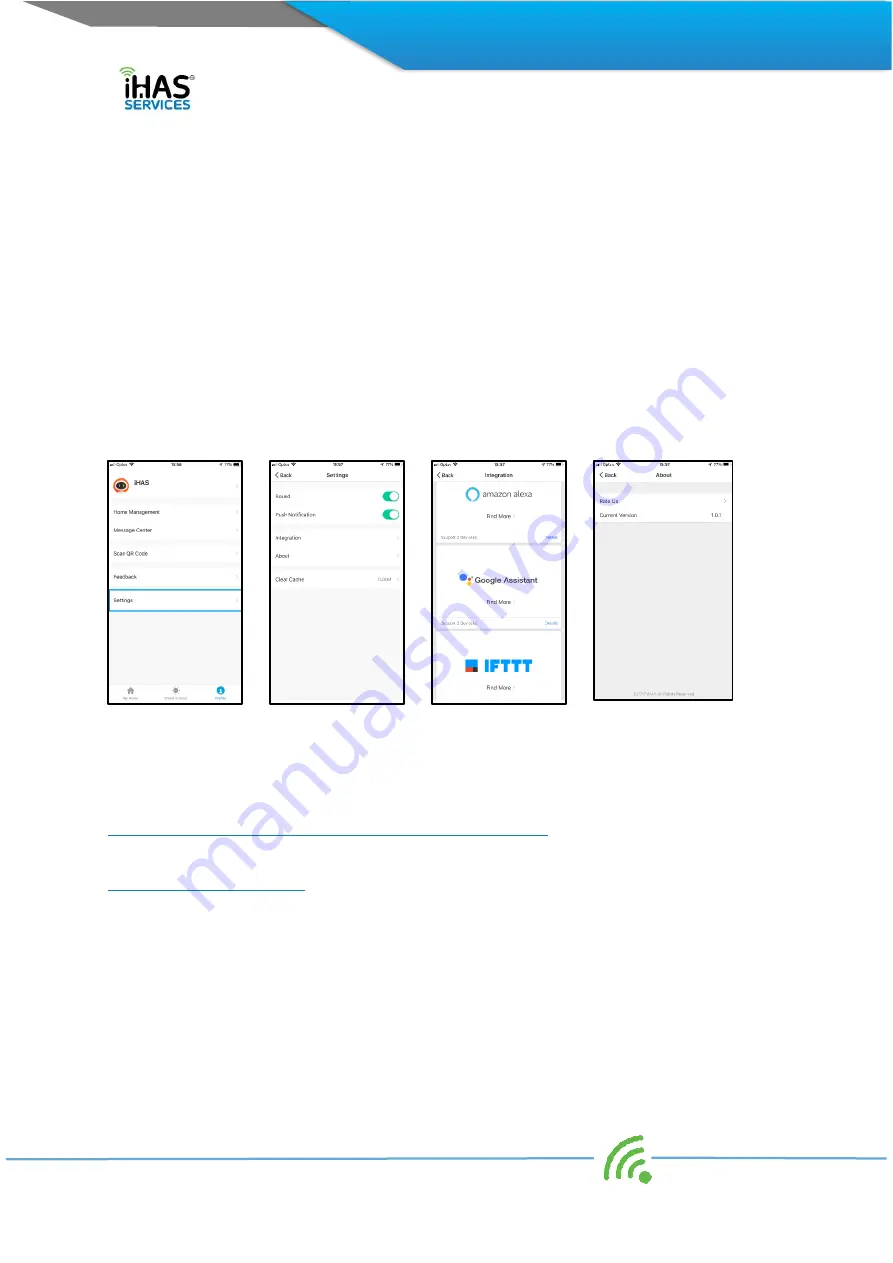
23
I
ntegrated Home Automated Solutions Pty Ltd ABN 51 620 461 609
Settings
Customisation access to your iHAS app sounds, push notifications and information on integration with
your Google Assistant, and Amazon Alexa. It also identifies your iHAS app version the software and
gives you the ability to rate your iHAS app. I know people are always asking for you to rate them.
However, rating is important for us as it helps us understand whether we’re on the right track in our
views on servicing and development.
1.
Select the Profile tab
2.
Select Settings (fig 1)
3.
Sound (fig 2)
4.
Push notifications (fig 2)
5.
Integration (fig 3)
6.
About (fig 4)
7.
Clear Cache
(fig 1)
(fig 2)
(fig 3)
(fig 4)
Trouble shooting, Failure to pair, Password retrieval
Failing to pair, pairing in AP Mode
1.
Ensure your Bulb is switched ON, and in pairing mode with the light blinking rapidly.
Note: if your Bulb isn't in pairing mode, blinking rapidly. Switch the bulb ON/OFF (3X) times
consecutively.
2.
Once your Bulb is blinking rapidly, you’ll need to switch the Bulb again ON/OFF (3X) times
consecutively this will enter your Bulb into AP (Access Point) pairing mode. You'll know your
bulb is in AP MODE as the LED light will start blinking slowly.