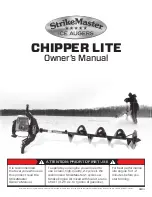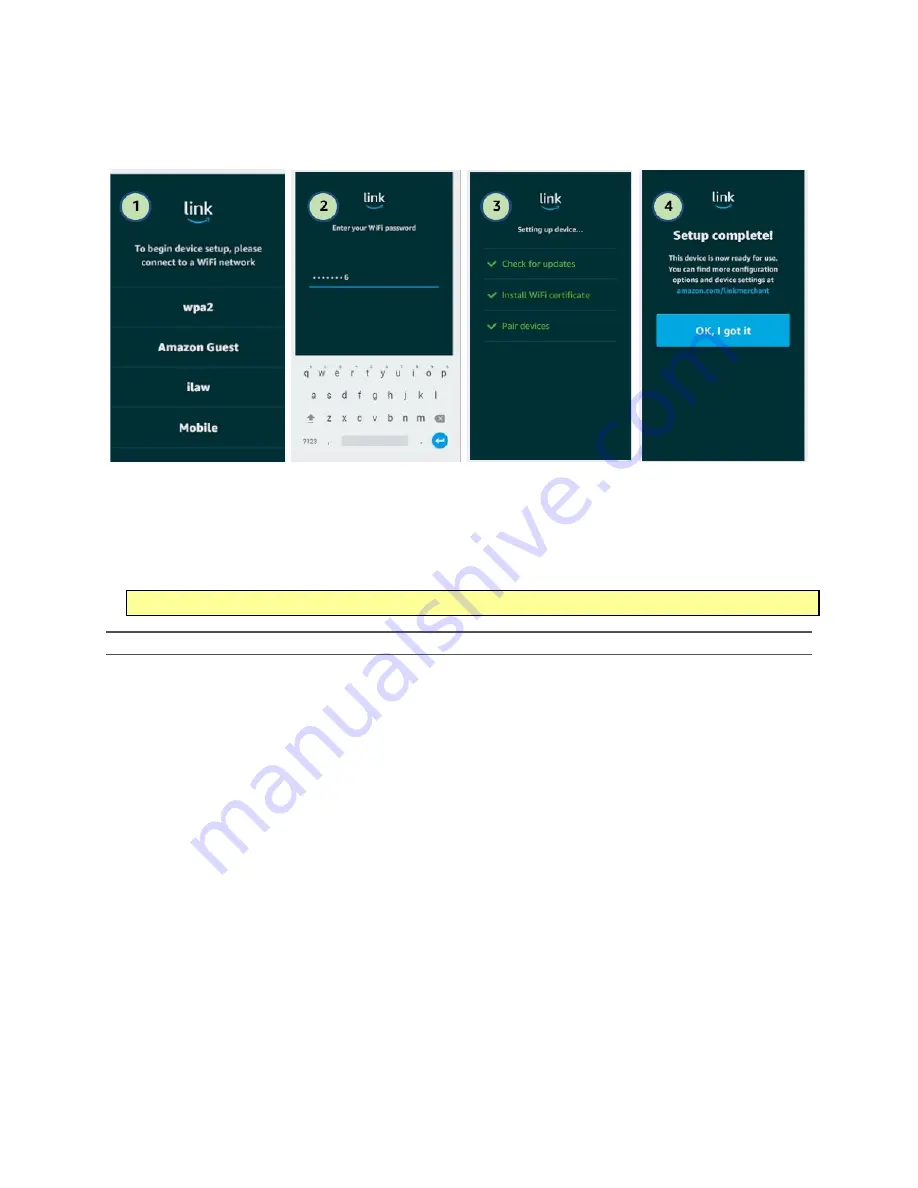
Proprietary and Confidential | IGT QuickStart Guide | Page
9
of
11
Step 3: Virtually set up the IGT Device
Once IGT is installed, complete the following virtual set up steps:
1.
Search for and connect to a WiFi network.
2.
Enter your WiFi password.
3.
Set up device.
This will be completed automatically – device will check for updates, install WiFi certificate, and pair with
the other devices.
4.
Select
OK, I got it
to complete set up.
I
MPORTANT NOTE:
Do
NOT
unplug the machine during the virtual set up process.
NOTE
: If any of the steps fail, select the row to restart that step.