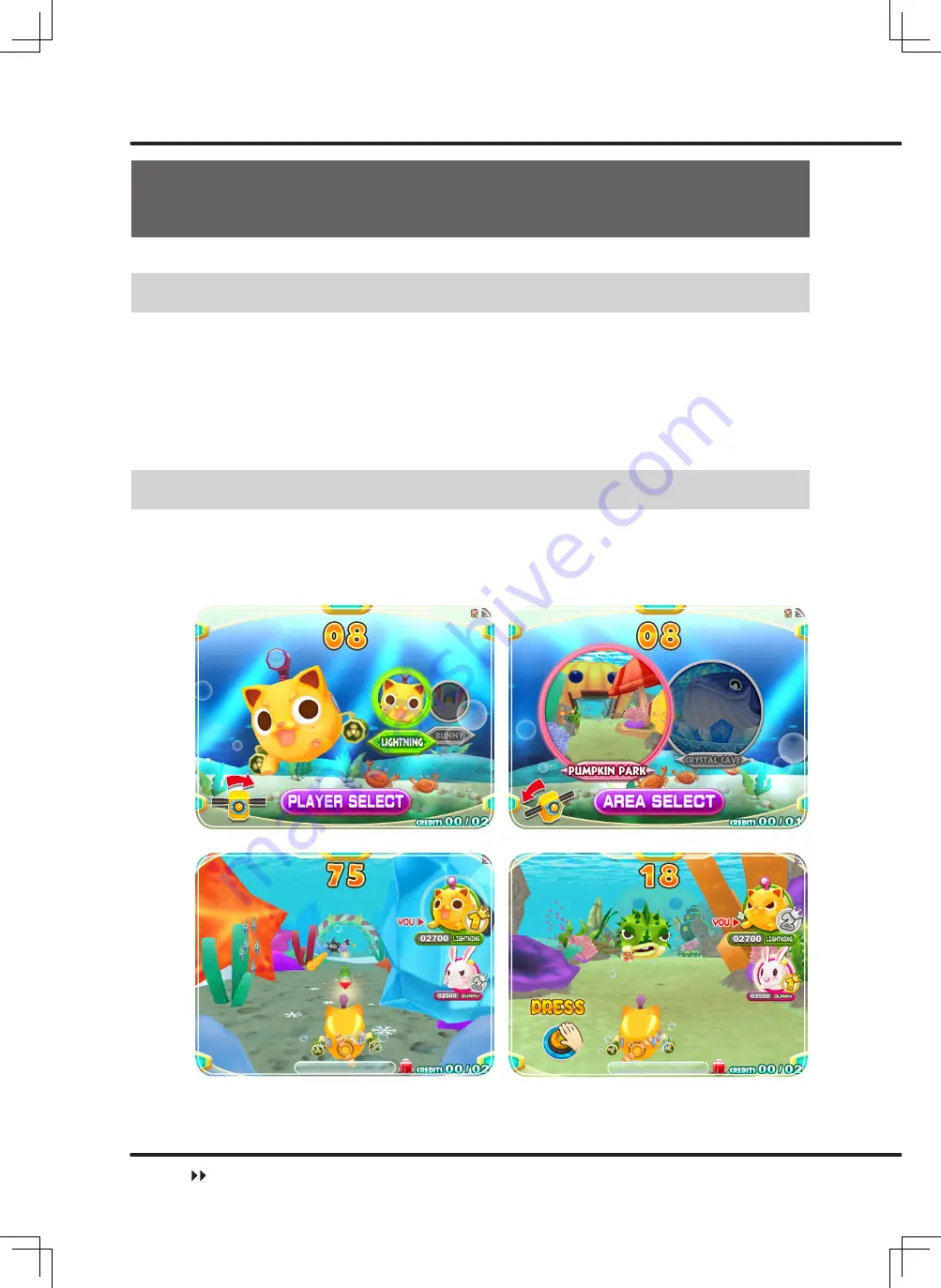
16
Introduction of the game
3
. Introduction of the game
3.1 An overview of the game
"Captain Sub" is a unique and distincti
v
e children's arcade machine. It consists of two
stages. In the first stage, player controls the little sub and collects coins and diamonds
in the straight lane. There are many dangerous obstacle and player not only can fire
powerful magic bullet to break the obstacle but also can power up and en
j
oy the feeling of
speeding up. In the second stage, the user opens
fi
re to attack the cute boss. The game
encompasses rich content, two scenes, two subs, magni
fi
cent cabinet design and
v
arious
lighting effects that capture the attention of children, gi
v
ing them a memorable experience.
3.2 Distinctive plays
■
Features
•
2 stages
:
Collect coins and diamonds and boss battle.
•
Abundant content
:
2 stages, 2 roles, 2 scenes, many types of interacti
v
e item in game
and power up.
An o
v
er
v
iew of the game





































