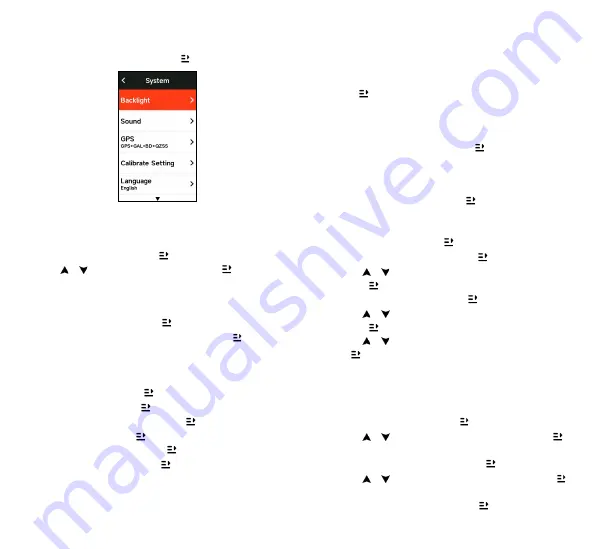
40
41
SYSTEM.SETTING
Select "System Setting" and press
to view its options.
Language
The device supports multiple languages. You can select a
language according to your need.
Select "Language" and press
to view its options.
Press
/
to select a language and press
to save
and exit.
Backlight
Select
"Backlight"
and press
to view its options.
Select
Backlight>Brightness>Auto
and press
to turn
on/off.
If auto backlight is turned on, the device will automatically
adjust the backlight and colors according to light brightness.
Select
"Mode"
and press
to dark mode.
Select a mode and press
to save and exit.
Select
"Backlight.Time"
and press
to view its options.
Select a time and press
to save and exit.
Select
"Brightness"
and press
to view its options.
Select a brightness and press
to save and exit.
GPS.Mode
The bike computer is integrated with GPS, which provides
speed, distance and altitude for outdoor cycling activity.
In addition to GPS, it is possible to change the satellite
navigation system used by the computer.
・ Select Settings〉System Settings〉GPS Settings and
pres
button to enter GPS mode selection menu. You
can choose Precision, Balanced, Power Saving, Smart
Switching, Custom and other modes, the default mode is
Smart Switching.
・ Select a GPS mode and press
the button to activate
the mode.
Sounds
Select
."Key.Tones"
and press
to open/close it.
Time
Select
"Time"
and press
to view its options.
Select
"Time.Format"
and press
to view its options.
Press
/
to select a time format (24-Hour/12-Hour)
and press
to save and exit.
Select
"Time.Zone"
and press
to view its options.
Press
/
to select the former part of the time zone,
and press
to save and exit.
Press
/
to select the latter part of the time zone and
press
to save and exit.
Units
You can customize units for distance/speed, elevation,
temperature, time format and date format.
Select
"Distance"
and press
to view its options.
Press
/
to select a unit for distance and press
to
save and exit.
Select
."Elevation/VAM"
and press
to view its options.
Press
/
to select a unit for elevation and press
to
save and exit.
Select
"Temperature"
and press
to view its options.
Summary of Contents for iGS630S
Page 82: ...160 161 4 1 2 iGPSPORT APP iGPSPORT APP 3 4 iGPSPORT APP...
Page 85: ...166 167 GPS 4 GPS GPS GPS GPS 10 iGPSPORT GPS APP APP iGPSPORT APP 1 2 3...
Page 87: ...170 171 iGS630S iGPSPORT APP GPX TCX iGPSPORT APP iGPSPORT APP...
Page 88: ...172 173 iGPSPORT APP Training Peaks APP Training Peaks iGPSPORT APP 3 1 2 3 3...
Page 89: ...174 175 iGS630S iGPSPORT APP iGPSPORT APP APP GPS...
Page 91: ...178 179 3 ID 4 BLE Ant Ant iGPSPORT APP GPS GPS...
Page 92: ...180 181 GPS GPS GPS GPS GPS 24 12...
Page 95: ...186 187 4 1 2 iGPSPORT 3 4 GPS iGPSPORT...
Page 98: ...192 193 1 2 3 4 90 GPS GPS GPS 4 GPS GPS GPS GPS 10 10 iGPSPORT...
Page 99: ...194 195 GPS iGPSPORT 1 1 1 1 2 3 iGPSPORT iGPSPORT...
Page 100: ...196 197 iGPSPORT Bluetooth iGPSPORT iGPSPORT iGPSPORT iGPSPORT 4 8 5 1 1...
Page 101: ...198 199 iGPSPORT GPX TCX iGPSPORT iGPSPORT...
Page 102: ...200 201 iGPSPORT Training Peaks Training Peak iGPSPORT 3 1 2 3 3...
Page 103: ...202 203 iGS630S iGPSPORT iGPSPORT...
Page 104: ...204 205 3 7 2 GPS...
Page 106: ...208 209 2 3 ID 4 BLE Ant Ant Bluetooth iGPSPORT...
Page 107: ...210 211 iGPSPORT GPS GPS...
Page 108: ...212 213 GPS iGS630S GPS GPS GPS GPS 24 12 Bluetooth iGPSPORT iGPSPORT APP iGPSPORT...
Page 112: ...219 4 1 2 iGPSPORT...
Page 113: ...220 221 DC USB 1 USB 2 USB 3 USB DC 5V USB iGS630S 6 3 4 12 24 GPS iGPSPORT...
Page 116: ...226 227 GPS APP iGPSPORT APP 1 2 3 iGPSPORT APP...
Page 117: ...228 229 5 iGPSPORT APP t iGPSPORT iGPSPORT APP APP iGPSPORT iGPSPORT iGPSPORT 4 8...
Page 118: ...230 231 iGPSPORT APP iGS630S iGPSPORT GPX TCX iGPSPORT...
Page 119: ...232 233 1 2 3 3 iGPSPORT Training Peak iGS630S iGPSPORT c 3 iGS630S...
Page 120: ...234 235 GPS iGS630S iGPSPORT iGPSPORT APP...






























