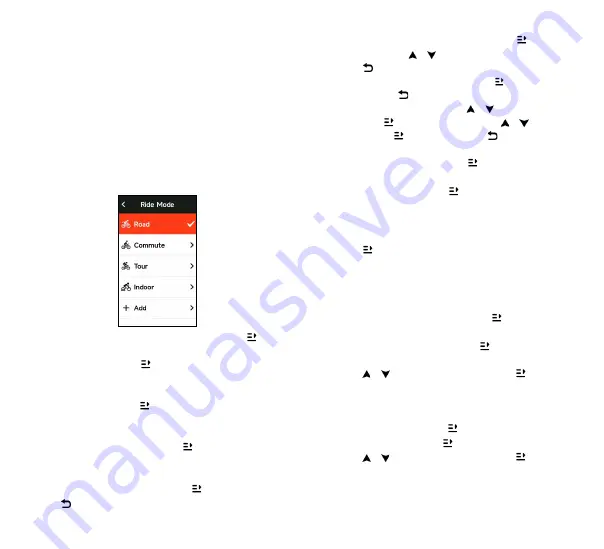
26
27
CYCLING.MODE
Cycling mode refers to the cycling ways you can select
on the device. There are four default cycling modes on the
device. You can create and set new modes according to your
needs.
You can make some specific settings for each cycling mode.
For example, you can set custom data page template for each
cycling mode and select the data you want to view (heart rate
only or speed and distance only) and the options that meet
your training needs and requirements best.
The device can save 8 kinds of cycling modes at most.
Select Cycling Mode on the home page, and press
to
view the options.
Select a mode and press
to view its options.
ENABLING.MODES
Select Enable and press
to enable this mode.
PAGE.SETTING
Select
"Page.Selection"
and press
to enter the page
list. There are five system’s built-in data pages, maps,
altimeters and some specific pages.
・ Select
"Show.Screen"
and press
to show/hide it.
Press
to exit.
・ Select
"Data.Fields.Setting".
and press
to view page
templates. Press
/
to switch and get a live preview.
Press
to cancel and exit.
Switch to the needed page and press
to save and set
data fields. Press
to exit and save the template.
When setting data fields, press
/
to select one to
modify. Press
to view its details. Press
/
to select a
data field, press
to save, and press
to exit.
・ Reordering, it supports reordering the page in Page
Setting Select
"Up"
and press
and then this page will
move up one place.
Select
"Down"
and press
and then this page will move
down one place.
・ It supports auto return to home page. Select
"Home.
Page"
in the page setting of the selected page, and
press
to set it as the home page. When cycling, if the
auto return is enabled, it will automatically return to home
page after viewing other pages.
AUTO.FUNCTIONS
Select
."Auto.Functions".
and press
to view its
options.
Select an auto function and press
to open and set the
threshold values.
Press
/
to select the value and press
to save and
exit.
ALERTS.SETTING
Select
"Alerts"
and press
to view its options.
Select an alert and press
to view and set the value.
Press
/
to select the value and press
to save and
exit.
Summary of Contents for iGS630S
Page 82: ...160 161 4 1 2 iGPSPORT APP iGPSPORT APP 3 4 iGPSPORT APP...
Page 85: ...166 167 GPS 4 GPS GPS GPS GPS 10 iGPSPORT GPS APP APP iGPSPORT APP 1 2 3...
Page 87: ...170 171 iGS630S iGPSPORT APP GPX TCX iGPSPORT APP iGPSPORT APP...
Page 88: ...172 173 iGPSPORT APP Training Peaks APP Training Peaks iGPSPORT APP 3 1 2 3 3...
Page 89: ...174 175 iGS630S iGPSPORT APP iGPSPORT APP APP GPS...
Page 91: ...178 179 3 ID 4 BLE Ant Ant iGPSPORT APP GPS GPS...
Page 92: ...180 181 GPS GPS GPS GPS GPS 24 12...
Page 95: ...186 187 4 1 2 iGPSPORT 3 4 GPS iGPSPORT...
Page 98: ...192 193 1 2 3 4 90 GPS GPS GPS 4 GPS GPS GPS GPS 10 10 iGPSPORT...
Page 99: ...194 195 GPS iGPSPORT 1 1 1 1 2 3 iGPSPORT iGPSPORT...
Page 100: ...196 197 iGPSPORT Bluetooth iGPSPORT iGPSPORT iGPSPORT iGPSPORT 4 8 5 1 1...
Page 101: ...198 199 iGPSPORT GPX TCX iGPSPORT iGPSPORT...
Page 102: ...200 201 iGPSPORT Training Peaks Training Peak iGPSPORT 3 1 2 3 3...
Page 103: ...202 203 iGS630S iGPSPORT iGPSPORT...
Page 104: ...204 205 3 7 2 GPS...
Page 106: ...208 209 2 3 ID 4 BLE Ant Ant Bluetooth iGPSPORT...
Page 107: ...210 211 iGPSPORT GPS GPS...
Page 108: ...212 213 GPS iGS630S GPS GPS GPS GPS 24 12 Bluetooth iGPSPORT iGPSPORT APP iGPSPORT...
Page 112: ...219 4 1 2 iGPSPORT...
Page 113: ...220 221 DC USB 1 USB 2 USB 3 USB DC 5V USB iGS630S 6 3 4 12 24 GPS iGPSPORT...
Page 116: ...226 227 GPS APP iGPSPORT APP 1 2 3 iGPSPORT APP...
Page 117: ...228 229 5 iGPSPORT APP t iGPSPORT iGPSPORT APP APP iGPSPORT iGPSPORT iGPSPORT 4 8...
Page 118: ...230 231 iGPSPORT APP iGS630S iGPSPORT GPX TCX iGPSPORT...
Page 119: ...232 233 1 2 3 3 iGPSPORT Training Peak iGS630S iGPSPORT c 3 iGS630S...
Page 120: ...234 235 GPS iGS630S iGPSPORT iGPSPORT APP...





























