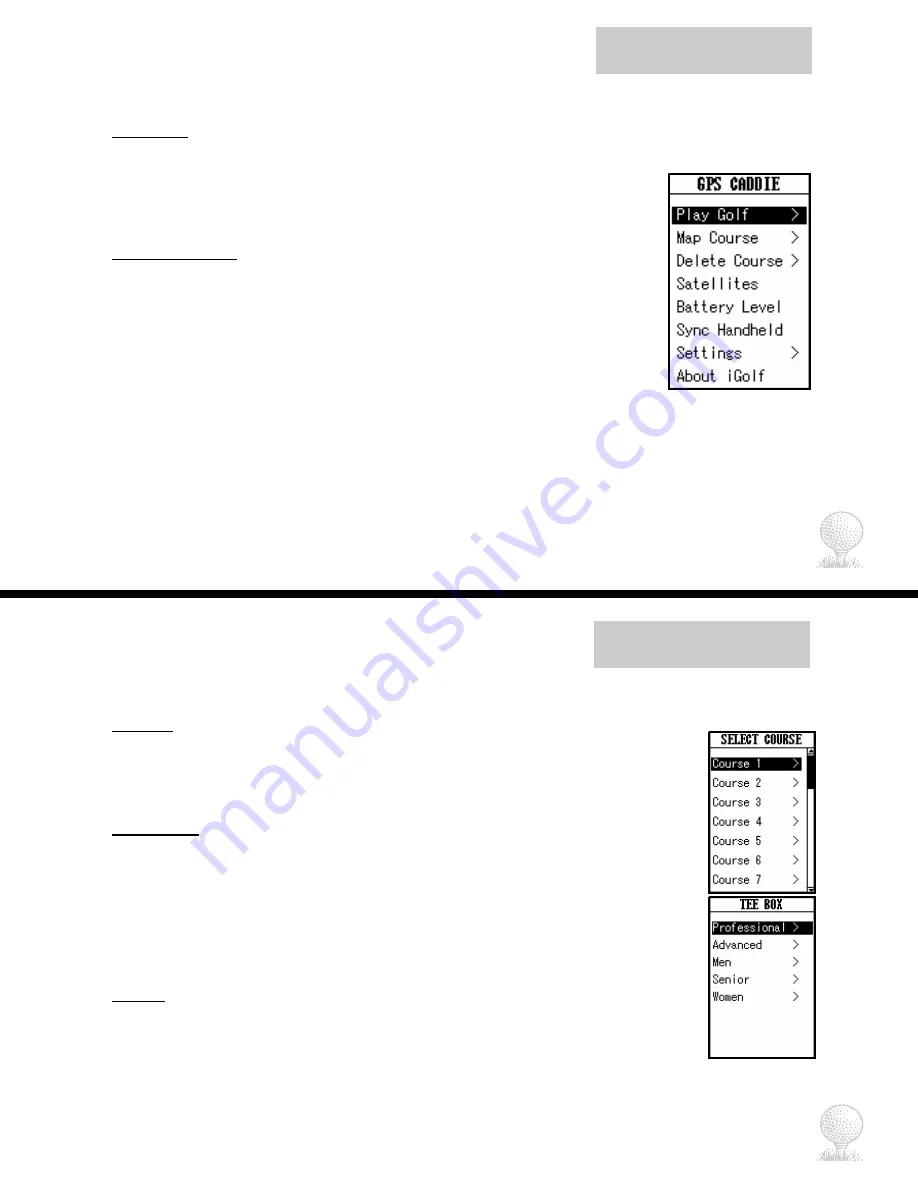
iGolf GPS Caddie
Main Menu
Main Menu
The Main Menu displays all the features available to the user. Main Menu features are
explained in detail in subsequent sections of this manual. To access Main Menu features
and begin using the GPS Caddie:
•
Scroll to highlight any icon on the Main Menu and press Enter.
Feature Descriptions
Play Golf ............Allows user to play golf using GPS data
Map Course ........Allows user to create and customize GPS golf course files
Delete Course .....Allows user to delete files from the GPS Caddie
Satellites .............Displays satellite position and signal strength
Battery Level ......Displays remaining battery power
Sync Handheld ...Allows user to Sync with computer
Settings ...............Provides user with additional features to setup the GPS Caddie
About iGolf.........Provides user with version and company information
10
Play Golf
Play Golf
Play Golf is a feature which allows the user to play a golf course with GPS distance
information available. To begin using Play Golf feature:
1. Scroll to highlight Play Golf on the Main Menu and press Enter.
2. To exit and return to the previous screen, press ESC.
Select Course
This feature lists all the golf courses available to play using entered, acquired or downloaded
data.
Note: To download course files, you will need to join iGolf.com (see page 4)
and install iGolf Transfer on your computer (see pp. 30-38).
To select course:
1. Scroll to highlight golf course name and press Enter.
2. To exit and return to the previous screen, press ESC.
Tee Box
This feature lists the available tee box positions for the selected golf course.
To select tee box:
1. Scroll to highlight tee box position and press Enter.
2. To exit and return to the previous screen, press ESC.
iGolf GPS Caddie
11





















