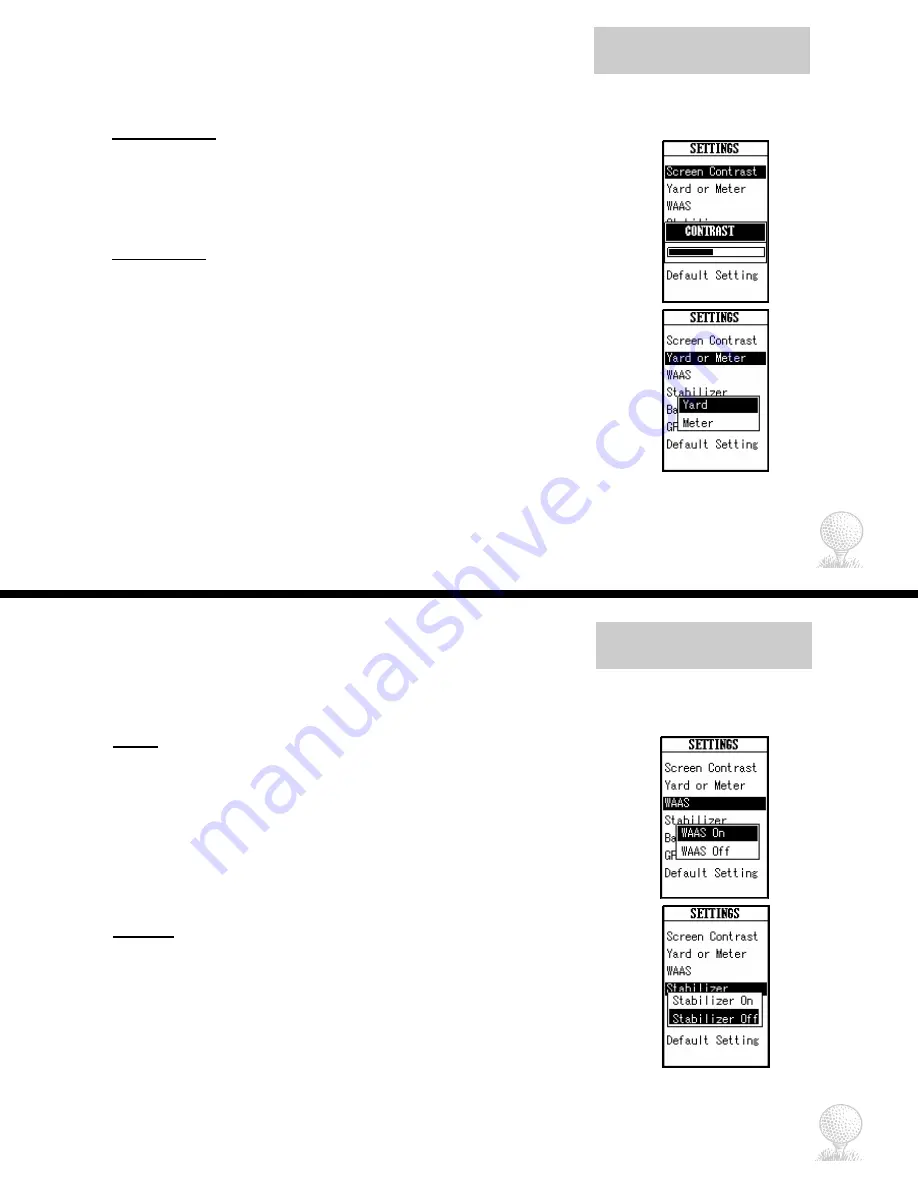
Settings Menu
iGolf GPS Caddie
Screen Contrast
To adjust the contrast of the screen to aid viewing in various light conditions:
1. Scroll to highlight Screen Contrast on the Settings Menu.
2. Press
Enter.
3. Toggle right/left to adjust the contract of the screen.
4. To exit and return to previous screen, press ESC.
Yard or Meter
To select if yards or meters are used to measure distance:
1. Scroll to highlight Yard or Meter on the Settings Menu .
2. Press
Enter.
3. Toggle up/down to highlight Yard or Meter.
4. Press
Enter.
5. To exit and return to previous screen, press ESC.
26
27
iGolf GPS Caddie
Settings Menu
WAAS
Wide Area Augmentation System (WAAS) is a system of satellites and ground
stations that provide GPS signal corrections in the United States. The use of WAAS
in the U.S. provides more accurate position data, and thus more accurate distance
measurements. However, in some parts of the country WAAS can actually cause
less accurate position readings.
If you are in the U.S. and experience inconsistent or inaccurate position readings, or
you are outside the U.S., you can deactivate WAAS by selecting “WAAS Off”. The
factory setting on the GPS Caddie is “WAAS On.”
Stabilizer
The GPS Caddie is equipped with an option to stabilize (or lock) the distance
displayed on the screen. This feature is provided for GPS Caddie customers who
experience fluctuating distance readings, even though they remain in the same
place for extended periods of time.
If you experience this, you can activate the stabilizer feature by selecting
“Stabilizer On” to eliminate the fluctuating distance. The factory setting on the
GPS Caddie is “Stabilizer Off.”






















