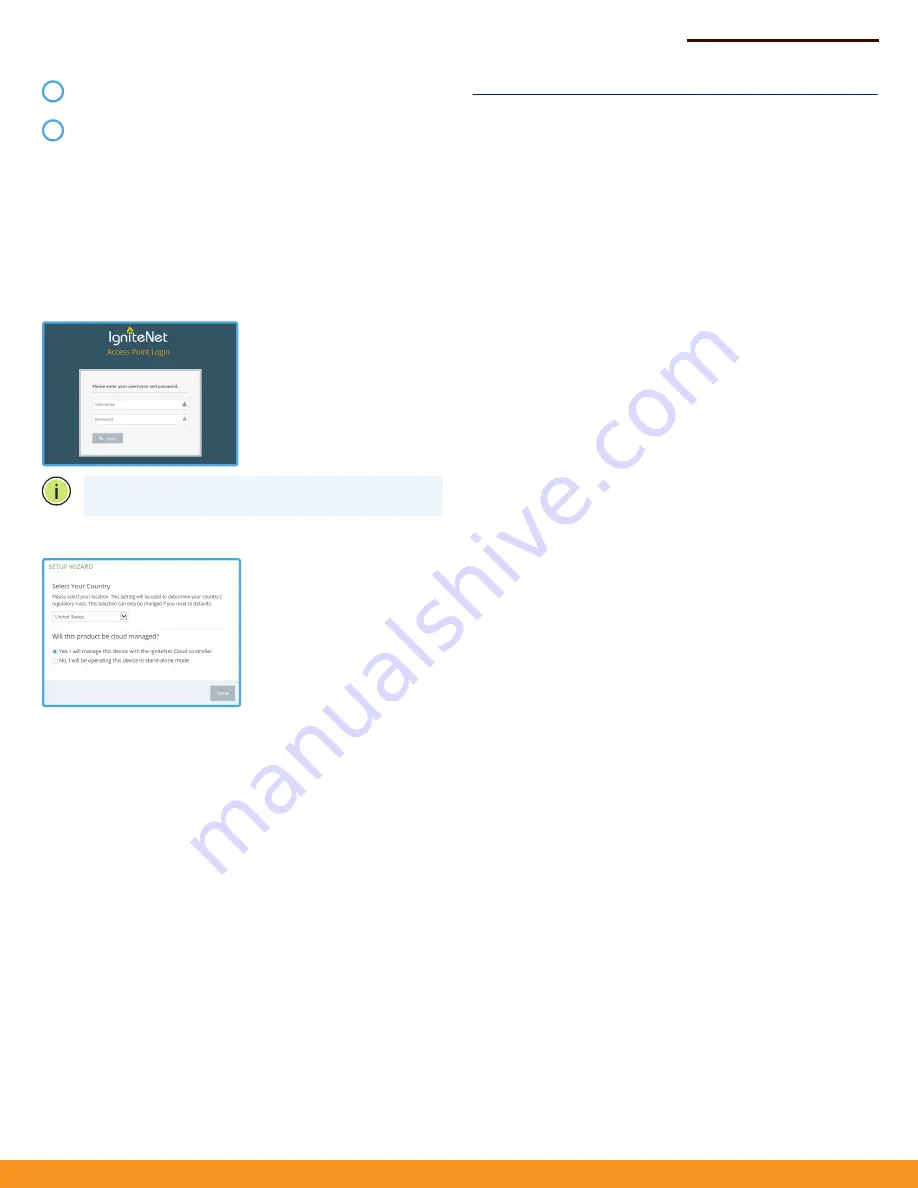
Quick Start Guide
– 2 –
Safety and Regulatory Information
FCC Class B
This equipment has been tested and found to comply with the limits for
a Class B digital device, pursuant to Part 15 of the FCC Rules. These limits
are designed to provide reasonable protection against harmful
interference in a residential installation. This equipment generates, uses
and can radiate radio frequency energy and, if not installed and used in
accordance with the instructions, may cause harmful interference to
radio communications. However, there is no guarantee that interference
will not occur in a particular installation. If this equipment does cause
harmful interference to radio or television reception, which can be
determined by turning the equipment off and on, the user is
encouraged to try to correct the interference by one of the following
measures:
◆
Reorient or relocate the receiving antenna
◆
Increase the separation between the equipment and receiver
◆
Connect the equipment into an outlet on a circuit different from
that to which the receiver is connected
◆
Consult the dealer or an experienced radio/TV technician for help
FCC Caution
:
Any changes or modifications not expressly approved by
the party responsible for compliance could void the user’s authority to
operate this equipment.
This device complies with Part 15 of the FCC Rules. Operation is subject
to the following two conditions: (1) This device may not cause harmful
interference, and (2) this device must accept any interference received,
including interference that may cause undesired operation.
For product available in the USA/Canada market, only channel 1–11 can
be operated. Selection of other channels is not possible.
Operation within the 5.15–5.25GHz frequency range is restricted to an
indoor environment.
IMPORTANT NOTE:
FCC Radiation Exposure Statement:
This equipment complies with FCC radiation exposure limits set forth for
an uncontrolled environment. This equipment should be installed and
operated with minimum distance 20 cm between the radiator and your
body.
Industry Canada
This device complies with Industry Canada license-exempt RSS
standard(s). Operation is subject to the following two conditions: (1) this
device may not cause interference, and (2) this device must accept any
interference, including interference that may cause undesired operation
of the device.
Le présent appareil est conforme aux CNR d'Industrie Canada
applicables aux appareils radio exempts de licence. L'exploitation est
autorisée aux deux conditions suivantes : (1) l'appareil ne doit pas
produire de brouillage, et (2) l'utilisateur de l'appareil doit accepter tout
brouillage radioélectrique subi, même si le brouillage est susceptible
d'en compromettre le fonctionnement.
For product available in the USA/Canada market, only channel 1~11 can
be operated. Selection of other channels is not possible.
During normal operation, the wireless LEDs should be on/
blinking green.
The
Ethernet port link/activity LEDs should be on/blinking
green.
5. Connect to the Web User Interface
To access the web interface, connect a PC directly to the AP’s
Eth2
RJ-45 port. In a web browser, enter the AP’s default management IP
address of 192.168.2.1 to access the web login page.
If you want to connect to the web interface using the
Eth1
port, the
IP address is automatically assigned through DHCP by default. If a
DHCP server is unreachable, the
Eth1
port reverts to a fallback IP
address of 192.168.1.20.
Note:
To reset the AP to factory default settings, press and
hold down the AP’s
Reset
button for 5 seconds.
6. Complete the Setup Wizard
Manage the AP with the IgniteNet Cloud Controller
Go to
cloud.ignitenet.com
to register your AP.
Log in and select
Devices
from the menu. Click
Add Device
and
enter the AP serial number and MAC address to register the AP with
your cloud network. The serial number and MAC address can be
found on the product packaging or label.
Manage the AP in Stand-Alone Mode
If you select to manage the AP in stand-alone mode, use the web
interface to manually make your configuration changes.
For more information on AP configuration in stand-alone mode,
refer to the
HeliOS User Manual
, which can be downloaded from
ignitenet.com/support
.
2
3
Log in to the web interface
using the default settings:
◆
Login Name — root
◆
Password — admin123
Select the country of
operation for the AP. Setting
the correct country ensures
that the radios operate within
local regulations specified for
Wi-Fi networks.




