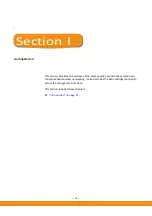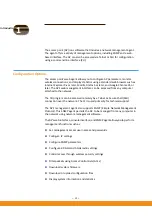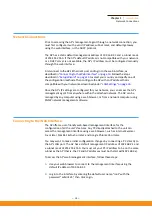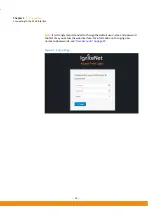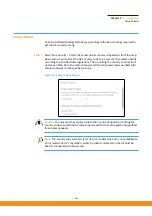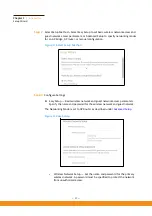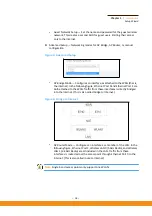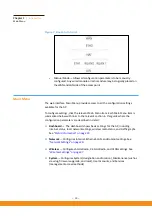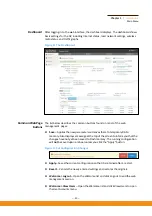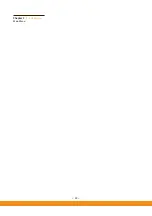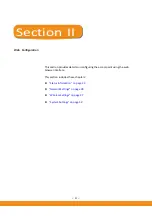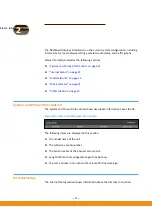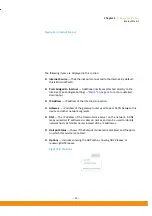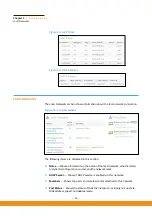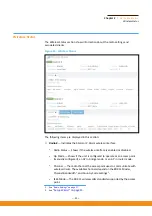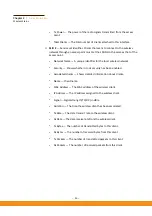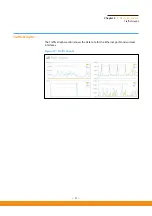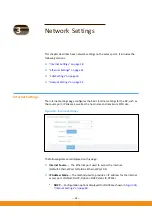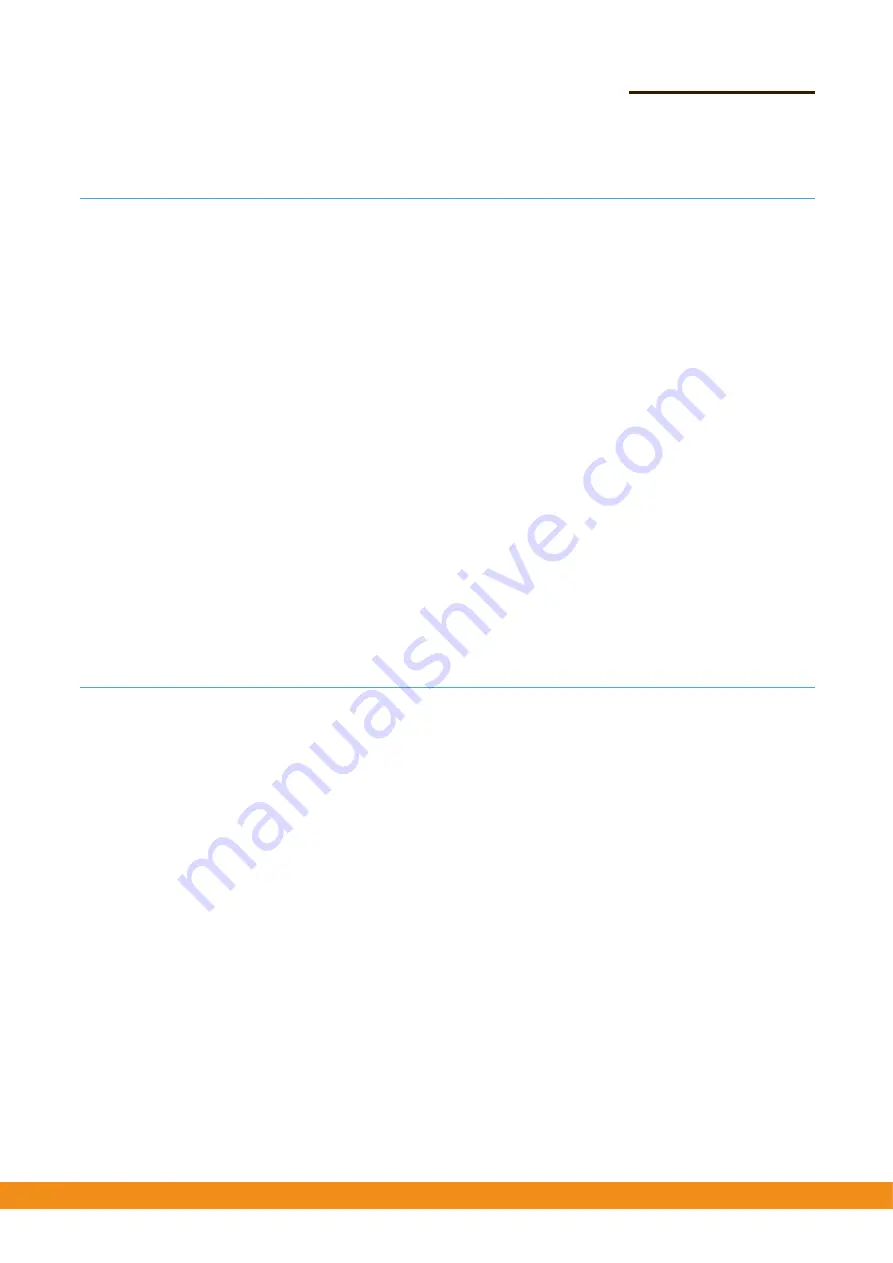
– 14 –
Chapter
1
|
Introduction
Network
Connections
Network
Connections
Prior
to
accessing
the
AP’s
management
agent
through
a
network
connection,
you
must
first
configure
it
with
a
valid
IP
address,
subnet
mask,
and
default
gateway
using
the
web
interface,
or
the
DHCP
protocol.
The
AP
has
a
static
default
management
address
of
192.168.2.1
and
a
subnet
mask
of
255.255.255.0.
If
the
AP’s
default
IP
address
is
not
compatible
with
your
network
or
a
DHCP
server
is
not
available,
the
AP’s
IP
address
must
be
configured
manually
through
the
web
interface.
First
connect
to
the
AP’s
Ethernet
1
port
and
log
in
to
the
web
interface,
as
described
in
“Connecting
to
the
Web
Interface”
on
page
13
.
Follow
the
steps
described
in
“Setup
Wizard”
on
page
15
to
select
your
country
and
specify
one
of
the
configuration
methods.
Then
configure
the
AP
with
an
IP
address
that
is
compatible
with
your
network
as
described
under
“LAN
Settings”
on
page
33
.
Once
the
AP’s
IP
settings
are
configured
for
your
network,
you
can
access
the
AP’s
management
agent
from
anywhere
within
the
attached
network.
The
AP
can
be
managed
by
any
computer
using
a
web
browser,
or
from
a
network
computer
using
SNMP
network
management
software.
Connecting
to
the
Web
Interface
The
AP
offers
a
user
‐
friendly
web
‐
based
management
interface
for
the
configuration
of
all
the
unit’s
features.
Any
PC
directly
attached
to
the
unit
can
access
the
management
interface
using
a
web
browser,
such
as
Internet
Explorer
9.x
or
later,
Mozilla
Firefox
5
or
later,
and
Chrome
35
or
later.
You
may
want
to
make
initial
configuration
changes
by
connecting
a
PC
directly
to
the
AP’s
LAN
port.
The
AP
has
a
default
management
IP
address
of
192.168.2.1
and
a
subnet
mask
of
255.255.255.0.
You
must
set
your
PC
IP
address
to
be
on
the
same
subnet
as
the
AP
(that
is,
the
PC
and
AP
addresses
must
both
start
with192.168.2.x).
To
access
the
AP’s
web
management
interface,
follow
these
steps:
1.
Use
your
web
browser
to
connect
to
the
management
interface
using
the
default
IP
address
of
192.168.2.1.
2.
Log
in
to
the
interface
by
entering
the
default
user
name
“root”
with
the
password
“admin123”,
then
click
Login.
Summary of Contents for SkyFire AC1200
Page 11: ...20 Chapter 1 Introduction MainMenu...
Page 56: ...64...