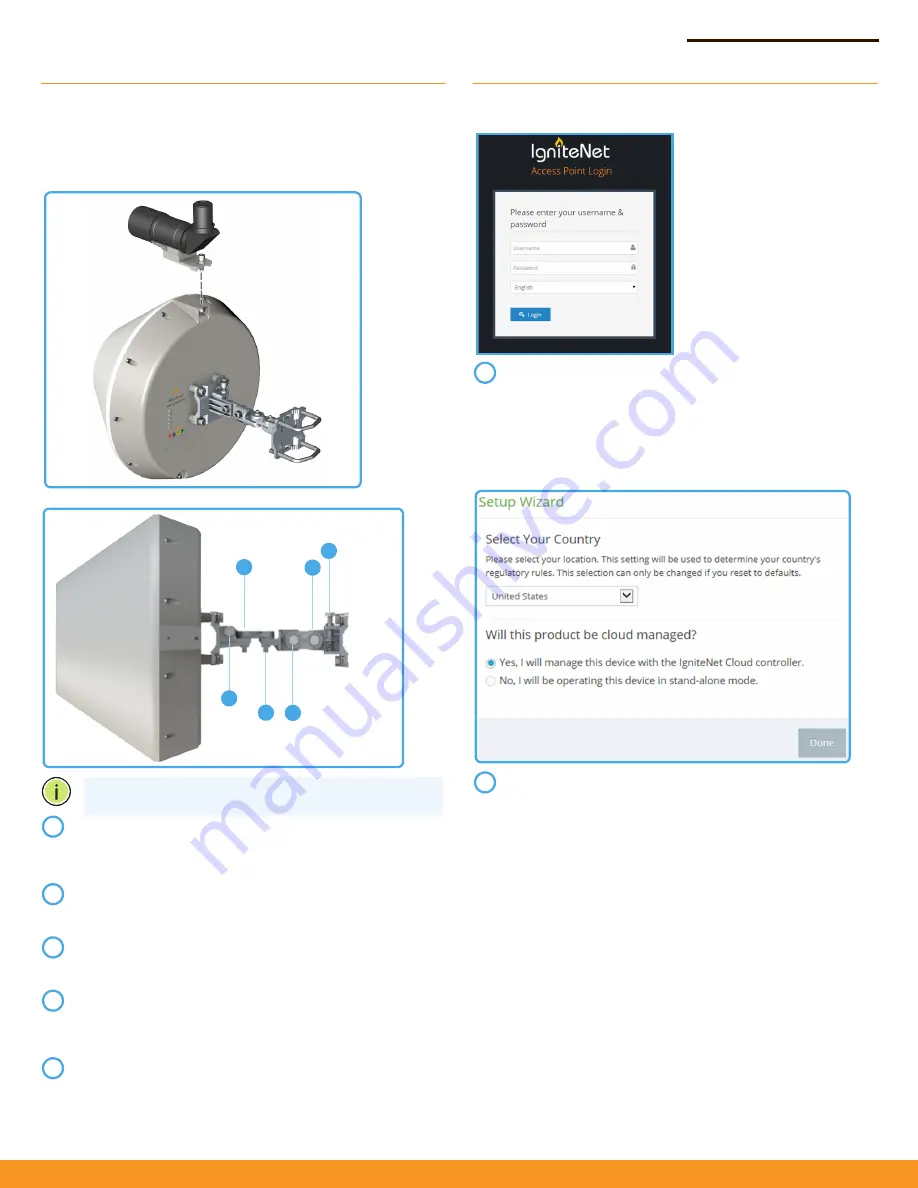
Quick Start Guide
– 2 –
Alignment
IgniteNet strongly recommends using the ICC-SCOPE-9x50
Alignment Scope for alignment. To install, place the scope on top of
the MetroLinq™ housing and secure it with its thumb screw.
Software
For more configuration details and training, please go to
ignitenet.com/support
Note:
Do not adjust bolts A and B without first loosening 1
and 4 respectively.
Loosen coarse adjustment bolts 2 and 3 and set initial
alignment. Don’tworry, you don’t have to be too accurate
yet. After you have set the coarse alignment, tighten bolts 2
and 3.
Loosen the horizontal fine-tune adjustment bolt 4. Use fine-
tune bolt "B" to optimize the horizontal position. Re-tighten
bolt 4.
Loosen the vertical fine-tune adjustment bolt 1. Use fine-
tune bolt "A" to optimize the vertical position. Re-tighten
bolt 1.
Initial alignment should be based on optical or visual
alignment. After you achieve this, repeat steps 2 and 3 while
watching the 60 GHz signal strength LED. Optimize position
to the LED indicator.
Ensure all bolts are fully tightened, remove the alignment
scope (if installed), and enjoy Gigabit interference-free
wireless.
2
1
4
A
2
3
B
1
2
3
4
5
To configure your MetroLinq, connect your computer to the
LAN port on the device and configure the IP subnet to
match the default IP address of 192.168.1.20 Once
configured, direct your web browser to 192.168.1.20 and log
in.
username: root
password: admin123
After you have logged in, follow the steps in the Setup
Wizard to configure the device for your network.
1
2




























