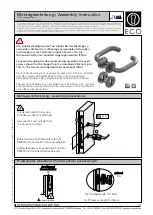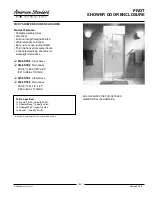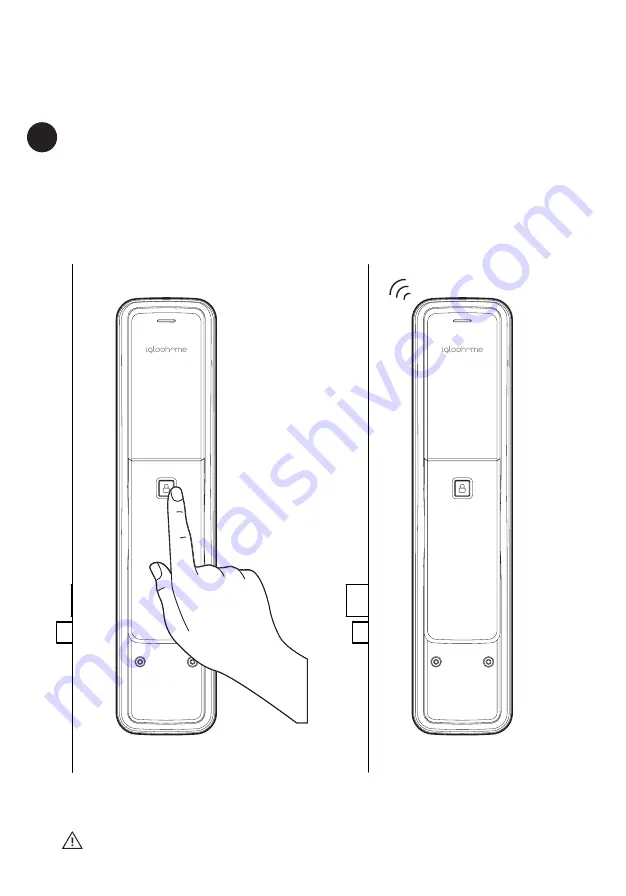
23
Locking from the Inside
Multi-Function Button
a
In the case that auto-relock function is disabled or does
not work, after closing the door, user can alternatively
press the Multi-Function Button to manually lock the
Mortise from the inside.
b
The multi-function button will only rotate for door thickness less than 55mm.