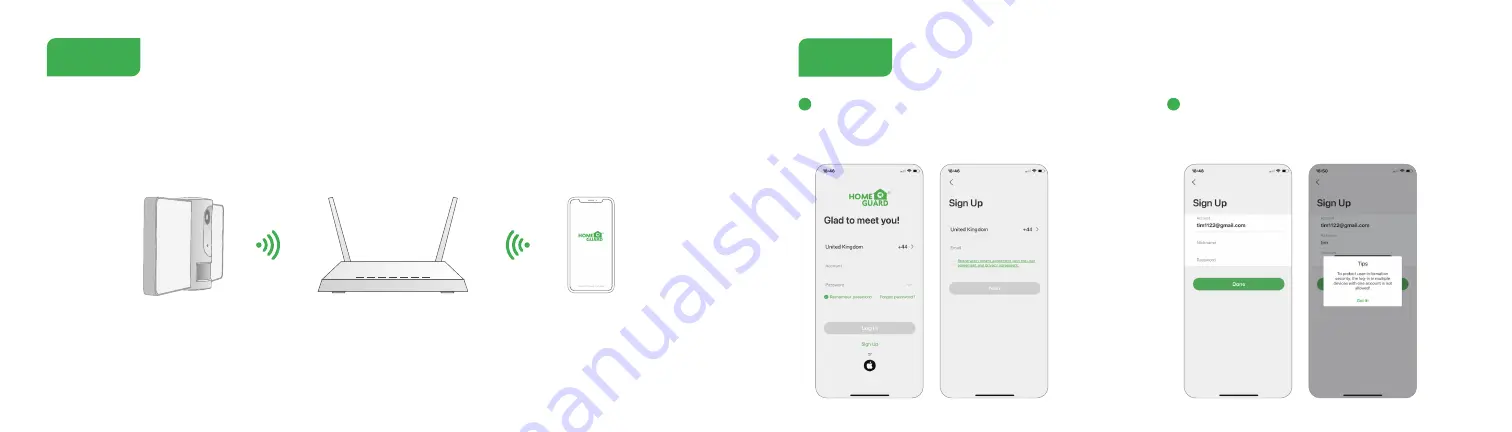
8
9
Set up router
Step 2
This product only supports 2.4GHz frequency band router, does not support 5GHz frequency band router, please set the relevant
parameters of the router before WiFi configuration, WiFi passwords do not include special characters such as ~!@#$%^&*(). When
the device is configured in WiFi, the mobile phone and device are as close as to the router, which can speed up the configuration
of the device.
Notices before adding the device:
1. Please follow the instructions and make sure the password is inputed correctly.
2. One device can only be added with one App account, if the device has been added with another account already, then it can’t be
added to any another account again.
Step 3
Open the Homeguardone App, click '
SIGN UP
', input a valid
email address and select 'registration means agreement
with user agreement privacy agreement' then click '
NEXT
'.
Create a nickname and login password, click “
Done
”.
Note:
Make sure your router, device, and mobile
phone are nearby.
1
2
Account Register








